Download Progress — Configure the Use of Data Trickling and the Progress Page
You can configure the use of data trickling and the progress page in the filtering process. If a user attempts to download, for example, a file from a web server, data trickling can be performed for the transfer.
The progress page can then be used to show the portion of the file that has already been transferred.
- On the user interface for Secure Web Gateway, select Policy > Web Policy > Policy.
-
On the policy tree in the navigation panel, expand Common Rules and select Download Progress.
The selected rule set appears in the configuration area on the right. -
Configure when this rule set should apply.
-
Under Criteria, leave the default All traffic, as you want the rules in this rule set to apply to all types of traffic.
-
Next to Applies to, leave the default Response, as you want the rules in this rule set to be processed in the response cycle of web filtering on Secure Web Gateway.
This cycle is for processing files sent from web servers in response to requests that have been forwarded to them.

-
-
Click the settings icon to configure settings for this rule set in a panel that is inserted on the right. The settings that are currently in use are shown as selected on the panel.
When configuring these settings, you can specify how to perform data trickling in the filtering process. -
Configure the rules that are preset for enabling data trickling and the progress page. They are shown under Preset Rules.
To enable or disable the rule for data trickling, use the checkbox at the beginning of the line with this rule.
For the progress page, you can configure exceptions. The rules for these exceptions are shown when Enable Progress Page is selected. Under these rules, the progress page is not used:-
If the destination of a request is an embedded HTLM element
It might not be possible then to display the progress page in the user's browser. -
If the URL that is submitted with a request is in a list that you set up
Click the name of this rule, which is marked in blue, or the three dots at the end of the line with the rule to display a menu with options for list handling. Work with these options to set up a list of URLs.
-
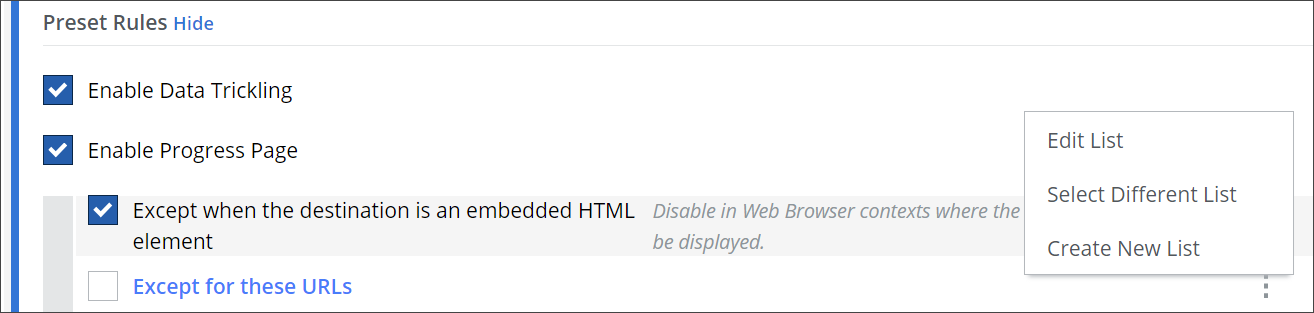
To enable or disable the complete rule set, use the On/Off toggles at the end of the line with the rule set name.
You have now configured the use of data trickling and the progress page in the filtering process.
