Configure an Extended List
An Extended List is part of the settings for the feature configurations that are listed under Web Filtering in the list of feature configurations.
To configure an Extended List, you enter URLs as items in this list, which are included in the filtering when rules for URL filtering are processed.
The settings for the Default GTI Setting feature configuration do not include an Extended List. You cannot modify these settings. But you can configure an Extended List for feature configurations that you have created on your own.
- On the user interface for Secure Web Gateway, select Policy > Web Policy > Feature Configuration.
-
On the Feature Config page, expand Web Filtering in the list of feature configurations on the left and select the feature configuration where you want to configure an Extended List.
For example, select My GTI Settings.
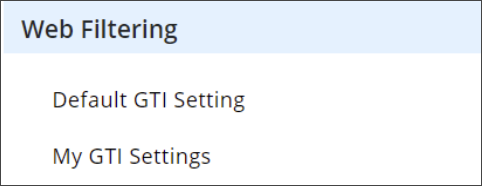
On the page that appears, you can fill URLs as items in the Extended List section. The list either includes URLs that you have filled in before or is still empty.
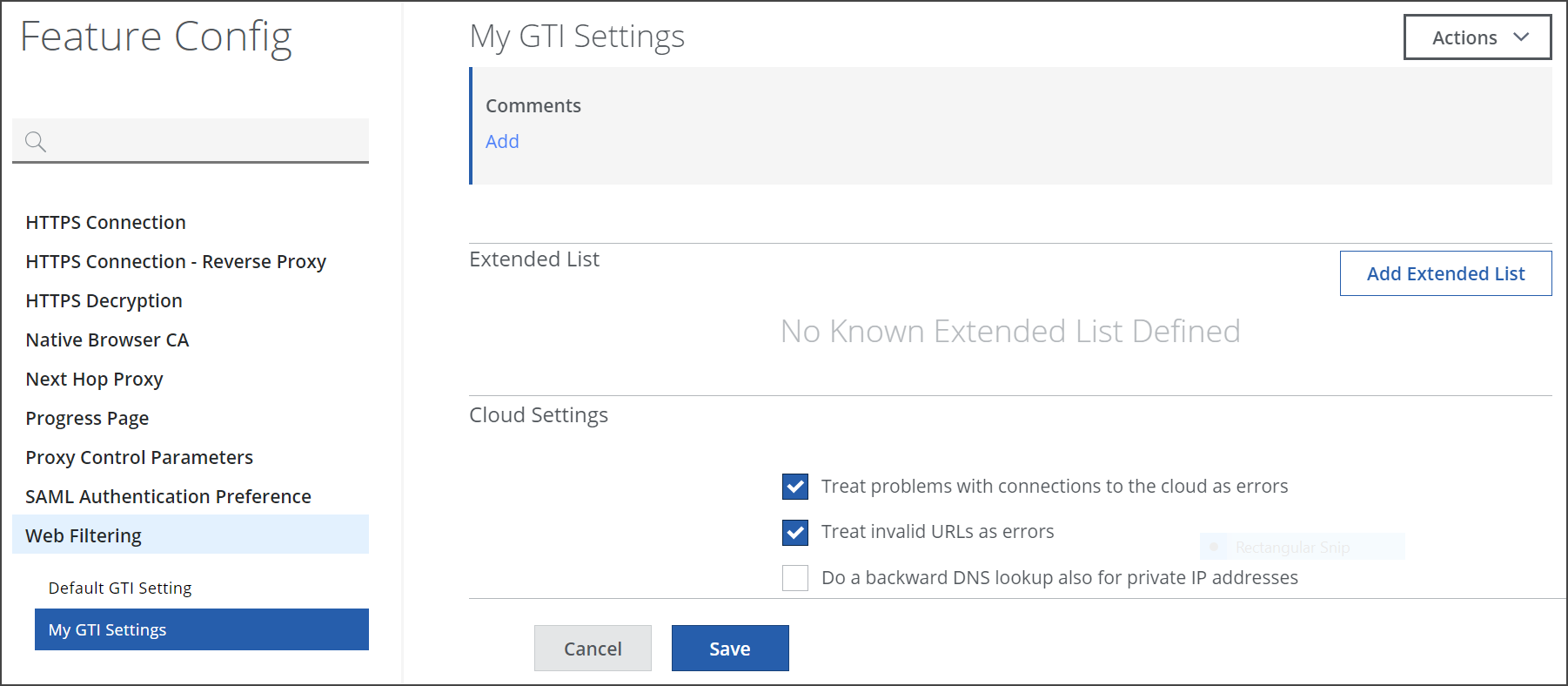
-
Click Add Extended List.
-
In the Add Extended List window, configure a URL for the Extended List.
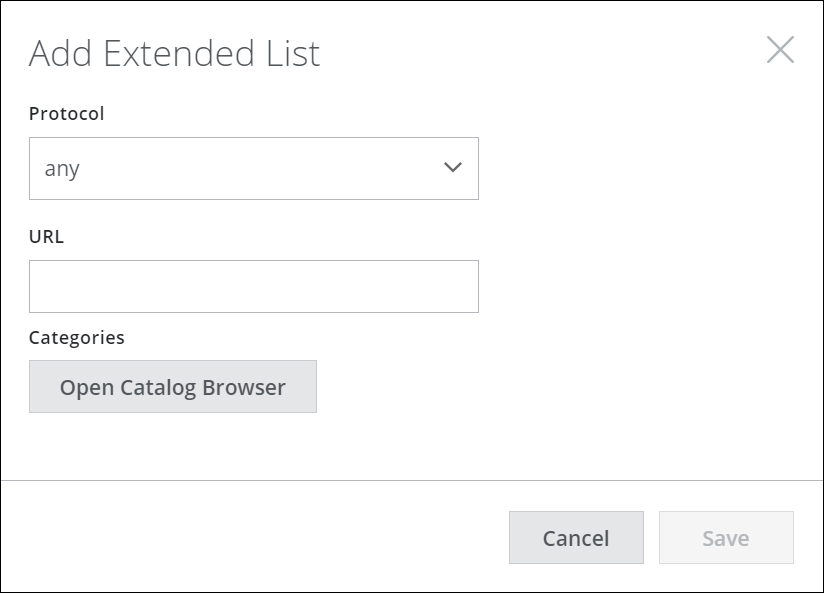
-
Under Protocol, leave the default any or select either https or ftp.
-
Under URL, enter the part of the URL that follows the protocol, for example, www.google.com.
-
Under Categories, click Open Catalog Browser. From the list of categories in the catalog, select a category.
For example, expand Information/Communication in the list and select Search Engines.
The selected category appears on the right.
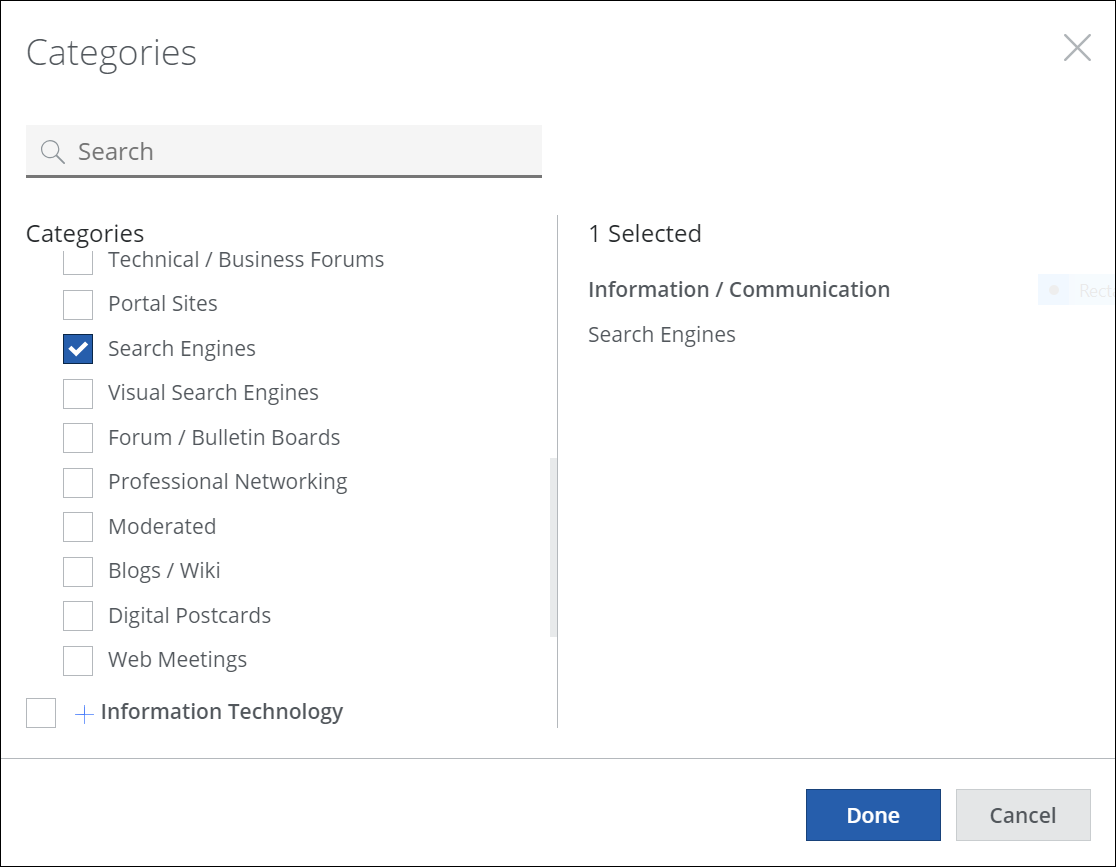
- Click Done, then click Save to close the catalog and window.
The configured URL appears in the Extended List section of the settings for the feature configuration.

-
-
Continue with configuring more settings or click Save to complete your configuration activities.
You have now configured an Extended List as part of the settings for the selected feature configuration.
