Configure Media Types to Bypass DLP Scanning Using the Bypass List
You can configure media types to bypass DLP scanning as part of your web policy by entering them in a bypass list. This list is used by a rule in the Web DLP rule set.
- On the user interface for Secure Web Gateway, select Policy > Web Policy > Policy.
-
On the policy tree, expand Data Protection (DLP) and select the Web DLP rule set.
The selected rule set appears in the configuration area on the right. -
Make sure the File Types to Exclude from Web DLP Evaluation rule is enabled. Use the toggle checkbox at the beginning of the line with this rule to enable it.

-
Enter media types in the bypass list.
-
Click the three dots at the end of the line with the rule to display the menu with options for list handling.
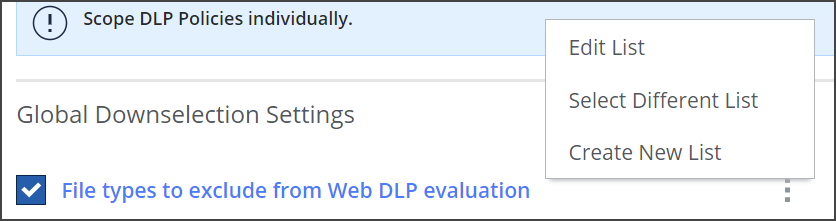
-
Select Edit List.
The list of media types that is currently in use appears in a panel on the right.
To open this panel, you can also click the rule name, which is marked in blue.
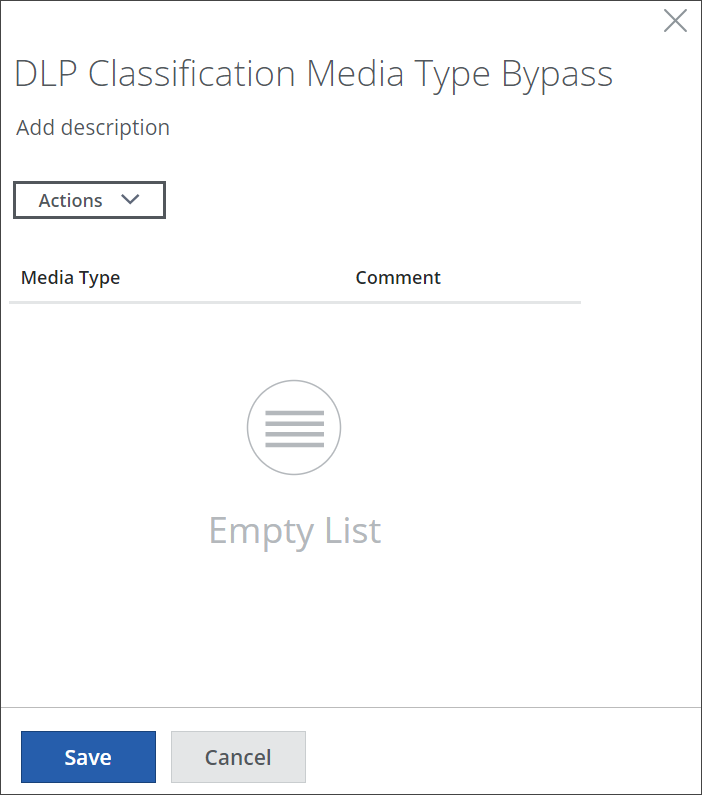
-
Click Actions and select Add New Items.
The media type catalog opens. Media types are grouped under main types, for example, audio/x-gsm under Audio. The media types that are currently in use are shown on the right. -
Select the media types that should bypass DLP scanning.
For example, expand Video, then select video/vnd.mpegurl and video/x-ms.wmx.
The selected media types are shown on the right.
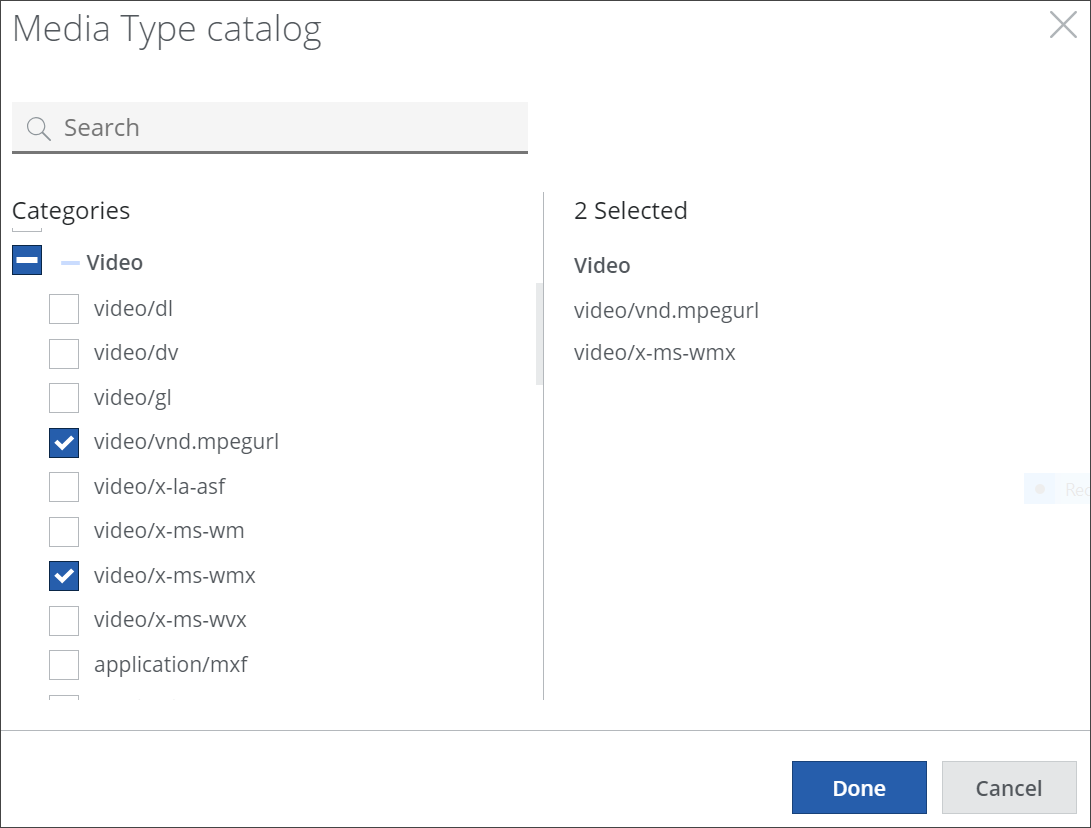
-
Click Done and then Save to close the catalog and panel.
-
You have now configured media types to bypass DLP scanning in the filtering process by entering them in the bypass list.
