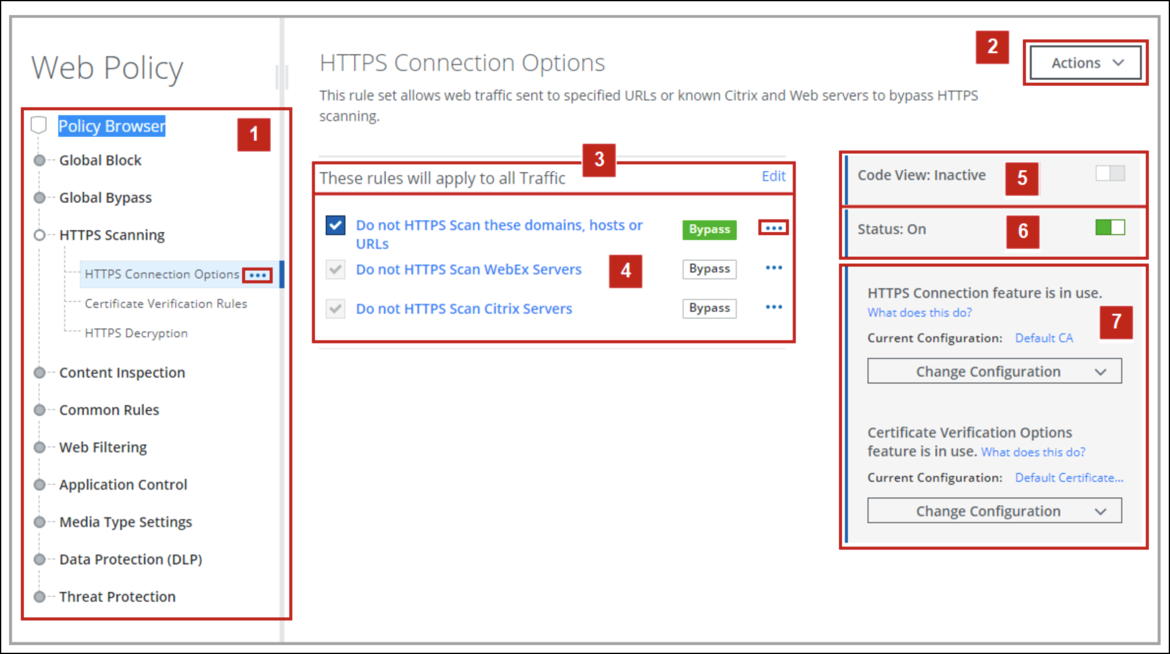Web Policy Page — Old View
The Web Policy page includes the Policy Browser, a list of the rules in the selected rule set, and configuration options, including quick access to the lists configured with the rules and feature settings configured with the rule set.
The Web Policy page includes these configuration areas:
- Policy Browser. The Policy Browser or policy tree is located on the left side of the Web Policy page. You can view the rule sets by expanding the branches in the tree. For example, you can see that the HTTPS Scanning branch includes three rule sets. When the HTTPS Connection Options rule set is selected, you can see that it includes three rules.
- Actions. Using the options in the Actions drop-down list, you can clone the selected branch or rule set in the policy tree and edit the rules or delete a branch or rule set from the tree. You can also access the Clone and Delete options in the policy tree by clicking the menu icon (...) next to each branch or rule set.
- Scope. By default, the rules in the rule sets apply to all web traffic. You can limit the scope of each rule set by selecting and configuring these criteria: location, client IP, connection IP, user group, and user name. To configure the scope of a rule set, click Edit.
- Rules. When a rule is selected, the rule action is highlighted. In the screenshot, you can see that the selected rule has a bypass action. Many rules have a list associated with them. You can open and configure these lists by clicking the menu icon (...) next to the rule action.
- Code View. With the correct permissions, you can open the rules in code view and edit the code.
- Status. You can use the Status option to turn a branch or rule set on or off without having to change the status of individual rule sets or rules.
- Feature Configuration. If the selected rule set is processed using a configurable feature, you can open and configure the feature's settings here.