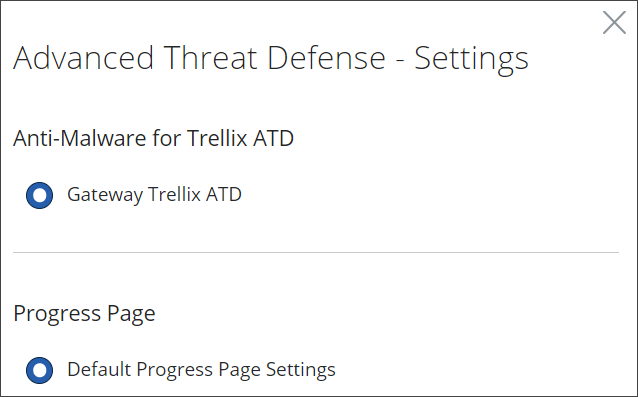Using a Progress Page to Show Download Progress
When a user of your organization downloads a file or another object from the web, Secure Web Gateway can show the progress made with this download on a progress page that is sent to the user's browser.
Use of this page is by default configured as part of the settings in the Feature Configuration for the Progress Page rule set. You can also use a progress page to show the progress made when a file is downloaded and scanned under the rules of the Advanced Threat Defense rule set.
Different progress pages can be shown depending on the progress made.
-
Progress — Shown while a download is still in progress
-
Progress Done — Shown when a download is completed
-
Progress Canceled — Shown when a download is terminated due to an incident before it was completed
You can configure these pages to make them suit your requirements by working with their templates.
The following sections explain the use of a progress page in more detail.
Progress Page Settings
The settings for the progress pages are by default included in the Default Progress Page Settings Feature Configuration. You can find this configuration in the list of Feature Configurations on the Feature Config page of the user interface.

Templates for the different progress pages are by default included in these settings as shown below.
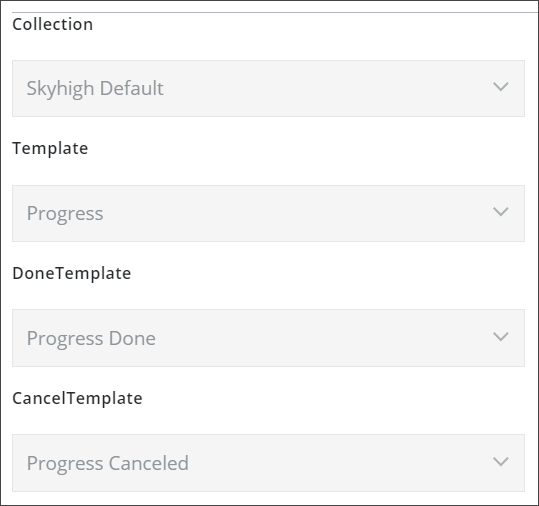
Progress Page Templates
The templates for the progress pages can be found in the list of default templates on the End User Notification Pages page. You can view these templates and also configure them here.

You can view each template after selecting it in the list and clicking the view icon under Actions on the right.
For example, the Progress template looks initially like this.

Rule Sets Using Progress Pages
The Default Progress Page Settings, which include the use of progress pages, are by default configured for the following rule sets.
- Download Progress — This is a default rule set, which you can find under the Common Rules parent rule set on the policy tree of the Web Policy page.

After selecting this rule set, you can click the settings icon in the line with the rule set name to view the Feature Configurations that are configured here.

The Default Progress Page Settings are configured for this rule set by default.

- Advanced Threat Defense — This is a library rule set, which you can import from the Threat Protection section of the library into your web policy configuration.
After importing this rule set, you can click the settings icon in the line with the rule set name to view the Feature Configurations that are configured here.

The Default Progress Page Settings are configured for this rule set by default.