Tenant Restriction - Restrict Tenants in Their Access to Applications
You can restrict tenants in their access to applications. For this restriction, you configure parameters to specify personal instances that are allowed to access particular applications. For all others, access is blocked.
- On the user interface for Secure Web Gateway, select Policy > Web Policy > Policy.
-
On the policy tree in the navigation panel, expand Application Control and select Tenant Restriction.
The selected rule set appears in the configuration area on the right. -
Configure when this rule set should apply.
-
Under Criteria, leave the default All traffic, as you want the rules in this rule set to apply to all types of web traffic.
-
Next to Applies to, leave the default Request, as you want the rules in this rule set to be processed in the request cycle of web filtering on Secure Web Gateway.

-
-
Configure the rules for tenant restriction that are preset in this rule set as needed. They are shown under Preset Rules.
-
Enable or disable the rules that block personal instances for particular applications, for example, Amazon Web Services, Google, Microsoft Office 365, and others.
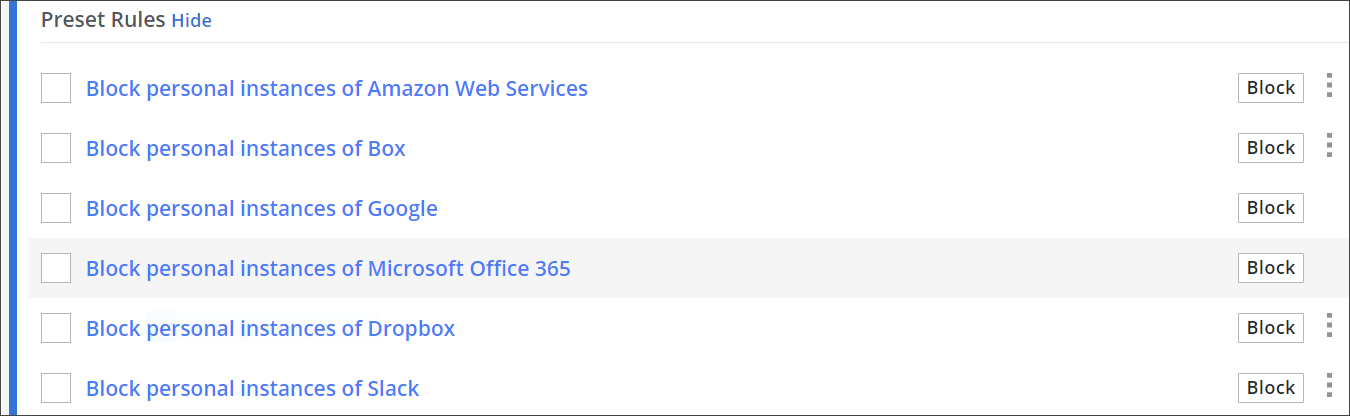
-
Click a rule name which is marked in blue. On the panel that is inserted on the right, configure parameters for the instances that are allowed to access the services as needed. Then click Save.
-
Click the three dots at the end of the line for a rule. Then click Select Block Setting.
The block setting includes the parameters for the End User Notification Page that is sent to a user who submitted a request for access to an application that was blocked.
After clicking the option, a panel with a list of settings is inserted on the right.
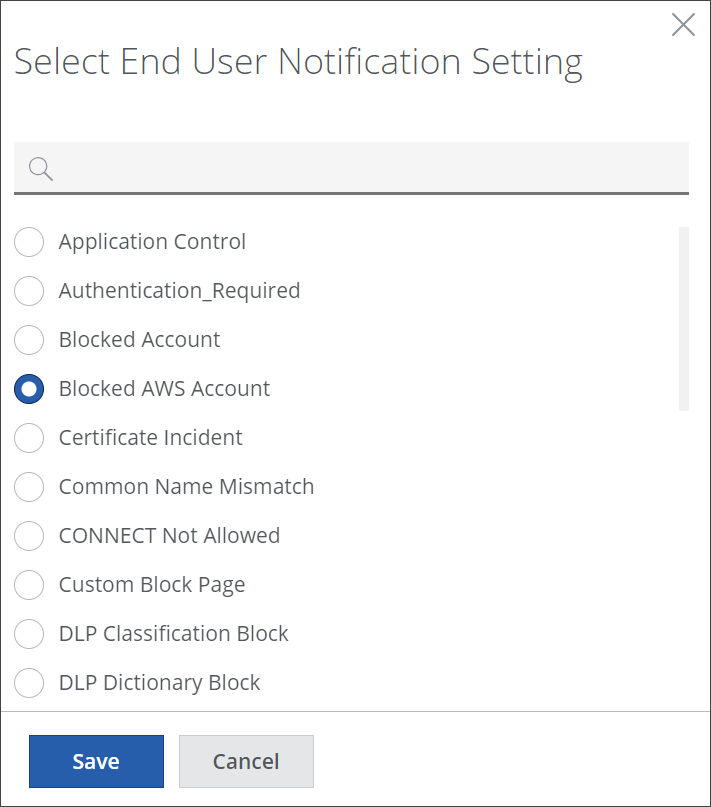
-
Select a setting. Then click Save.
-
To enable or disable the complete rule set, use the On/Off toggles.
The filtering process will now follow what you have configured for tenant restriction.
