Configure IP Address Ranges
To configure ranges of IP addresses that you consider safe, specify these addresses on Secure Web Gateway.
Use CIDR notation to specify these addresses. For information about this notation, see Configuring IP Addresses Using CIDR notation.
- On the user interface for Secure Web Gateway, place your mouse pointer over the settings icon in the top right corner, then select Infrastructure > Web Gateway Setup from the drop-down menus.
-
On the setup main page, begin with configuring a location for your network.
-
Scroll down to Configure Locations and click New Location.
-
On the Configure Location page, enter a name for the location in the Name field, for example, London.
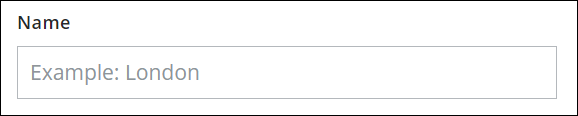
-
-
Configuring SAML authentication and log data residency as needed.
-
If you want to add SAML authentication as method for authenticating users who send requests for web access, select a configuration from the list provided under Select SAML Configuration. Users are then authenticated according to the settings of this configuration.
If you have configured SAML authentication as part of your web policy, select None here. Otherwise, SAML authentication will not use the settings you have configured for your web policy, but the settings of the configuration that you have selected here.
To use advanced settings for SAML authentication, you need to configure them under your web policy. -
If you want to store log data about web traffic in a particular region, select this region from the list provided under Log Data Residency.
You can also configure log data residency and privacy using the options of the Log Data Residency section, which you can access on the Secure Web Gateway setup main page, see
Be aware that the settings you configure there will be overruled by the settings you configure here.
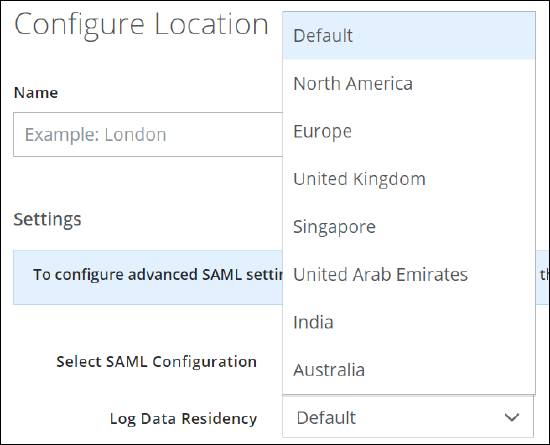
-
-
As mapping type for this location, select IP Range Mapping.

-
Under IP Range, enter the range of IP addresses you want to specify, for example, 100.32.0.0/24.
You can specify IP address ranges with /24 to /32 bits for determining the size of a range under the IPv4 protocol here. Only these ranges are validated on Secure Web Gateway.
If you want to specify wider IP address ranges, contact support.
If you have been using wider IP address ranges in the past, they will continue to work until you specify new ranges here. If you specify ranges that are within the limits described above, they will work immediately. If you want to specify wider IP address ranges here again, contact support.You can also add a plain-text comment on a range. Use the + icon to add more ranges.

IP address ranges of your private networks or of the networks for our Points of Presence (PoPs) are not allowed here. For more information about the restrictions on using IP address ranges when mapping them to a location, see Locations. -
Click Save.
You have now configured a range or ranges of IP addresses that you consider safe. When users send web traffic from an IP address within these ranges, they pass authentication on Secure Web Gateway.
