SafeSearch — Configure an Additional Filtering Resource
You can configure SafeSearch as an additional resource for the filtering process on Secure Web Gateway.
- On the user interface for Secure Web Gateway, select Policy > Web Policy > Policy.
-
On the policy tree in the navigation panel, expand Common Rules and select SafeSearch.
The selected rule set appears in the configuration area on the right. -
Configure when this rule set should apply.
-
Under Criteria, leave the default All traffic, as you want the rules in this rule set to apply to all types of traffic.
- Next to Applies to, leave the default Request, as you want the rules in this rule set to be processed in the request cycle of web filtering on Secure Web Gateway.

-
-
Configure the rules for enabling SafeSearch to run in different modes. The rules are shown under Preset Rules.
You can configure the following:-
Disable Safe Search
-
Strict mode
-
Moderate mode
If this mode is configured, SafeSearch is run in strict mode on search engines that do not support the moderate mode.
-
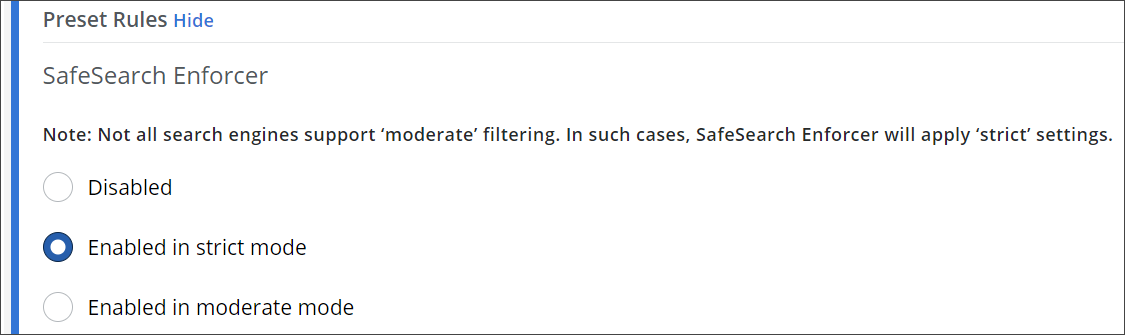
To enable or disable the complete rule set, use the On/Off toggles at the end of the line with the rule set name.
You have now configured SafeSearch as an additional resource for the filtering process.
