Add Additional Header — Provide Requests with More Information
You can provide requests for web access that are sent to Secure Web Gateway with more information. This information is added as request header. This way it its made available to the filtering process.
- On the user interface for Secure Web Gateway, select Policy > Web Policy > Policy.
-
On the policy tree in the navigation panel, expand Common Rules and select Add Additional Header.
The selected rule set appears in the configuration area on the right. -
Configure when this rule set should apply.
-
Under Criteria, leave the default All traffic, as you want the rules in this rule set to apply to all types of traffic.
- Next to Applies to, leave the default Request, to let the rules in this rule set be processed in the request cycle of web filtering on Secure Web Gateway.

-
-
Configure the rules for providing requests with more information by adding headers to them. They are shown under Preset Rules.
Click the name of a rule and enter the header name in the panel that is inserted. Use its checkbox to enable a rule.
You can add headers to provide information about:-
Client IP addresses
-
Connection IP addresses
-
A request parameter of your own choice
-
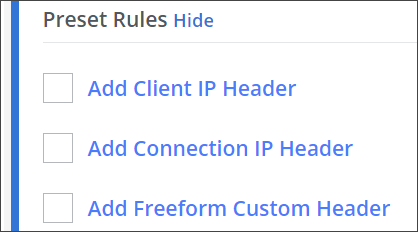
When adding a header for a request parameter of your own choice, you need to configure a header name and a value.
To enable or disable the complete rule set, use the On/Off toggles at the end of the line with the rule set name.
You have now configured headers for adding them to requests, which provides them with more information for use in the filtering process.
