Activity Control — Block Access to Service Groups and Categories and to Individual Services
You can block access to service groups, categories of services, and individual services a part of configuring application control. This blocking is referred to as activity control.
- On the user interface for Secure Web Gateway, select Policy > Web Policy > Policy.
-
On the policy tree in the navigation panel, expand Application Control and select Activity Control.
The selected rule set appears in the configuration area on the right. -
Configure when this rule set should apply.
-
Under Criteria, leave the default All traffic, as you want the rules in this rule set to apply to all types of web traffic.
-
Next to Applies to, leave the default Request, as you want the rules in this rule set to be processed in the request cycle of web filtering on Secure Web Gateway.

-
- Configure the rules that are preset in this rule set for blocking access to service groups as needed. They are shown under Preset Rules in the Service Groups section. To configure these rules, you select the service groups you want to block.
-
Click Add Service Groups or the + icon.
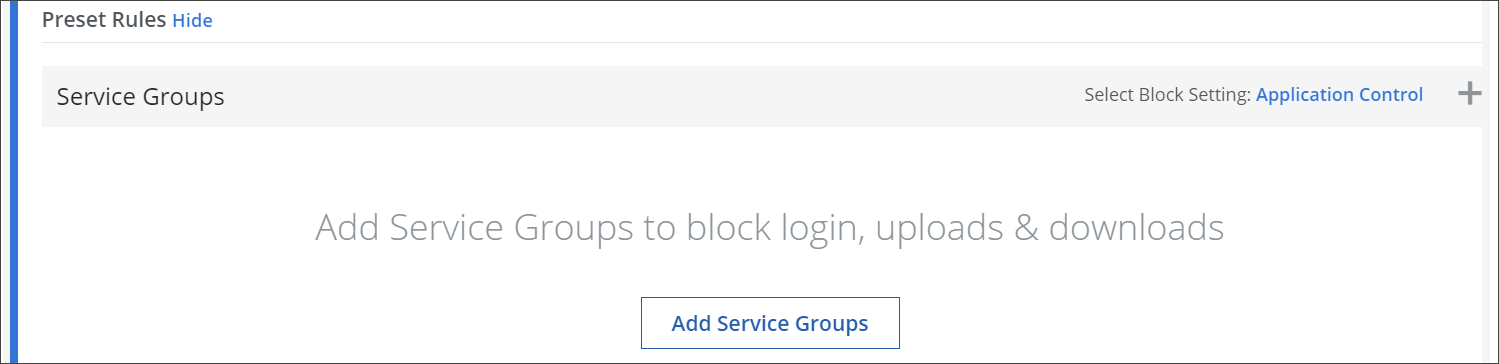
A panel with service groups to select is inserted on the right. -
Select one or more service groups. Then click Done.
-
If you want to change the block setting that is currently in use here, click its name, which is shown marked in blue next to Select Block Setting, for example, Application Control.
The block setting includes the parameters for the End User Notification Page that is sent to a user who submitted a request that was blocked.
After clicking its name, a panel with a list of settings is inserted on the right.
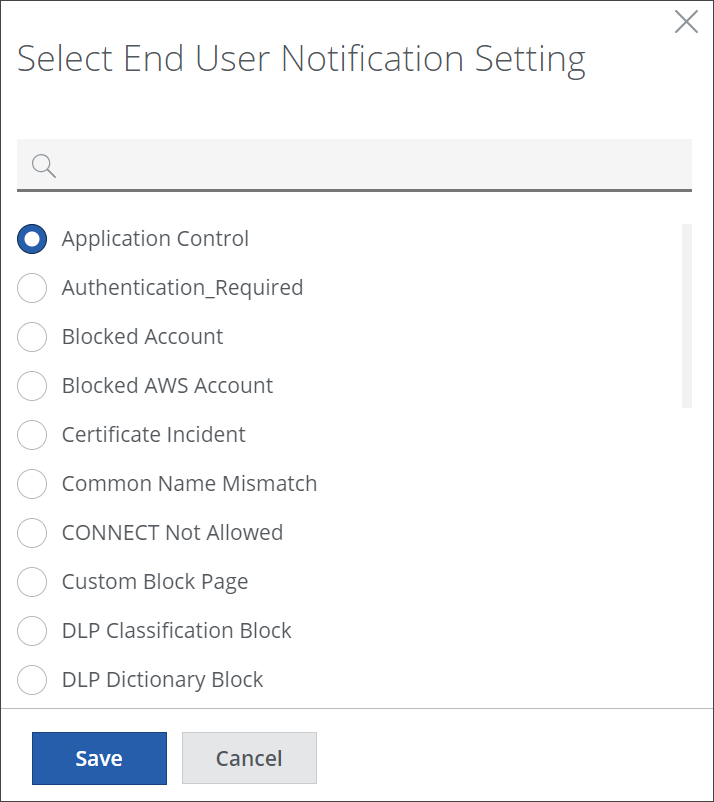
-
Select a setting. Then click Save.
-
- Under Service Categories, configure the preset rules for blocking access to service categories.
-
Click Add Service Category or the + icon.
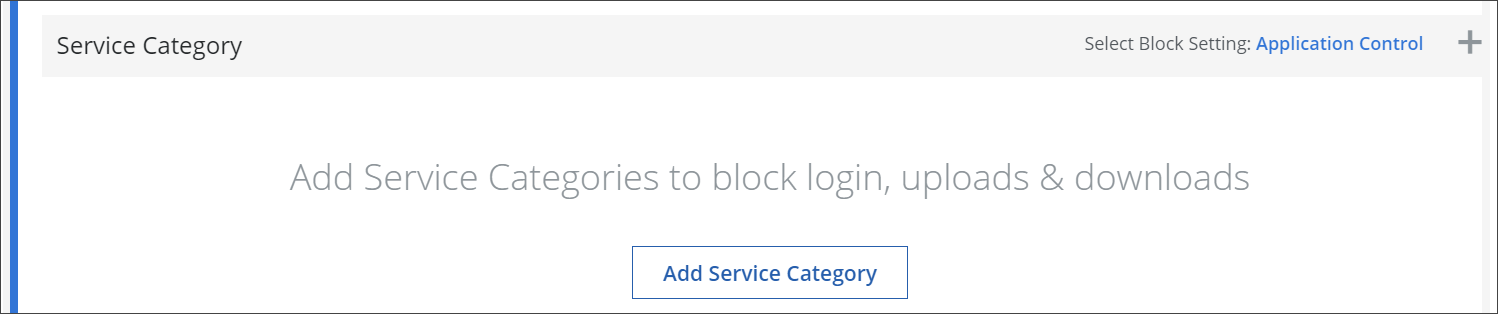
A panel with service categories to select is inserted on the right. -
Select one or more service categories. Then click Done.
-
If you want to change the block setting that is currently in use here, click its name, which is shown marked in blue next to Select Block Setting, for example, Application Control.
Then proceed in the same way as described in step 4 for changing the block setting used when service groups are blocked.
-
-
Under Individual Services, configure the preset rules for blocking access to individual services.
-
Click Add Individual Services or the + icon.
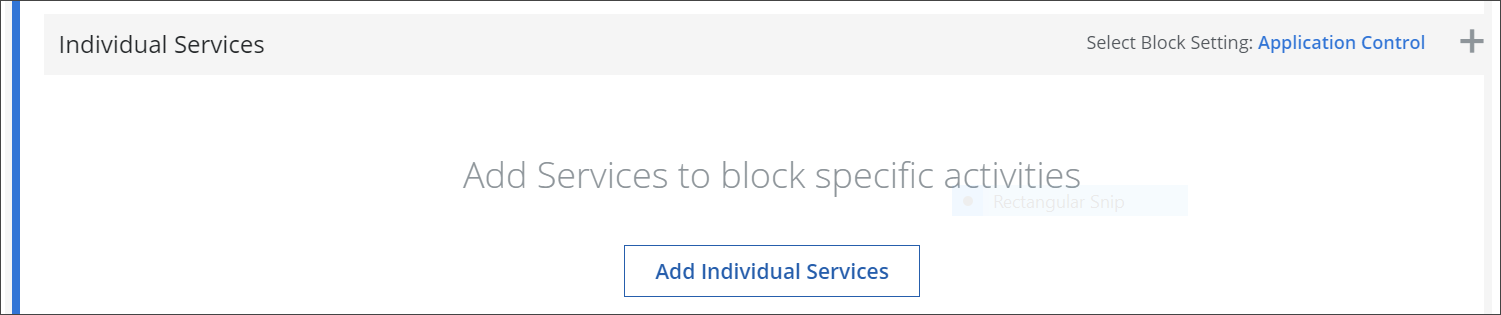
A panel with individual services to select is inserted on the right. -
Select one or more services. Then click Done.
-
If you want to change the block setting that is currently in use here, click its name, which is shown marked in blue next to Select Block Setting, for example, Application Control.
Then proceed in the same way as described in step 4 for changing the block setting used when service groups are blocked.
-
To enable or disable the complete rule set, use the On/Off toggles.
The filtering process will now follow what you have configured for activity control.
