Configure Language Support for End User Notification Pages
When a user's request to access the web is directed to Secure Web Gateway and blocked due a rule of your web policy, an end user notification can be sent to notify this user of the blocking and to explain why the request was blocked.
You can configure the language that this notification uses.
- On the user interface for Secure Web Gateway, select Policy > Web Policy > Feature Configuration .
-
From the list of feature configurations on the left, select End User Notification Settings.
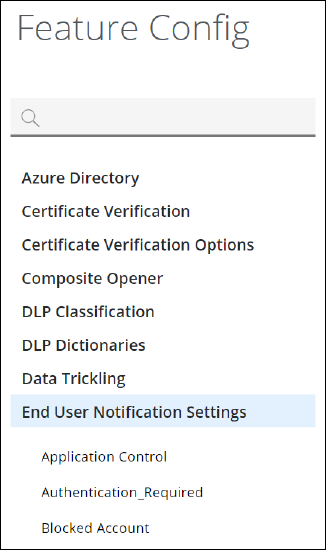
-
From the list of templates for different types of notifications, select the one you want to configure language support for. For example, select Virus Found.
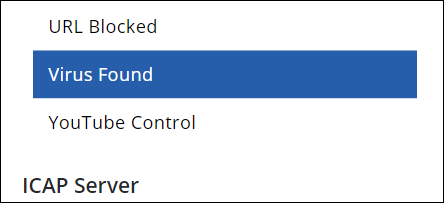
Options to configure the selected template appear in the configuration area on the right. -
Under Language, select an option for configuring a language.
-
Auto — The end user notification uses the language that has been configured for the user's browser.
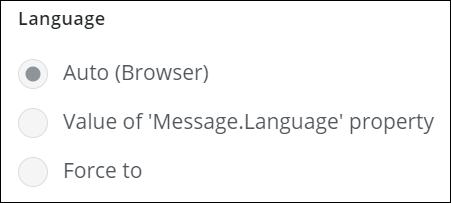
-
Value of 'Message.Language' property — The end user notification uses the language that is the value configured for the Message.Language criteria.
-
Force to — The end user notification uses the language you configure here by selecting a language from the drop-down menu that appears.
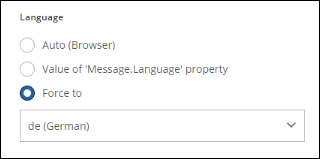
-
-
Under Fallback, select the language that the end user notification should use when the language you have selected under Language is not available.

You have now configured the language that is used when notifications are sent to end users.
