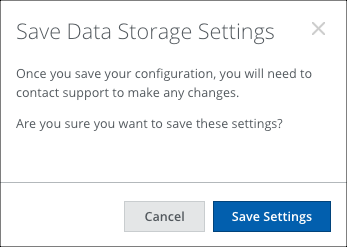Configure Data Storage
| Save Evidence: Save Evidence is an advanced DLP feature that requires entitlement to a separate add-on SKU. Contact Skyhigh Support or your account manager for assistance. |
The Data Storage tab allows you to configure data storage settings for Match Highlighting, Connected Apps Notes, Incident Notes, End-User Remediation, and Web Evidence.
The Data Storage tab provides two options to store your data.
- Your own. You can use Microsoft Azure, IBM Cloud, and Amazon Web Services (AWS).
- Skyhigh. You can use Skyhigh data storage to store your data.
Configure Your Own Data Storage
You can configure data storage using third-party data providers such as Microsoft Azure, IBM Cloud, and Amazon Web Services (AWS). To configure data storage for these data service providers, see:
Web evidence and match highlight files can only be stored if you select Your Own storage.
NOTE: Currently, you can store your web evidence files only on AWS. To save your web evidence files, see Save DLP Evidence.

Use of Skyhigh Data Storage
Use of Skyhigh data storage:
- Match Obfuscation will be enabled.
- The Policy Incident Notes feature will not be available.
- When you save your configuration, you must contact Skyhigh Security Support to make changes.
- Your data is purged after 90 days.
NOTE: To save the cloud storage configuration for any tenant, it is necessary that versioning should be enabled on the bucket. For details, see Microsoft Azure and AWS S3.
Configure Skyhigh Data Storage
To configure data storage for Skyhigh:
- Go to Policy > Policy Settings.
- Select the Data Storage tab.
- Under Data Store, select Skyhigh.
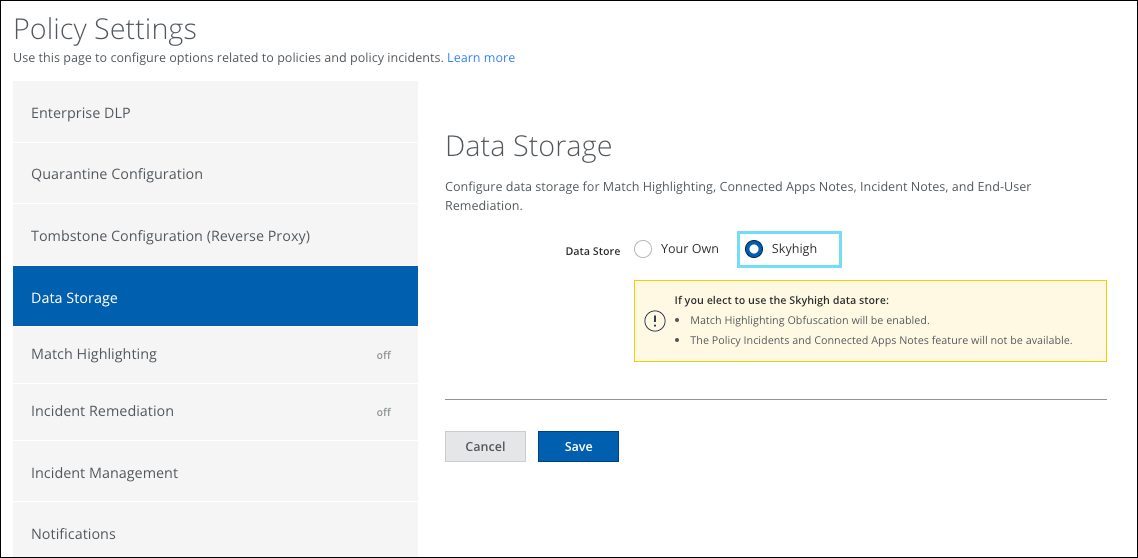
- Click Save.
- When you save your configuration, you must contact Skyhigh Security Support to make changes. Click Save Settings to confirm.