Monitor On-Demand Scans
Because scans can take some time, you can monitor the progress of a scan on the On-Demand Scan page. Messages display to let you know that the scan is preparing to run, and how many files will be scanned. Once the scan begins, the percentage complete displays, until the scan has fully run.
You can also Estimate On-Demand Scan Duration.
Progress displays on the main Policy > On-Demand Scans page.
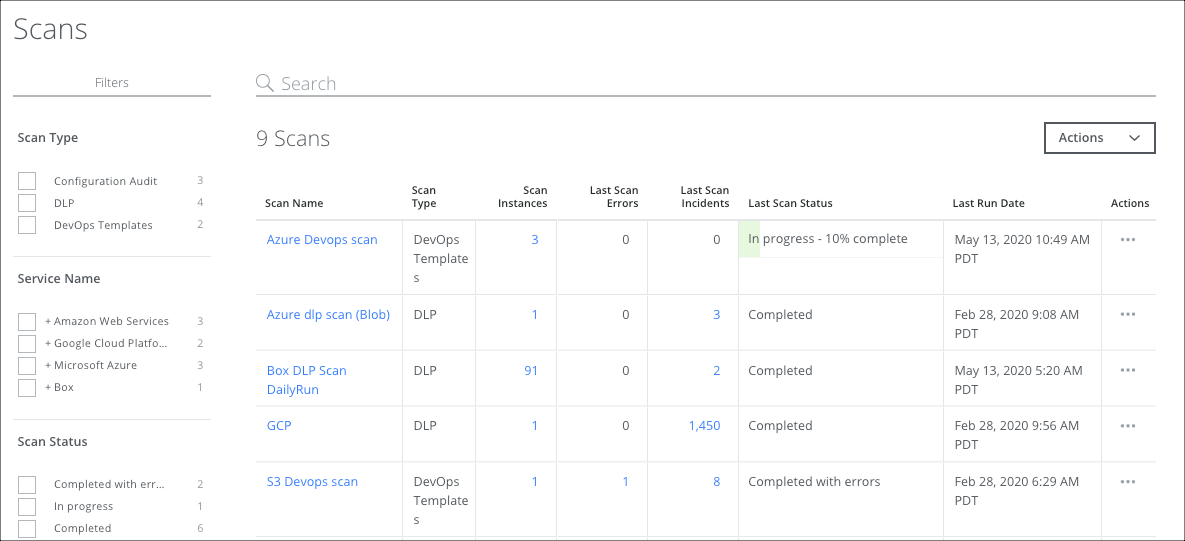
Progress is also displayed on the Scan Details page.
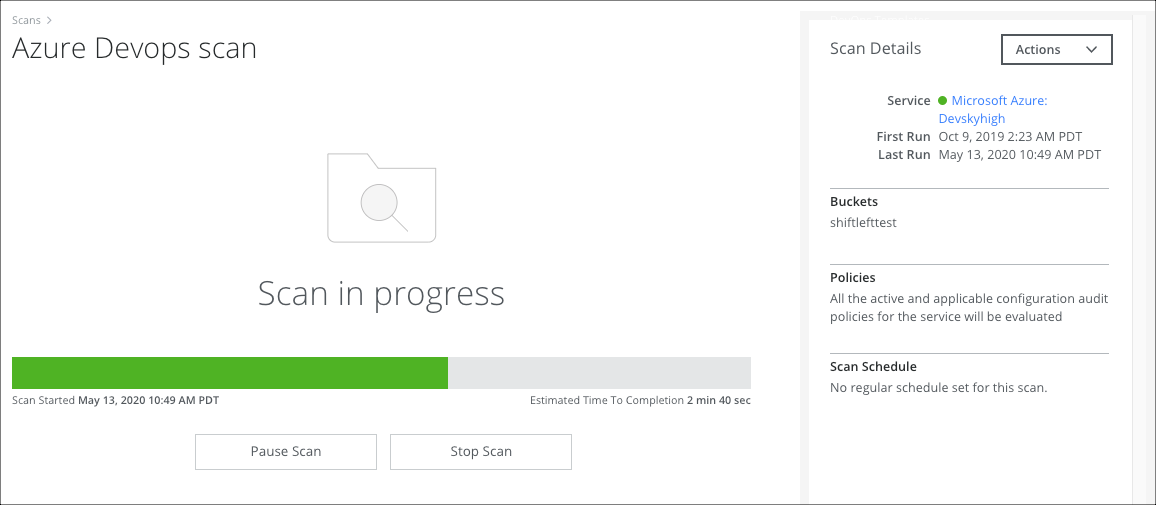
The ODS Scan provides the following statuses:
- Pending. It is an initial state of the scan that appears when you select On-Demand or Scheduled Scan.
- Waiting For Resources. This state appears while waiting for the available resources to start the scan.
- Pausing. It is an intermediate state of the scan that appears when you pause a scan or when auto-pause is started, but pause action is in progress.
- Stopping. It is an intermediate state of scan that appears when you stop the scan and the stop action is in progress.
- In progress. It indicates your scan is currently in progress.
- Initializing. It appears when you start a scan but the progress is not shown because the scan takes more time to get the user or site details from the CSP.
- Completed. This indicates your scan is successful.
- Completed with errors. It indicates your scan is completed with some critical errors.
- Failed. It indicates your scan has failed.
- Stopped. It indicates your scan has stopped.
- Not yet run. This appears when you create a new configuration for a Scheduled or On-Demand scan and the scan is yet started.
- Paused. It appears when you pause a scan or an auto-pause is started.
