Create Unstructured Match Condition (IDM) Classification
Unstructured Match Condition or IDM allows you to define fingerprint match conditions for unstructured documents or files. You can either define the match percentage for the unstructured documents and/or specify the number of consecutive signatures found in unstructured documents. This helps to classify your file based on match conditions and can be used in Data Loss Prevention (DLP) scanning.
You can now define IDM match criteria (percentage, consecutive signatures) and content match criteria (dictionaries, keywords, advanced patterns, etc) as distinct rule groups in the classification. This allows you to control the active state of individual rule groups independently. This new enhancement provides greater flexibility and consistency in creating and defining IDM-only classifications and furnishes an effective way to classify and organize your unstructured data.
Create Unstructured Match Condition and Content Match Criteria Classification
To create a Classification using Unstructured Match Condition or IDM and Content Match Criteria:
- Log In to Skyhigh CASB.
- Go to Policy > DLP Policies > Classifications.
- Click Create Classification.
- Configure the following:
- Classification Name. Enter a name for this classification. For example, IDM. Enter an optional description to describe its use or purpose.
- Category. Select a Category from the list. For this example, select Sensitive.
- Conditions. Enable the toggle button to add rule groups for content match criteria (Dictionaries, Keywords, Advanced patterns, etc.) and Unstructured Fingerprints for custom classification.
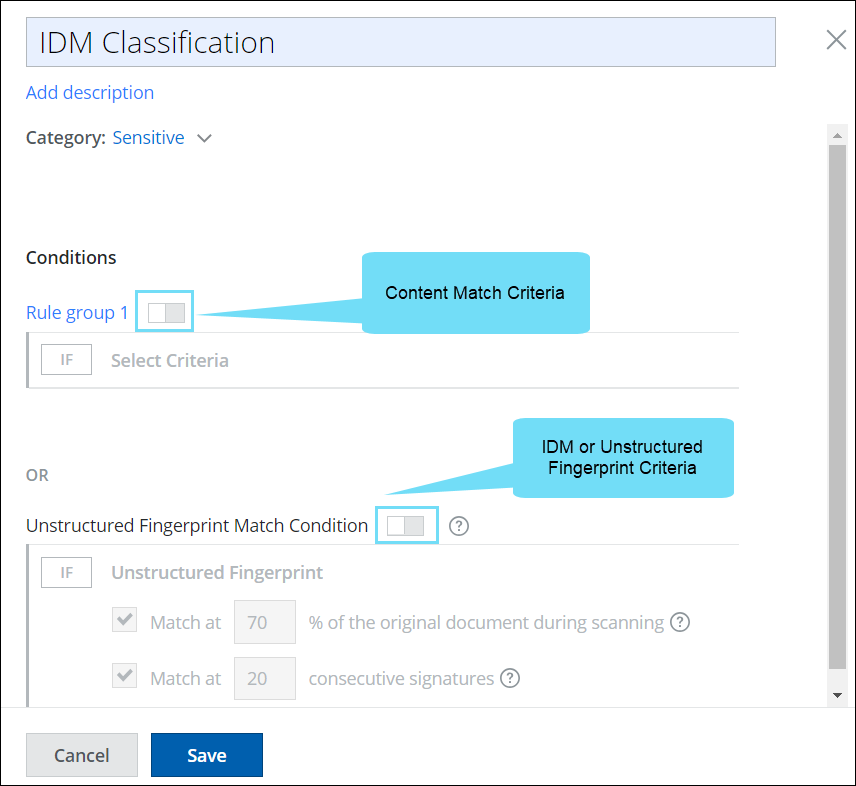
NOTE: For Skyhigh pre-canned classification, you can only enable rule groups for the IDM or Unstructured Fingerprint Match Condition and not for content match criteria.
- ► See Image
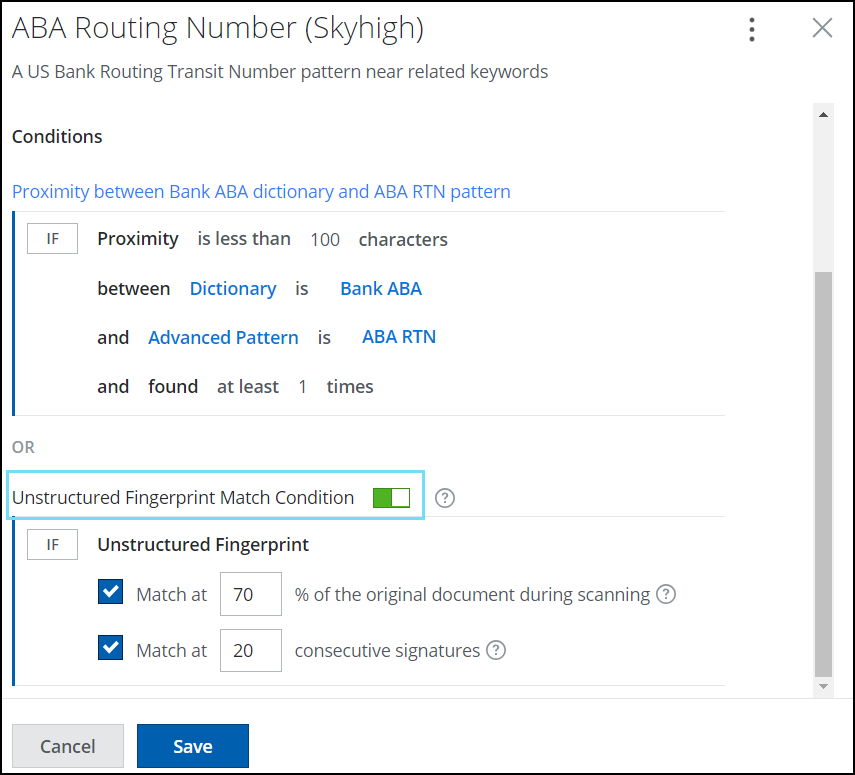
Each content match criteria rule can be individually enabled, or you can enable the toggle button to add an Unstructured Fingerprint match condition. At least one rule must be enabled for the classification to be saved. For the current example, enable both the toggle buttons.
- For IF, enable the toggle button to add content match criteria. For example, select Keyword and add the keywords to classify from your document.
- For OR, enable the toggle button to add the Unstructured Fingerprint match condition. To configure the unstructured fingerprint match criteria, see IDM (Enhanced) Fingerprint Match Criteria.
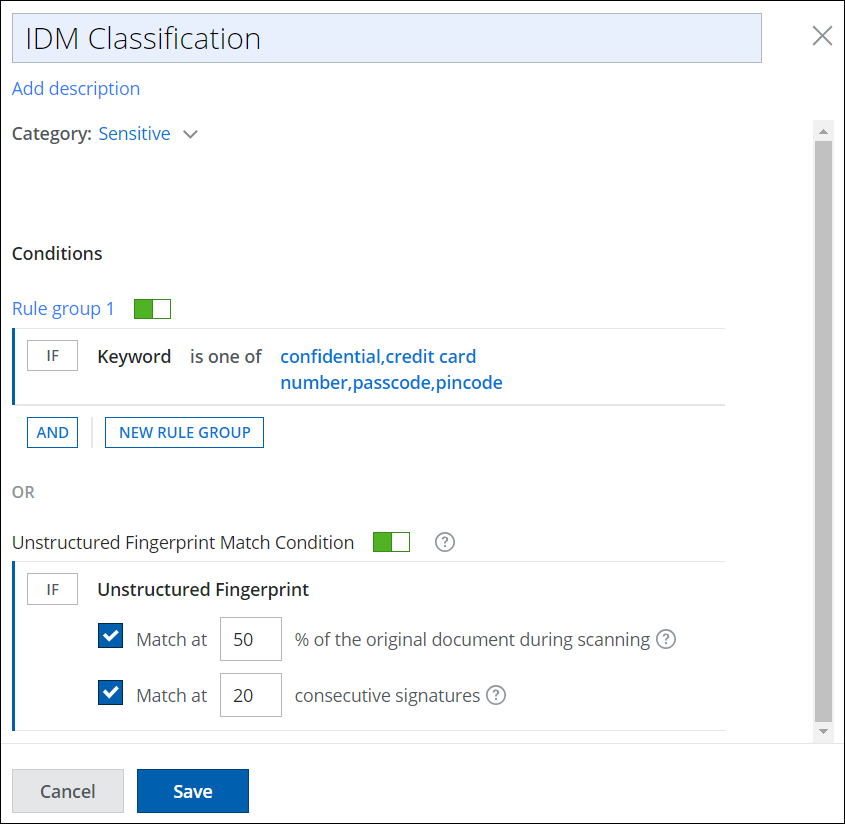
- Click Save.
You can view the new Classification on the Classifications page.
Create Unstructured Match Condition or IDM Classification
To create Unstructured Match Condition or IDM classification:
- Log In to Skyhigh CASB.
- Go to Policy > DLP Policies > Classifications.
- Click Create Classification.
- Configure the following:
- Classification Name. Enter a name for this classification. For example, IDM. Enter an optional description to describe its use or purpose.
- Category. Select a Category from the list. For this example, select Sensitive.
- Conditions. Enable the toggle button to add rule group for Unstructured Fingerprints. To configure the unstructured fingerprint match criteria, see IDM (Enhanced) Fingerprint Match Criteria.
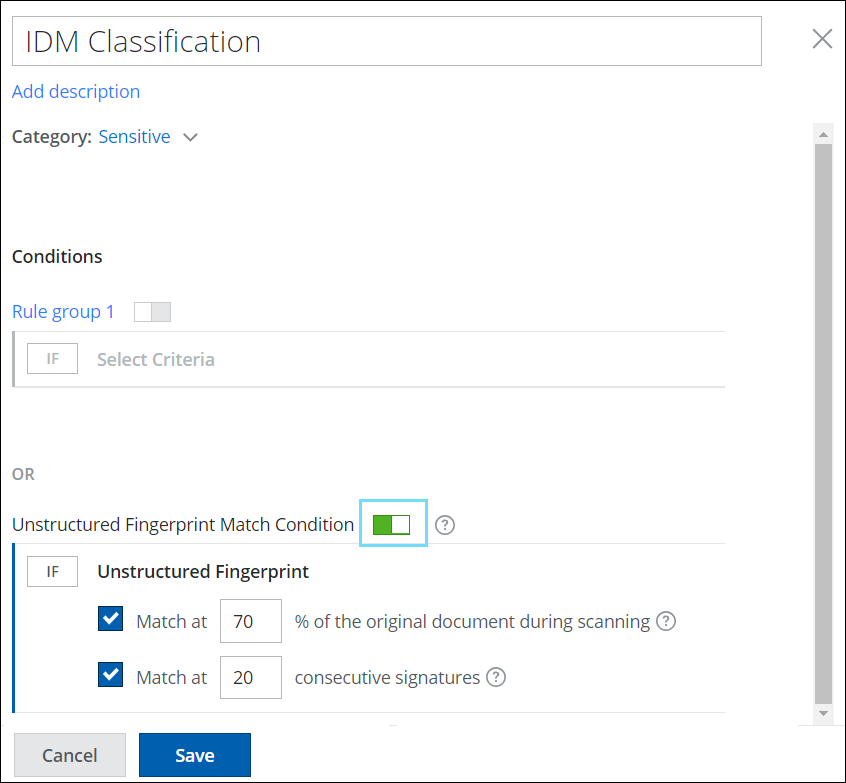
- Click Save.
You can view the new Classification on the Classifications page.
