View Users on Watchlists
To manage large groupings of users, the Skyhigh CASB supports the ability to create multiple watchlists. From the Policy > User Lists > Watchlists page, you can view users on watchlists, create watchlists, and edit existing watchlists.
Hero Stats
The following stats are listed at the top of the Watchlists page:
- Users/IP Addresses. The number of unique users on watchlists.
- Cloud Services Used. The number of unique cloud services used by users on watchlists.
- Data Uploaded. The total amount of data uploaded by all users on watchlists.

View Users on Watchlists
Click the Right arrow to expand the details for each watchlist. The watchlist table displays the following information for each watchlist:
- User/IP Address. The identity of the user who interacted with cloud services.
- Usage Count. The number of times the user tried to connect to cloud services.
- Outbound. The amount of data the user tried to transmit from their system to cloud services.
- Inbound. The amount of data the user tried to transmit from cloud services to their system.
- Upload Count. The number of times the user tried to upload files to cloud services.
- Upload Data. The amount of data generated specifically from tried file uploads to cloud services.
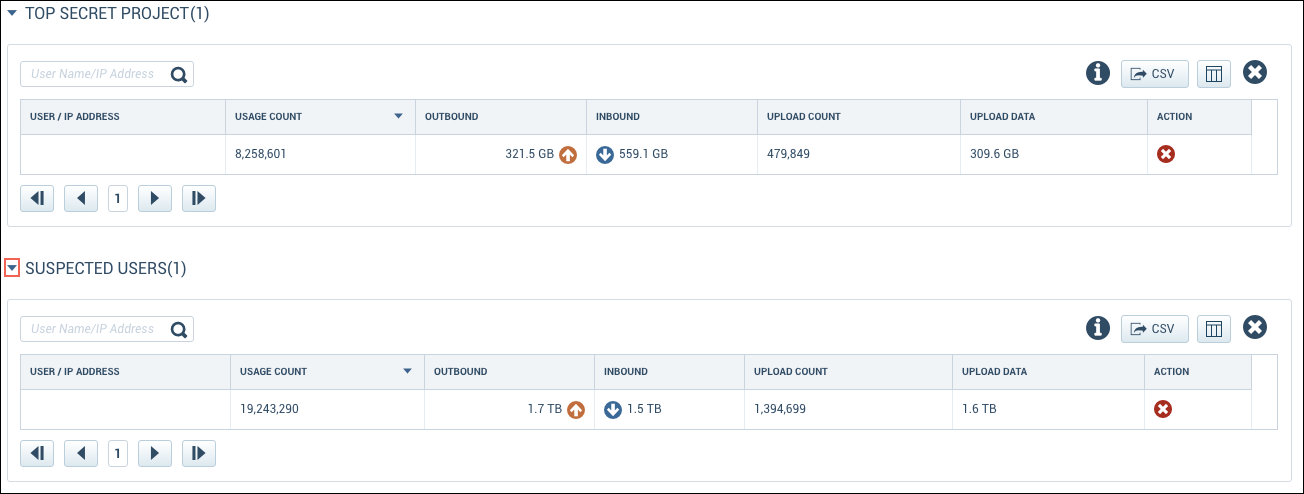
Sort the Watchlist Users Table
You can sort the table to organize the data to better meet your current needs. To sort the table:
- Navigate to Policy > User Lists > Watchlists.
- In the Watchlist Users table, click the column heading that you want to sort by. A directional arrow indicates the sort direction:
- Click once to sort in descending order.
- Click twice to sort in ascending order.
The following columns can be sorted:
- Usage Count
- Outbound
- Inbound
- Upload Count
- Upload Data
