Create a Classification using File Extensions
File Extensions are used to create Classifications for detecting sensitive files based on their file extensions. You can use Skyhigh predefined file extensions or custom file extensions to detect the latest and custom file types.
To create a Classification for detecting file extensions:
- Log in to Skyhigh CASB.
- Go to Policy > DLP Policies > Classifications.
- Click Create Classification.
- Classification Name. Enter a name for this classification. For example, New File Extensions. Enter an optional description to describe its use or purpose.
- Category. Select a Category from the list. For this example, select PII.
- Conditions. For IF, select File Extension. The File Extensions cloud card appears.
- Condition Operators. Select an operator for your condition based on your use case. For example, select is for File Extension. To understand the functionality of each Condition operator, see Condition Operators for DLP Classification.
- On the File Extensions cloud card, configure the following:
- Skyhigh Predefined File Extensions. You can classify your files using Skyhigh Predefined File Extension.
- New. You can classify your files using Custom File Extension.
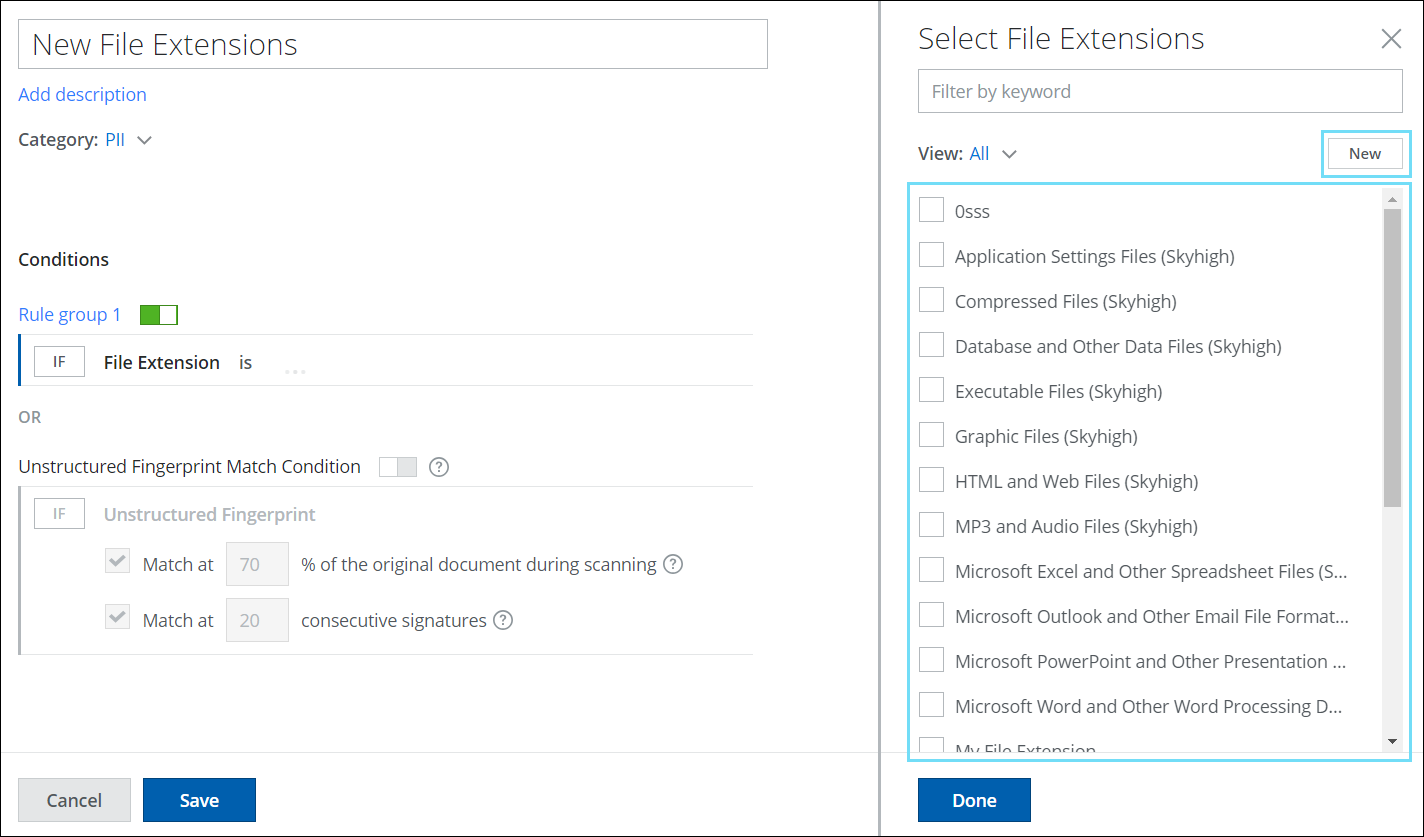
Skyhigh Predefined File Extension
You can use Skyhigh's predefined file extensions to detect your sensitive data. If any of the selected built-in file extensions are matched, then files are classified.
NOTE: Skyhigh Security built-in file extensions cannot be edited.
To add Skyhigh's predefined file extension, select the check box(es) corresponding to the file extensions, and click Done. For example, Database and Other Data Files (Skyhigh).

Custom File Extension
You can create a set of file extensions based on custom file extensions, which can be combined into one set. If any of the defined file extensions are matched, then files are classified.
For example, name the File Extension Cloud Card as Presentation File Extensions and add the file extension names and characters as follows:
To add Custom File Extension, click Add.
- Extension Characters. Enter a file extension for the custom file extension. For example, PPS, PPT, PPTX.
- Name. Enter a name for the custom file extension. For example, PPS, PPT, PPTX.
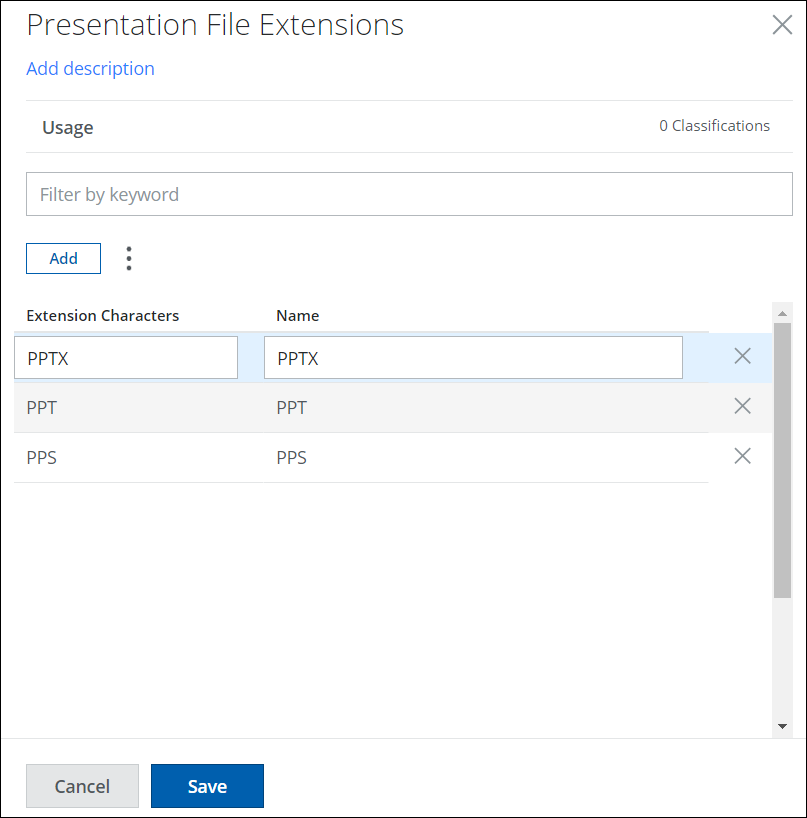
- Add more File Extensions if required, then click Save.
- Your new File Extension Set becomes available in the cloud card. To add it to your Classifications, click Done.

- Click Save.
Your new Classification is saved to the selected category in the Classifications page. Add the classification to your DLP policies as required.
