Create a Classification using File Sizes
File Sizes are used to create Classifications for detecting sensitive files based on file sizes. You can define file size ranges using operators (greater than, lesser than, or between), values, and units (bytes, kilobytes, and megabytes).
To create a Classification for detecting file sizes:
- Log in to Skyhigh CASB.
- Go to Policy > DLP Policies > Classifications.
- Click Create Classification.
- Classification Name. Enter a name for this classification. For example, Large Files. Enter an optional description to describe its use or purpose.
- Category. Select a Category from the list. For this example, select Sensitive.
- Conditions. For IF, select File Size.
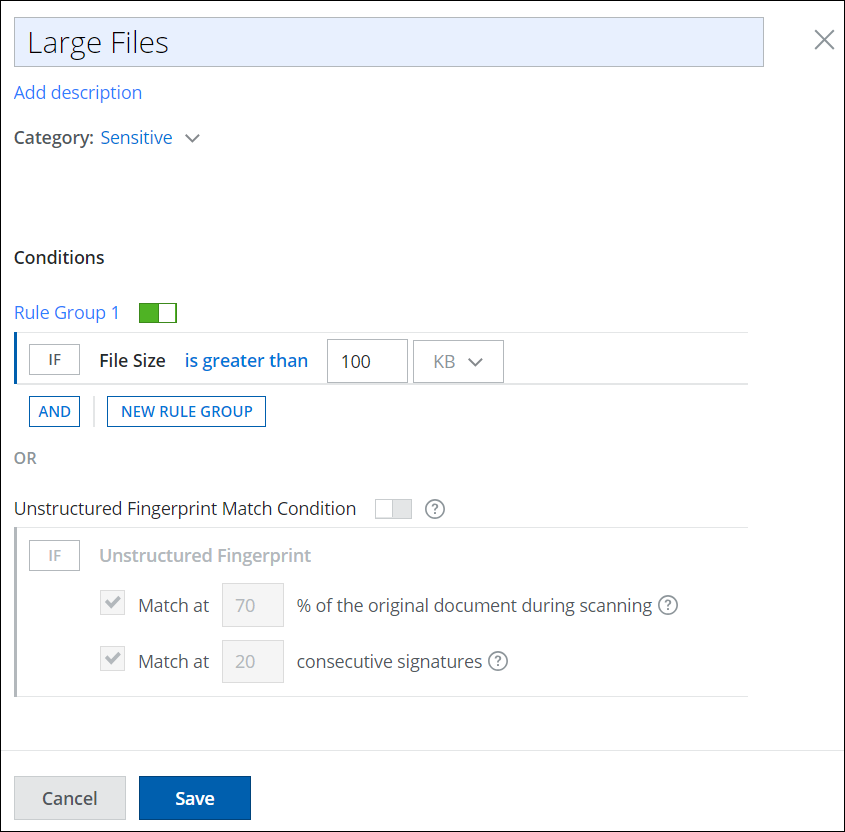
- For the File Size condition, configure the following:
- Operator. Select an operator from the list. For example, is between.
- is greater than. If the value entered in the input box matches, the file size is classified.
- is less than. If the value entered in the input box matches, the file size is classified.
- is between. If the values entered in the input boxes match, the file size is classified. If the file size of the sensitive file is within the specified range, it's a match.
- Value. Enter a value or multiple values for the selected Operator. For example, 500 and 1000.
- Unit. Select a unit or multiple units for the selected Operator and Value. For example, KB and MB.
- Supported Range. Minimum 1 Byte (B) and maximum 999,999 Megabytes (MB).

- Supported Range. Minimum 1 Byte (B) and maximum 999,999 Megabytes (MB).
- Operator. Select an operator from the list. For example, is between.
- (Optional) Add more File Sizes if required.
- Click Save.
- The selected operators, values, and units are saved for the File Size classification.
- Your new File Size Classification is saved to the selected category in the Classifications page. Add the classification to your DLP policies as required.
