Update Skyhigh Credentials with DLP Integrator On-Prem
If your Skyhigh credentials have changed, you can change them in the DLP Integrator as well. You can do this in Skyhigh CASB and On-Prem with the command line.
Before you can change your credentials, you must stop the DLP Integrator to avoid your account being locked, and also to access the local database.
If you forget to stop DLP Integrator and try to change or upgrade your Skyhigh credentials, you will be notified that the DLP Integrator should be stopped.
Update Skyhigh Credentials with Lower than 6.2.2
If you already have the DLP Integrator installed with lower version than 6.2.2 you need to do an upgrade to 6.2.2 to access the script (inside the package) and follow the steps using command-line.
Update Skyhigh Credentials using the Command-Line
For DLP Integrator 6.2.2 and later, you can use the CMD Line (integratorcli) to update your Skyhigh credentials for Windows or Linux. You must have the admin role.
This procedure is applicable to both Integrator Modes: Enterprise DLP Server Integration and Document Fingerprinting (EDM).
Below is the DLP Integrator installation by CMD Line for Linux.
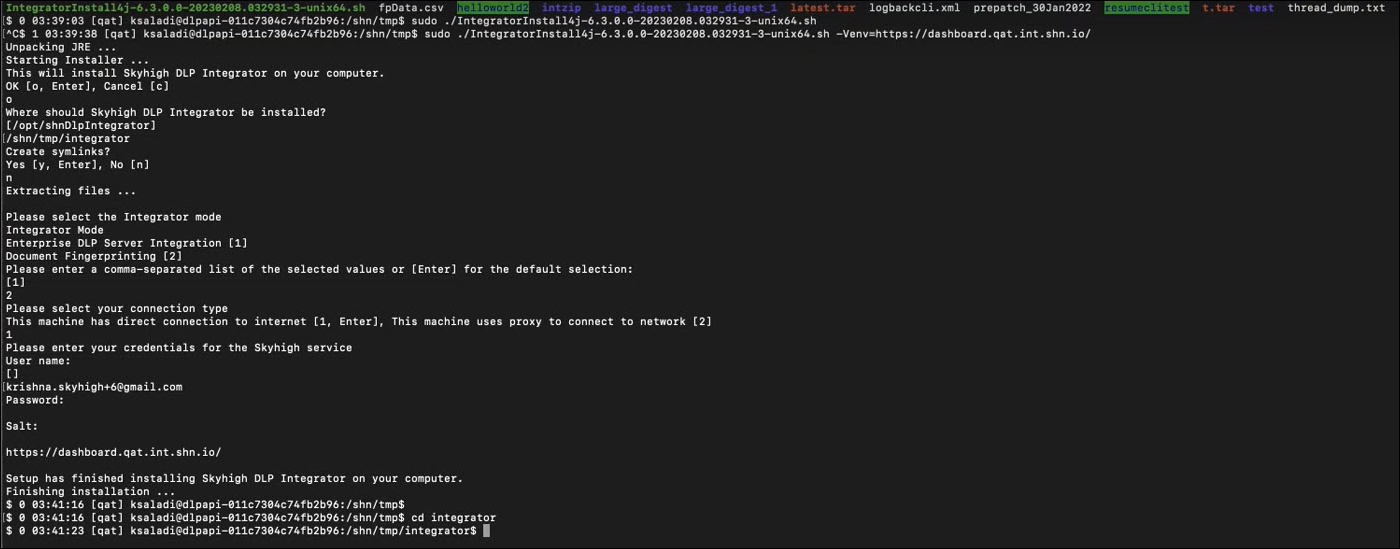
To change your Skyhigh credentials, use the following steps:
- After the DLP Integrator is installed, stop the integrator with
./shnDlpIntegrator stop.

- Once the DLP Integrator is stopped, type
lsand you will see the contents of DLPI, and the shell script integratorcli. Similarly for Windows you have an application file.

- To review the Help feature to see the available options, enter
./integratorcli --help.

- Enter username and password to update the credentials with the command
./integratorcli --username=(username) --password=(password). - When you enter the credentials, you need validation from Skyhigh.
- If validation fails, you will see the message Unable to communicate with Skyhigh. Check the firewall or proxy and the User role (admin role).
- If the validation is successful and connected with the same credentials as Skyhigh, the result is:

- Restart the DLP Integrator.
