Create Exact Data Matching (EDM) Classification
Exact Data Match (EDM) fingerprints allow you to define classification criteria for the user records exported from a database (in rows and columns) to a .csv or .tsv file. You can select the required rows and columns to classify your file.
NOTE: Before you create classification using EDM, you need to create a Fingerprint and generate an Index. For details, see Create Fingerprint.
To create a Classification using EDM:
- Log In to Skyhigh CASB.
- Go to Policy > DLP Policies > Classifications.
- Click Create Classification.
- Configure the following:
- Classification Name. Enter a name for this classification. For example, EDM1. Enter an optional description to describe its use or purpose.
- Category. Select a Category from the list. For this example, select Health Care.
- Conditions. For IF, select Exact Data Matching. The Exact Data Matching cloud card displays.
- Condition Operators. Select condition operator as is. To understand the functionality of is Condition operator, see Condition Operators for DLP Classification.
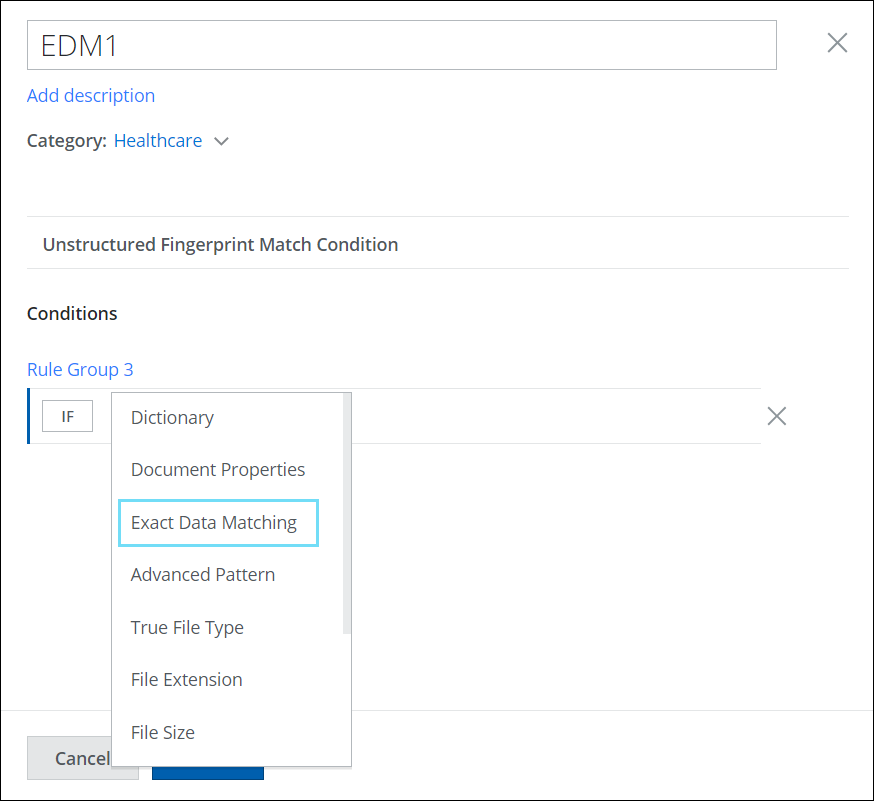
- Select the required Fingerprint Name from the list and fingerprints containing rows and columns are auto-populated.
- Select the required rows and columns for classification and configure the other EDM match criteria. For details, see EDM Fingerprints Match Criteria.
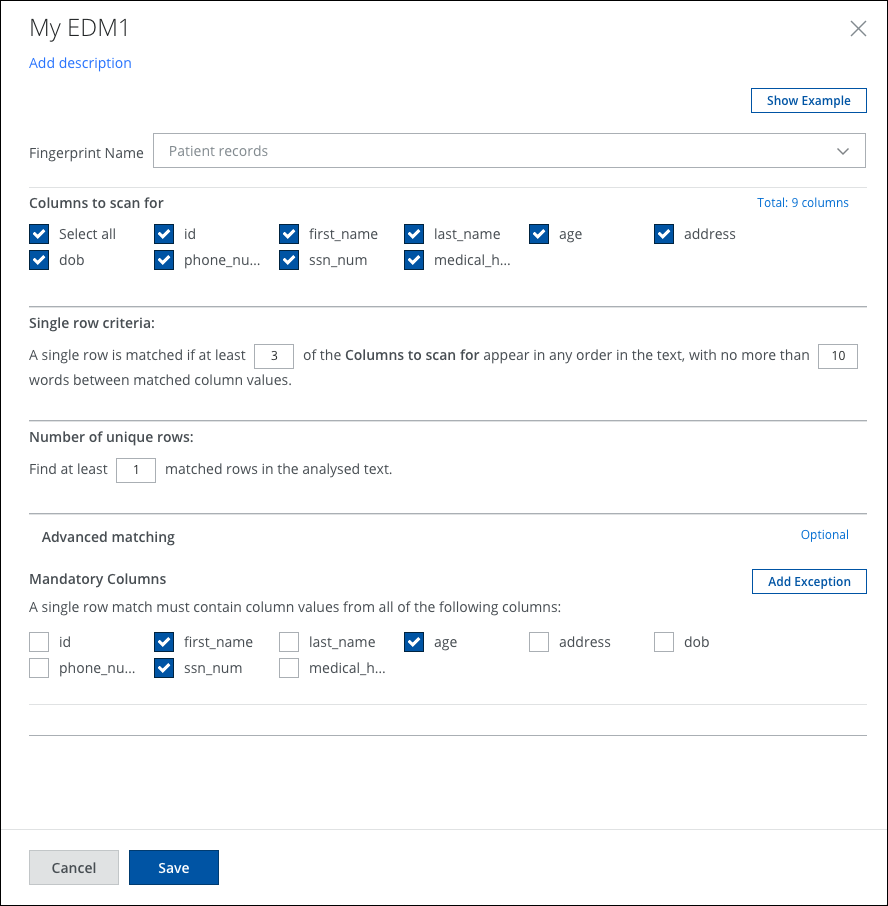
- Click Save.
Your new Classification becomes available in the table on the Classifications page.
