AI RegEx Generator for Custom Advanced Patterns
The Custom Advanced Pattern includes an AI RegEx Generator that seamlessly constructs and comprehends complex Google RE2-compliant regular expressions through a conversation-based interface. You can generate the expressions for the scenarios where Skyhigh’s predefined classifications are absent. The AI RegEx Generator simplifies the task of building complex expressions and is helpful for administrators unfamiliar with the details of regexes. This approach can minimize the chances of inaccuracies that could lead to false positives or negatives, making it an effective way to ensure accurate results.
- ► Advantages of AI-based Regular Expression Generator
-
- AI-Powered Expression Building. Harness the power of AI to create intricate expressions effortlessly.
- Conversational Approach. Seamlessly construct and comprehend complex expressions through a conversation-based interface.
- Rapid Expression Generation. Quickly produce expressions for scenarios where Skyhigh predefined classifications are absent.
- Tailored Regular Expression Assistance. Specialized in addressing queries solely related to regular expressions.
- Precise RE2 Format Suggestions. Provide customers with accurate expression recommendations, exclusively in the Google RE2 format.
- Risk Reduction. Minimize the risk of inaccurate expressions, preventing false positives/negatives.
- Mitigate App Blockages. Overcome organizational app restrictions, boosting data admins' productivity.
IMPORTANT: Do not enter confidential, personal, or sensitive data into the query field. Information you enter is sent to an external AI service to generate the required answers. The AI-generated answers are only to aid the expression building. Before using the AI-generated answer in the regular expressions, Skyhigh Security strongly recommend validating the results. For example, confirm that the regular expression used in your classification builder produces the expected results.
Create Custom Advanced Patterns using AI RegEx Generator
To create custom Advanced Patterns with AI RegEx Generator:
- Go to Policy > DLP Policies > Classifications.
- Click Create Classification.
- Classification Name. Enter a name for the classification. For example, Confidential Data.
- Add description. Enter an optional description to describe its use or purpose.
- Category. Select a Category from the list. For example, Sensitive.
- Conditions. Click Select Criteria and choose Advanced Pattern. The Select Advanced Patterns cloud card displays.
- Condition Operators. Select an operator for your condition based on your use case. For example, select is for Advanced Pattern. To understand the functionality of each Condition operator, see Condition Operators for DLP Classification.
- Count each match string only one time. When you select this checkbox, a string that matches the advanced pattern in the advanced pattern rule will not be counted again. To learn more about the use case, see Count each match string only one time feature.
NOTE: If you enable the Count each match string only one time checkbox, the unique match criteria apply to each advanced pattern in the classification. For example, if your classification has two advanced patterns with the same regular expression, then the classification will trigger two separate matches for the same regular expression.
- Click New.

- Enter a name and optional description for your custom Advanced Pattern.
- Click AI RegEx Generator which assists in generating and tuning complex advanced patterns, Skyhigh has provided a chat facility driven by AI to help users build regular expressions.

- On the AI RegEx Generator pop-up, write your request. For example, Give me a regular expression for Portugese ID card numbers.

- Once the regular expression is generated, click Insert RegEx to insert the regular expression into the custom advanced pattern.

The generated regular expressions are added to the Google RE2 expression.
- To ensure your regular expressions are accurate, click No Validation to open the Validation Algorithm cloud card.

- Select the appropriate Validation Algorithm from the list and click Done. To add Luhn 10 Validation Algorithm and BINs for your custom regular expressions, click Add BIN Validator. For more details, see Add BIN Validator.

- Add a Score to weigh the new regex Advanced Pattern. Scores can be between negative or positive, -99 to 999. The higher the number, the greater the weight given to the keyword, which will exceed the threshold and trigger an incident.
- To reduce false positives, add expressions in the Exceptions tab to exclude specific keywords or regular expressions from being processed as matches in DLP classifications. You can also import exceptions in bulk from a CSV file. For details, see Create Advanced Pattern Exception using Import CSV.
- Click Save.
The new Advanced Pattern has been added to the Advanced Pattern and Classification list.

- Optionally, you can edit the threshold by clicking [1]. Enter a number to indicate the weight of the Advanced Pattern in threshold matching.
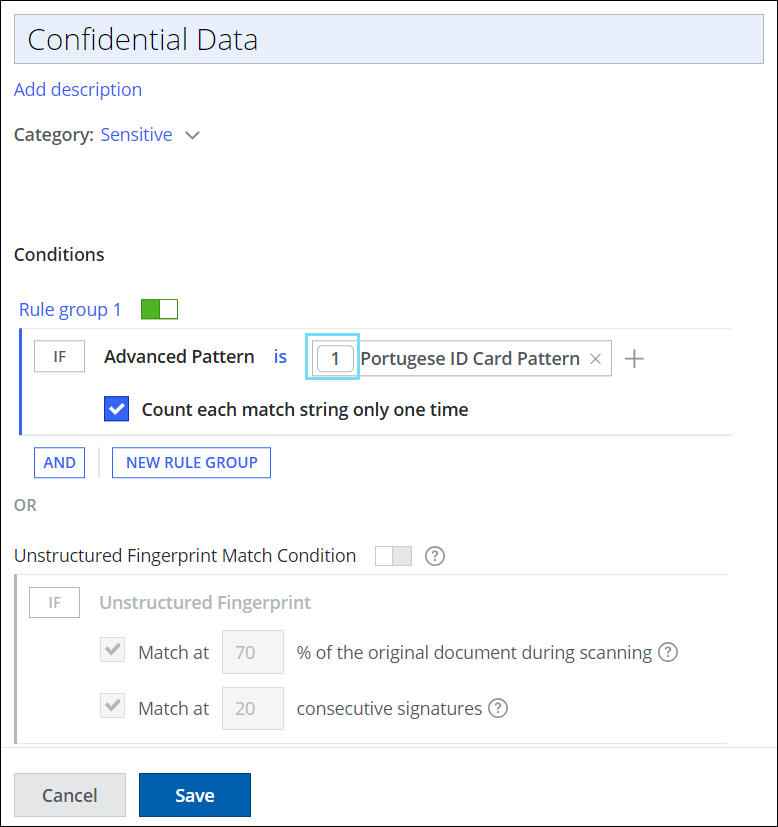
- Add more classification conditions as needed and click Save.
Your custom classification with custom advanced patterns and validation is saved to the selected category in the Classifications list. Add the classification to your DLP policies as needed.
NOTE: You can view events for new, updated, and deleted advanced patterns in the Audit Log. For details, see View DLP Classification Events in the Audit Log.
Custom Advanced Pattern Use Cases
Count each match string only one time feature
Suppose you have a bank document with multiple instances of the pattern for France IBAN and you have set the score for this regular expression as 10 in the custom advanced pattern. This means that a match will only be triggered if the pattern France IBAN appears 10 or more times in the document. However, if you want to avoid triggering matches for duplicate counts, you can activate the Count each match string only one time checkbox. During the policy evaluation, the match will count only once, even though the score for the regular expression is set to 10. To find this option on UI, see Count each match string only one time.

Set Scores for Regular Expressions on the Custom Advanced Pattern List
Let's say you have a confidential bank document containing sensitive information or patterns that should only be accessed by authorized personnel. To ensure the security of the document, you can set the scores for regular expressions that alert the DLP scanning engine with more precise information whenever someone tries to access sensitive patterns beyond a specific limit. If a match is found, an incident is triggered to maintain the document's security.
To set scores for each regular expression in a custom advanced pattern list, follow these steps:
- Create a classification using custom advanced patterns. Perform the initial steps of creating your advanced pattern classification as provided in steps 1 to 14 in the AI RegEx Generator for Custom Advanced Patterns section.
- Score. Once you add the necessary regular expressions, you can set different scores for each regular expression in the list by editing the default score [1]. For example, configure the scores for three regular expressions - France IBAN, German IBAN, and UK IBAN. Set the score for France IBAN to 10, German IBAN to 6, and UK IBAN to 5. This means that when the patterns for France IBAN are accessed 10 or more times in the content, German IBAN is accessed 6 or more times, and UK IBAN is accessed 5 or more times then it triggers a match.

Re-use Regular Expressions in Custom Advanced Pattern List
Suppose you have multiple confidential documents containing common patterns, such as credit card numbers, that should only be accessed by authorized personnel. To ensure the security of these documents, you can create a custom advanced pattern list using regular expressions. This list can then be reused across classifications, eliminating the need to create or update custom advanced pattern lists repeatedly.
To re-use regular expressions in a custom advanced pattern list:
- Create a classification using custom advanced patterns. Follow the steps of creating your advanced pattern classification as outlined in steps 1 to 6 in the AI RegEx Generator for Custom Advanced Patterns section.
- On the Select Advanced Patterns cloud card, click All and select Custom.

- Select one or more existing Custom Advanced Patterns.
- Click i to view the Usage of the selected Advanced Patterns in other classifications.

Exclude Matches on Keywords in Custom Advanced Pattern List
Suppose you have a financial document that contains a broad range of sensitive keywords, but you want to exclude specific keywords from being processed as matches by the DLP engine. To exclude matches on keywords, you can create a custom advanced pattern list using regular expressions and exceptions. These exceptions prevent specific keywords from triggering matches, thereby reducing false positives and ensuring accuracy in your data protection measures.
To exclude matches on keywords in a custom advanced pattern list:
- Create a classification using custom advanced patterns. Follow the steps of creating your advanced pattern classification as outlined in steps 1 to 16 in the AI RegEx Generator for Custom Advanced Patterns section.
- Exception and Type. Once you add the necessary regular expressions, you can add exceptions to exclude specific keywords or regular expressions from being processed as matches by the DLP engine. For example, add exceptions such as two keywords - Account No and Balance, and add a regular expression for Spain IBAN. This means that a match will not be triggered if the keywords Account No and Balance, and patterns for Spain IBAN are accessed within the document.

Exclude Matches on Regular Expressions in Custom Advanced Pattern List
Suppose you have a financial document that contains a broad range of sensitive patterns, but you want to exclude specific patterns from being processed as matches by the DLP engine. To exclude matches on regular expressions, you can create a custom advanced pattern list using regular expressions and exceptions. These exceptions prevent specific patterns from triggering matches, thereby reducing false positives and ensuring accuracy in your data protection measures.
To exclude matches on regular expressions in a custom advanced pattern list:
- Create a classification using custom advanced patterns. Follow the steps of creating your advanced pattern classification as outlined in steps 1 to 16 in the AI RegEx Generator for Custom Advanced Patterns section.
- Exception and Type. Once you add the necessary regular expressions, you can add exceptions to exclude specific keywords or regular expressions from being processed as matches by the DLP engine. For example, add exceptions such as two regular expressions - Netherlands IBAN and Italian IBAN, and add a keyword Account No. This means that a match will not be triggered if the patterns for Netherlands IBAN and Italian IBAN, and keyword Account No are accessed within the document.
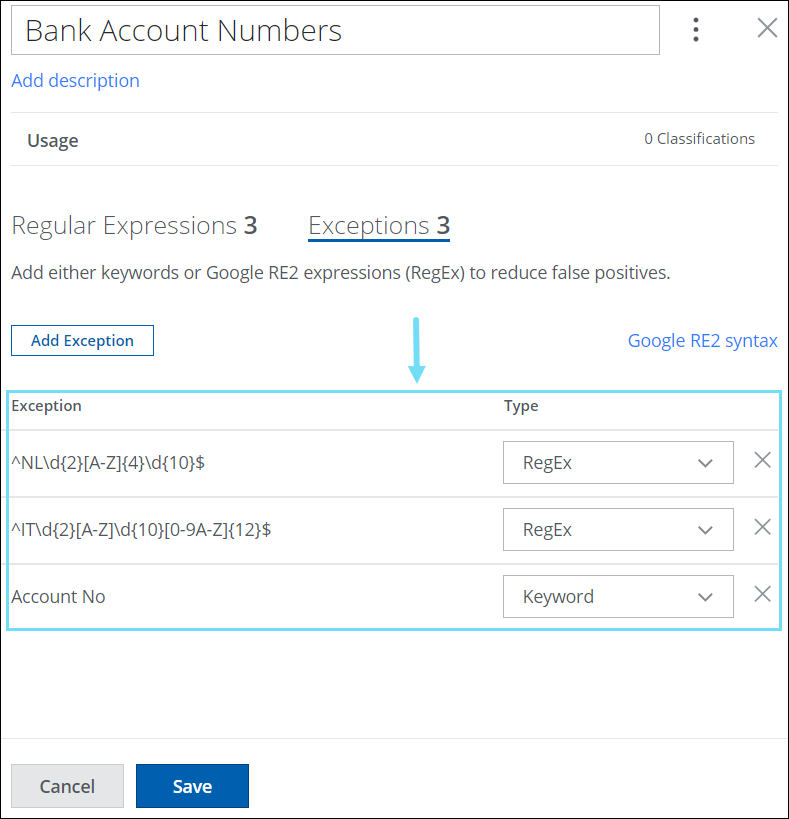
Match Regular Expressions in Specific Email Sections
Suppose you have a medical email that contains a broad range of sensitive text patterns, but you want the DLP engine to match text patterns in specific sections of the email. To match regular expressions in specific sections of the email, you must first create a classification using a custom advanced pattern list of regular expressions. You can then configure a DLP policy with the newly created classification to specify the sections (Everywhere, Email Header) of the email. This enables the DLP engine to trigger matches on regular expressions in specific sections of the email, thereby reducing false positives and ensuring accuracy in your data protection measures.
For example, create a classification using a custom advanced pattern list of regular expressions named Bank Account Numbers, and configure a sanctioned DLP policy with the new classification to specify the Email Header section of the email. This ensures that a match is only triggered if the regular expressions in the Bank Account Numbers advanced pattern list are accessed in the header section of the email.
To match regular expressions in specific email sections:
- Create a classification by selecting any of or all of Custom Advanced Patterns.

- Create a Sanctioned or Shadow DLP policy using the newly created classification. For example, create a sanctioned DLP policy.
- Use the Skyhigh CASB DLP policy wizard to perform the initial steps of creating your Sanctioned DLP policy as provided in steps 1 to 4 in Create a Sanctioned DLP Policy.
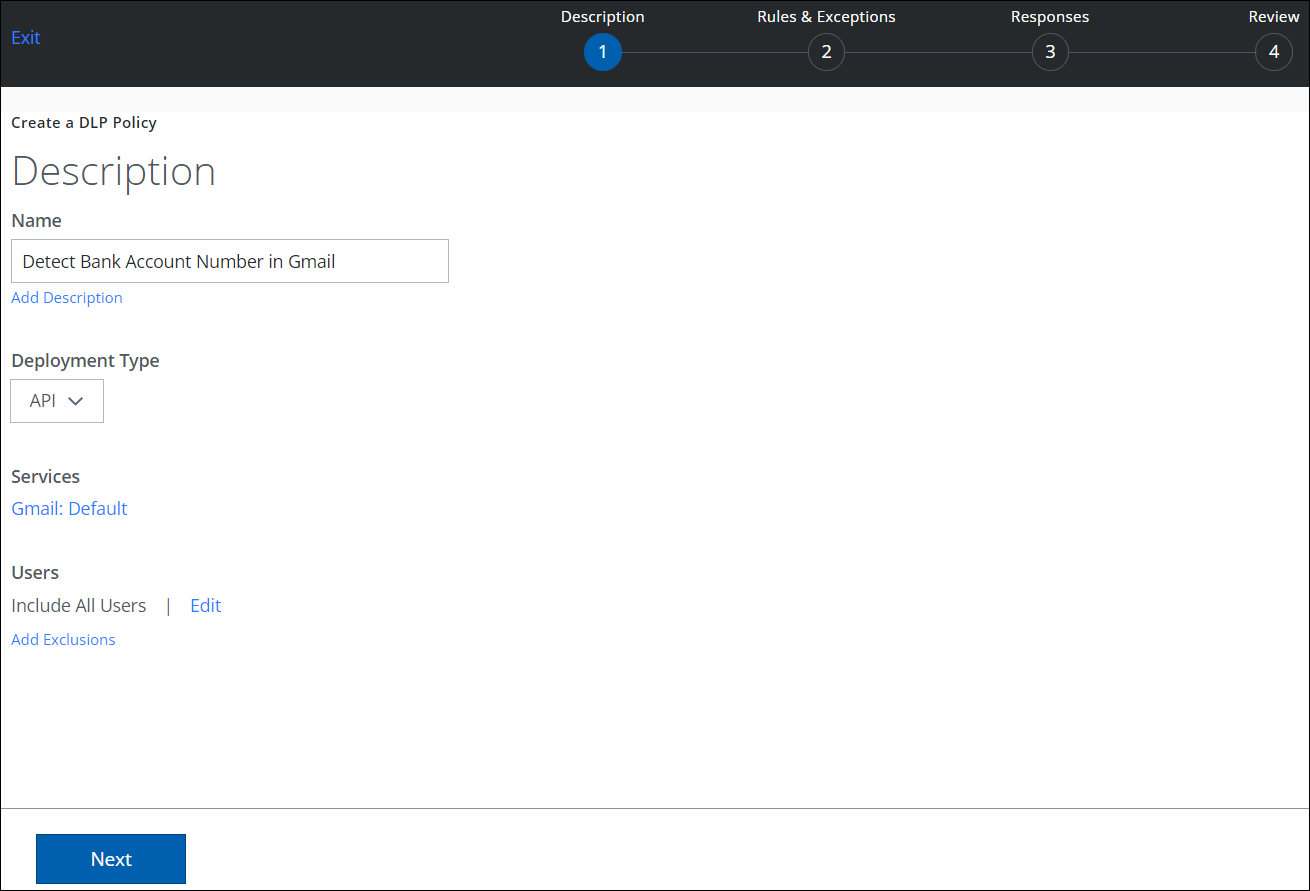
- On the Rules & Exceptions page, configure the following:
- Rules. For IF, select Classifications. The Select Classification cloud card appears.

- Classification. Select the newly created classification from the list of supported classifications and click Done.

- Location. Select Email Header. By default, All is selected.

- Location. Select Email Header. By default, All is selected.
- Classification. Select the newly created classification from the list of supported classifications and click Done.
- Rules. For IF, select Classifications. The Select Classification cloud card appears.
- Complete the remaining steps to configure your DLP policy as mentioned from step 5 (c) in Create a Sanctioned DLP Policy.
