Tombstone Configuration (Reverse Proxy)
The Tombstone Configuration (Reverse Proxy) tab allows you to create and upload a custom tombstone file, also called a blocked message file, for specific user actions instead of the default Skyhigh Security tombstone file, see Default Skyhigh Security Tombstone File. The reverse proxy replaces the files when it identifies sensitive information and displays them to users when they access restricted data.
Example of Skyhigh Security Tombstone file how to upload is mentioned here --All the file types include and show how you can create a zip file and upload it to the UI in the document mentioned.
You can use Skyhigh Security tombstone files to create your own Custom Tombstone files.
Create Custom Tombstone Files
Tombstone files are used in user access, download, and upload actions. The user actions apply to different Skyhigh CASB policies.
- Access. Access tombstone files are shown to the user with Cloud Access Policies (CAP) when access to the file is restricted.
- Download. Download tombstone files are shown to the user with CAP and DLP policies when download to the file is restricted.
- Upload. Upload tombstone files are shown to the user with DLP policies when upload to the file is restricted.
Create the following tombstone files:
- Create your custom tombstone files in all of the following file formats: file name could be of your choice
- DOC
- DOCX
- PPT
- PPTX
- XLS
- XLSX
- ZIP
- TXT
- You will need to create a collection of custom tombstone files as listed in point 1 above, save it as a ZIP file, and upload it in the UI listed in the next topic "Upload the Tombstone file".Compress all of these files into one ZIP file. The maximum file size allowed is 10 MB. If any of the file types you don't want a custom tombstone for it then the default Skyhigh Security tombstone file will be shown for that file type. For example, TXT you don't have a custom tombstone file, then Skyhigh Security tombstone file will be shown. ZIP file name could be of your choice
Upload the Tombstone File
If you do not configure a custom tombstone file, Skyhigh CASB uses the default Skyhigh Security tombstone file.
- Go to Policy > Policy Settings.
- Select the tab Tombstone Configuration (Reverse Proxy).
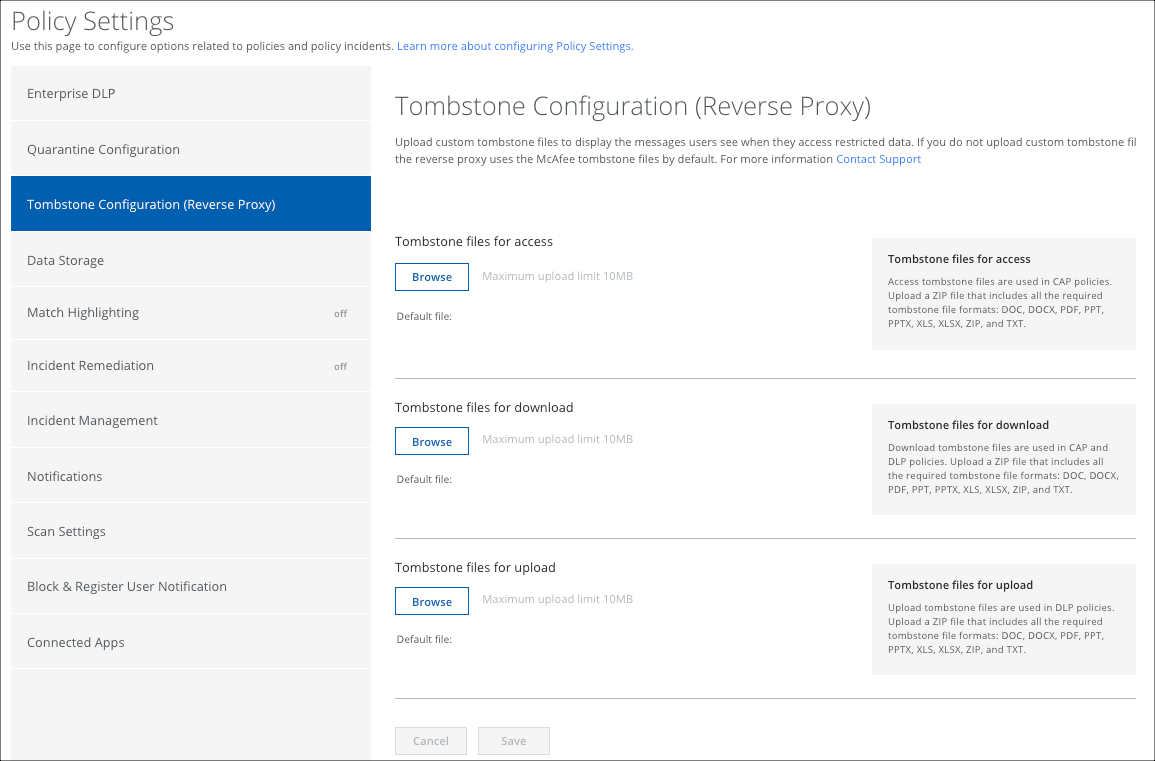
- Click Browse to upload the ZIP file with the compressed tombstone files for each required user action. An error message is shown if any file format is invalid.
- Click Save.
Default Skyhigh Security Tombstone File
If you do not configure a custom tombstone file, Skyhigh CASB will use the default Skyhigh Security tombstone (blocked file) message.
