Manage Web DLP from Web Policy
Web/Shadow DLP policies help prevent the exfiltration of sensitive corporate data. You can manage your policies from the DLP Policy page as well as the Web Policy page. This allows users with either DLP Policy Manager or Web Policy Manager roles to create and manage Web DLP policies. The information on both pages is always duplicated.
In the Skyhigh CASB user interface, go to Policy > Web Policy > Policy. For more information on the Web Policy page, see Web Policy Page.
- On the Web Policy tree, expand Data Protection (DLP) and select the Web DLP rule set.
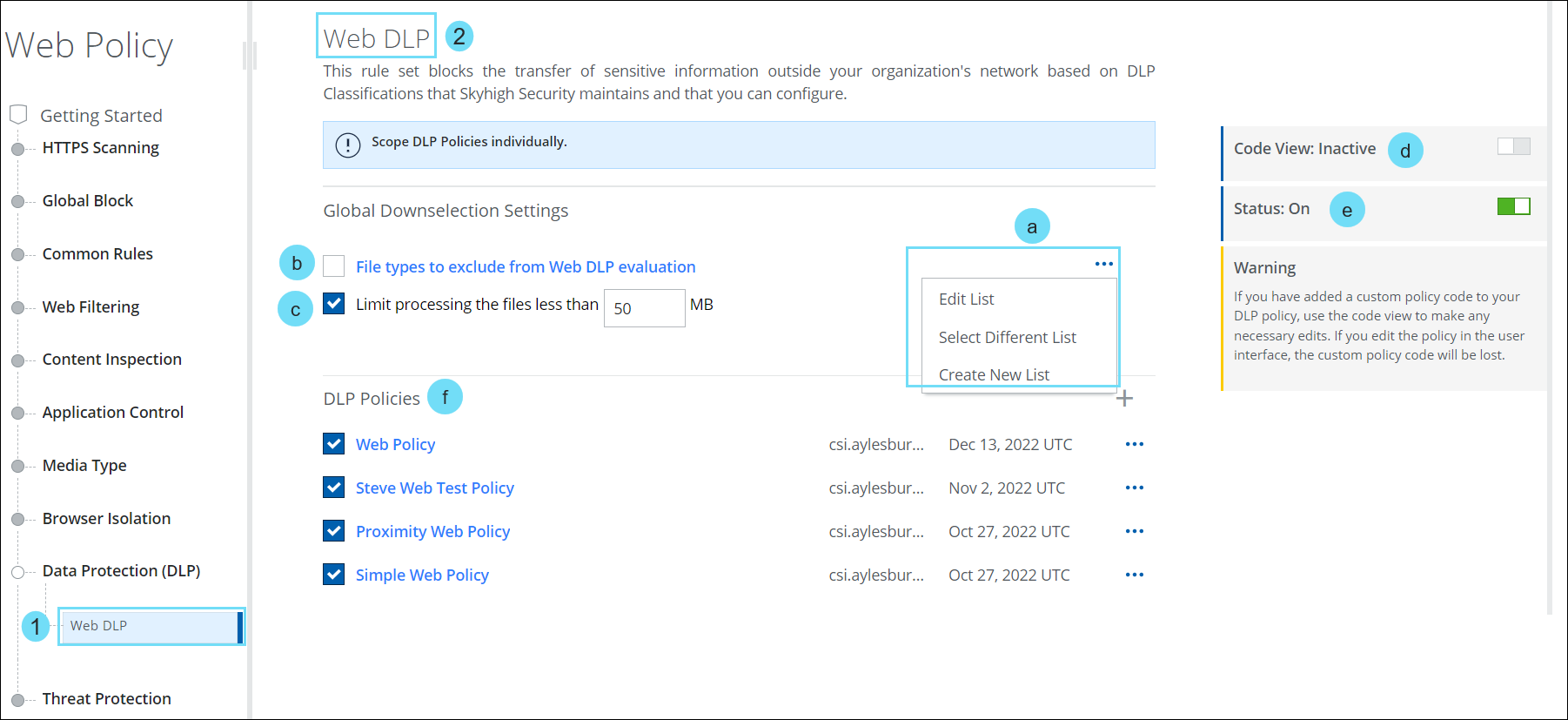
- The Web DLP configuration area includes the following information and actions:
- Global Downselection Settings. Click the three-dot menu to open the following options:
- Edit List
- Select Different List
- Create New List
- File Types to exclude from Web DLP evaluation. Select the checkbox to exclude file types from Web DLP evaluation.
- Limit Processing the files less than "X" MB. To process a full scan of a file, the maximum file size limit should not exceed 50 MB. However, if you have purchased the Advanced DLP SKU plan, you can scan large files up to 250 MB. If you wish to increase your file size limits, contact Skyhigh Security Support. For information on processing larger files with CASB or Web DLP, see DLP File Processing.
- Bypass List for DLP Scanning in Web. Select the checkbox to exclude web services from Web DLP evaluation. For details, see Configure the Bypass List.
- Code View. Toggle ON to manually edit policies in a code view. The parser will validate your changes, then you can publish.
- Status. Toggle to turn DLP Policies On or Off.
- DLP Policies. Displays the DLP Policies that are currently configured.
- Create. Click + to go to the DLP Policy Wizard to Create a Shadow/Web DLP Policy.
- Edit. Click Edit to go to the DLP Policy Wizard.
- Delete. Click to Delete the DLP Policy. Then, click Delete to confirm.
- Global Downselection Settings. Click the three-dot menu to open the following options:
To configure DLP Scanning for your Web Policy, see Configure DLP Scanning in Web Policy.
