Configure Scan Settings
The Scan Settings tab allows you to select file types, file sizes, and users to exclude from all content scans, policies, and APIs, which improves performance.
File Type Exclusions
NOTE: The File Type Exclusions are applicable only for Sanctioned Applications.
On the File Type Exclusions tab, you can select to exclude file types by extension or MIME type from all content scans.
To exclude file types from scans and policies:
- Go to Policy > Policy Settings.
- Select the Scan Settings tab.
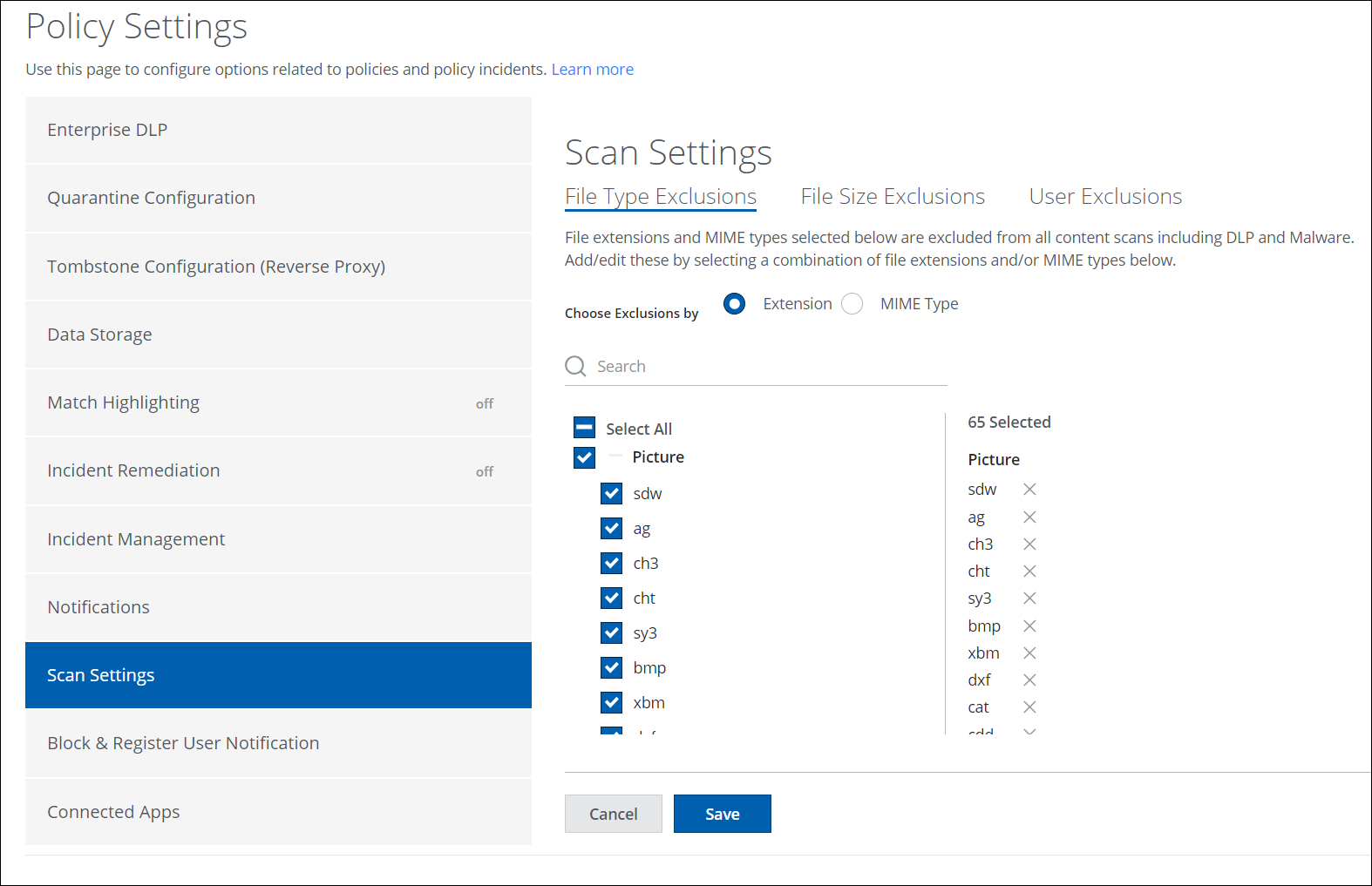
- On the File Type Exclusions tab, select to exclude file types by Extension or MIME Type.
- Make your exclusions.
- Click Save.
NOTE: OCR text extraction is only performed for classification-based scans. OCR will not be performed if you choose to disable scanning of picture formats.
File Size Exclusions
On the File Size Exclusions tab, you can select to exclude files by a size range for all content scans of sanctioned applications including DLP and Malware.
To exclude files from scans and policies by size:
- Go to Policy > Policy Settings.
- Select the Scan Settings tab.
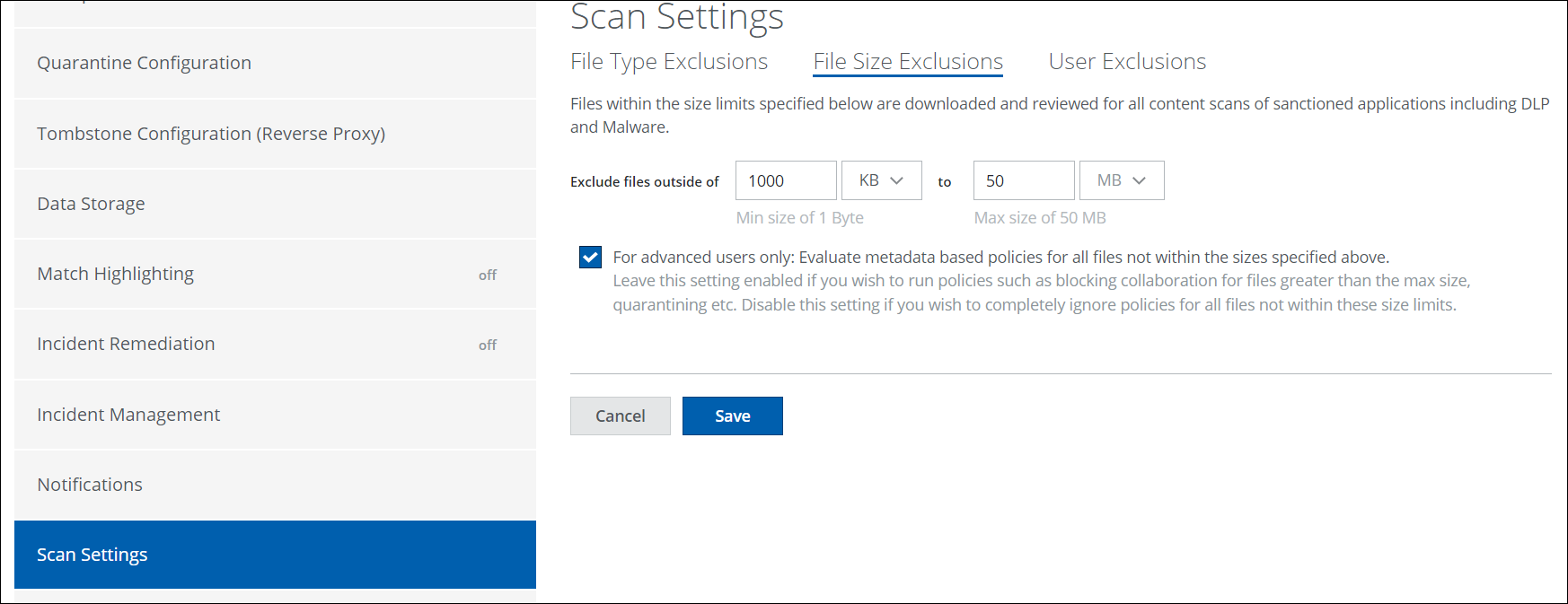
- On the File Size Exclusions tab, select to exclude files outside a certain size range.
- For advanced users only. Evaluate metadata-based policies for all files, not within the sizes specified above. Leave this setting enabled if you want to run policies such as blocking collaboration for files greater than the maximum size or quarantining. Disable this setting if you want to ignore policies for all files not within these size limits.
- Click Save.
File Size Limit
To perform a full content scan, the maximum file size limit should not exceed 50 MB. However, if you have purchased the Advanced DLP SKU plan, you can scan large files up to 250 MB. If you wish to increase your file size limits, contact Skyhigh Security Support. For information on processing larger files with CASB or Web DLP, see DLP File Processing.
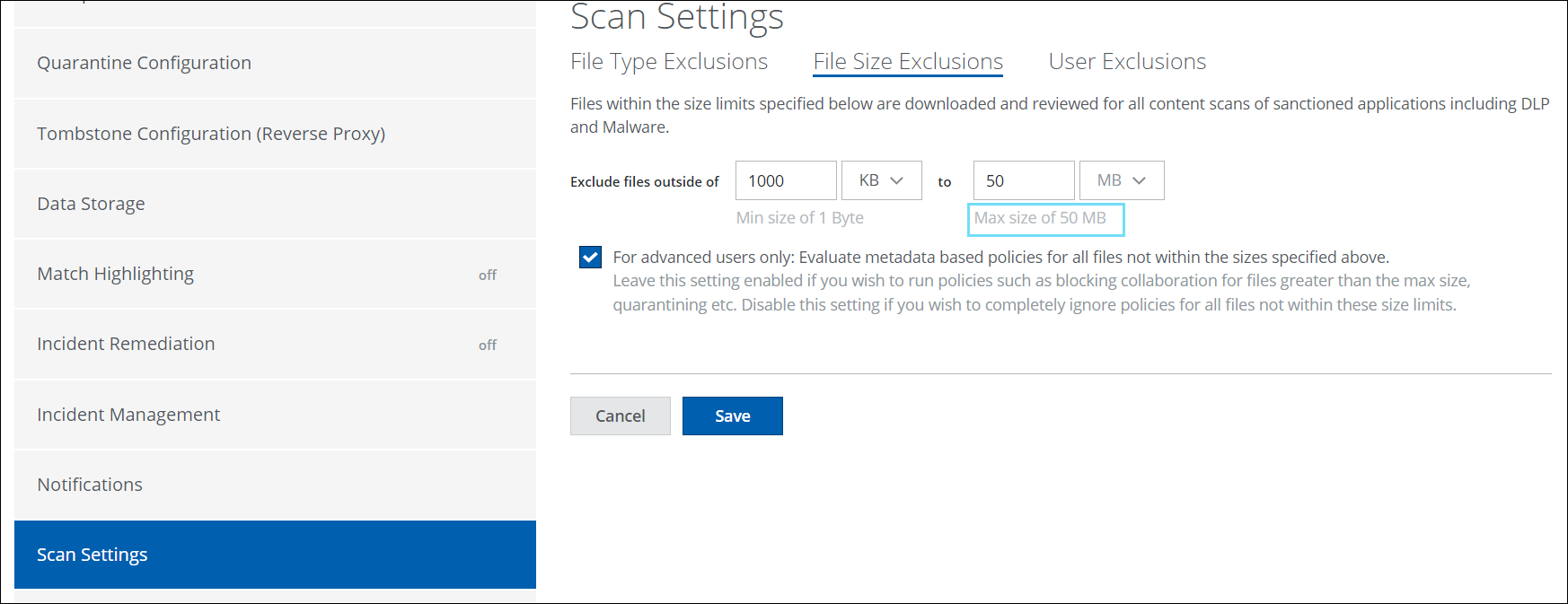
User Exclusions
On the User Exclusions tab, you can exclude specific users from scans and policies by adding their username, email address, or wildcards to the field. This is useful for excluding user accounts associated with services and trusted accounts.
Specify users in any of the following formats: *@gmail.com, user1@company.com, *@?mail.com.
To exclude users from scans and policies:
- Go to Policy > Policy Settings.
- Select the Scan Settings tab.
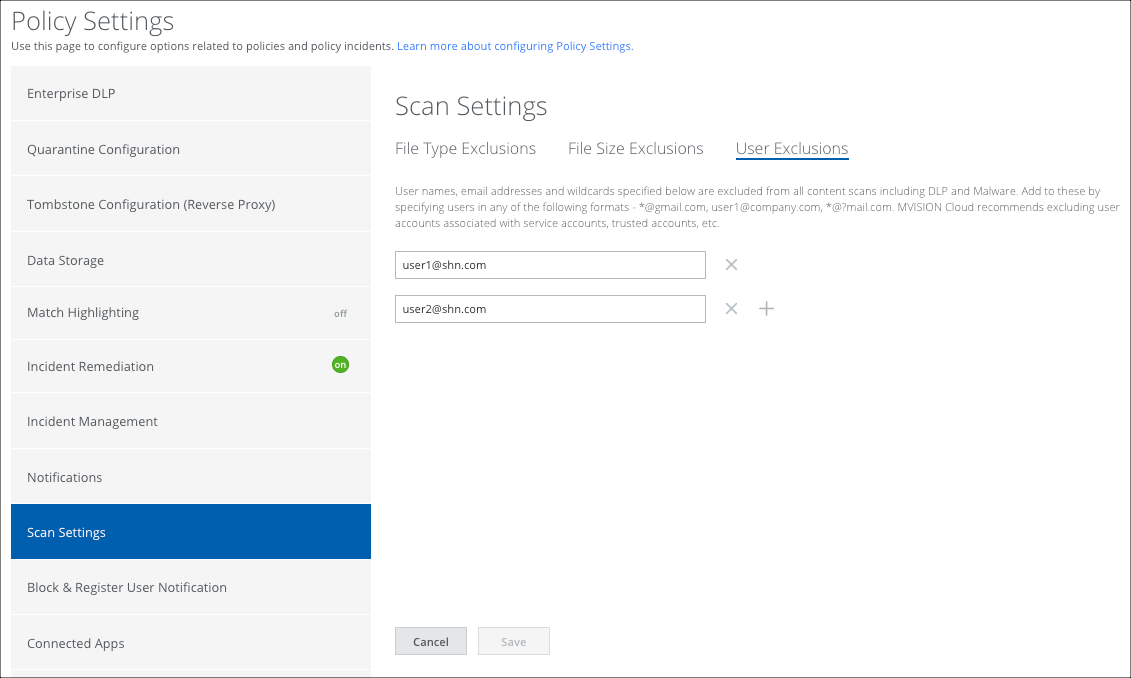
- On the User Exclusions tab, select to exclude files outside a certain size range.
- Click + to add more user exclusions.
- Click Save.
