Create a Rule with Multiple Classifications
You can add multiple classifications to a new DLP Policy in Skyhigh CASB.
To add multiple classifications to a new policy:
- Go to Policy > DLP Policies > DLP Policies.
- Under Actions > Sanctioned Policy > Create New Policy.
- On Create a DLP Policy page, configure the following details:
- Name. Enter a descriptive name to help identify the policy.
- Description. (Optional) Enter a description for your DLP Policy.
- Deployment Type. Select an integration method. Some user actions and response actions depend on the type you choose. Choose from:
- API
- Lightning Link
- Reverse Proxy
- Services. Click Select Service Instances, then select the instances you want the policy to apply to from the list.
- Users. Click Edit to select one of the options for Users to Include in the policy.
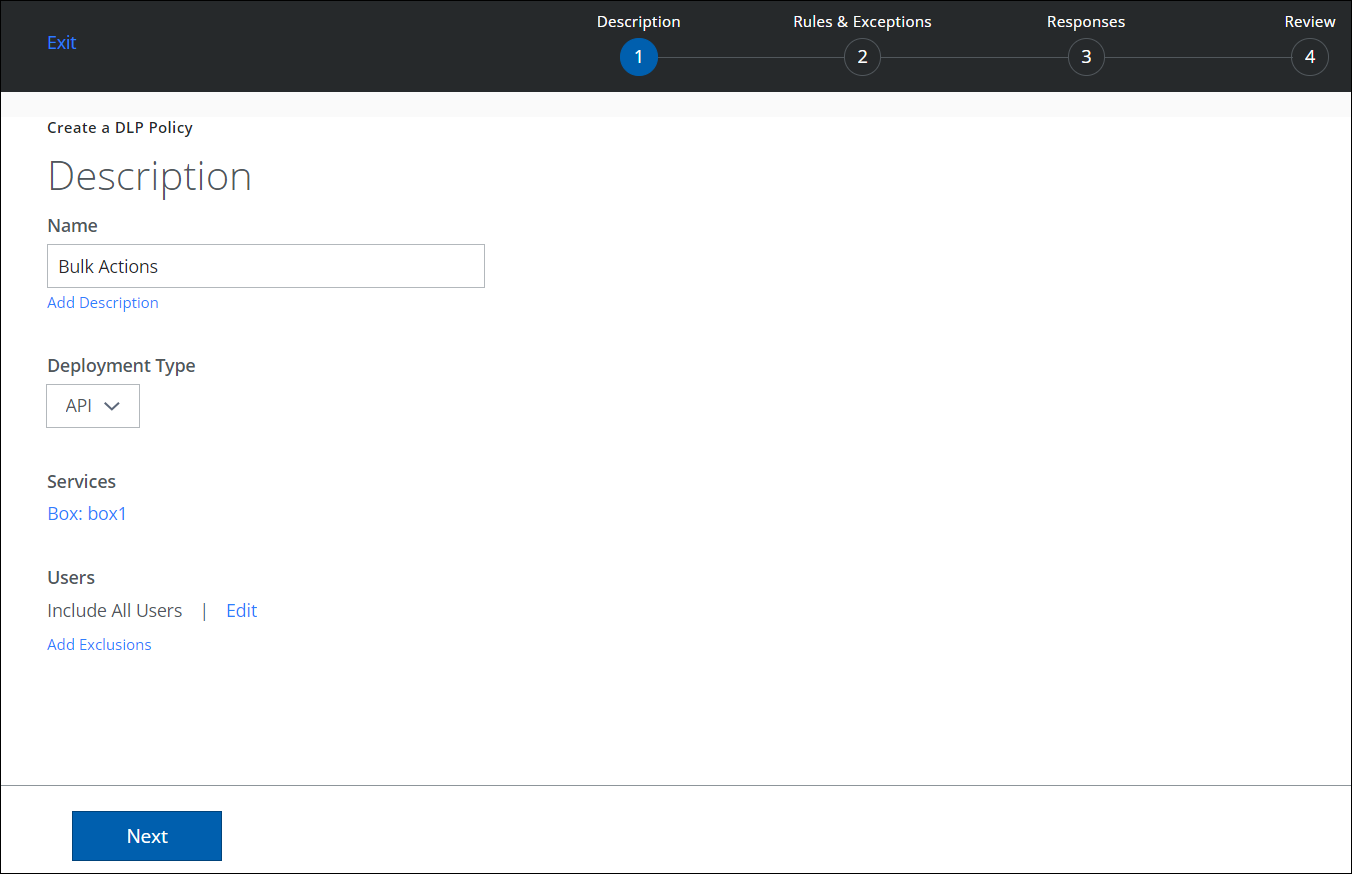
- Click Next.
- On the Rules & Exceptions page, select Classification.
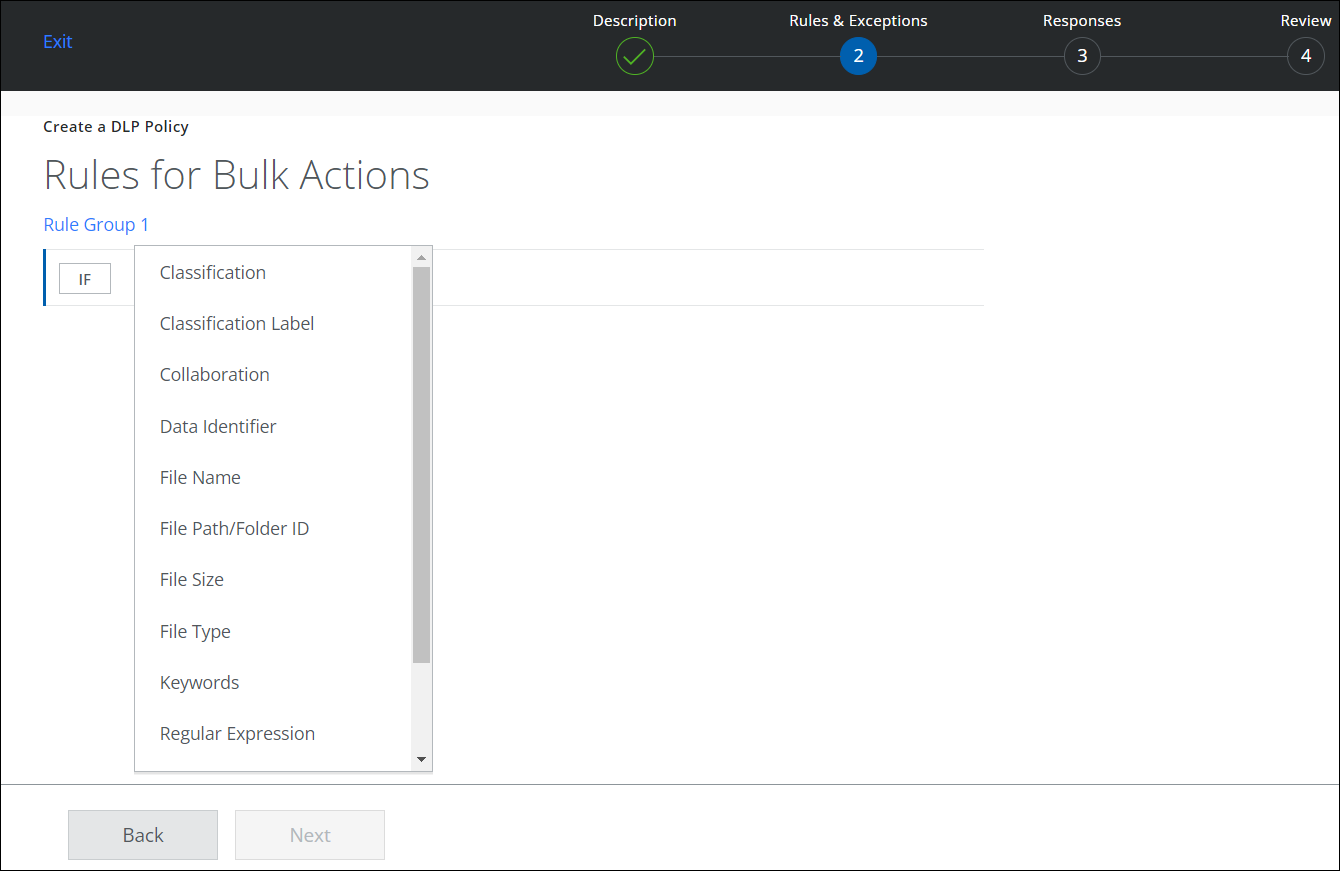
- Select the required classifications from the list. You can choose multiple classifications and click Done.
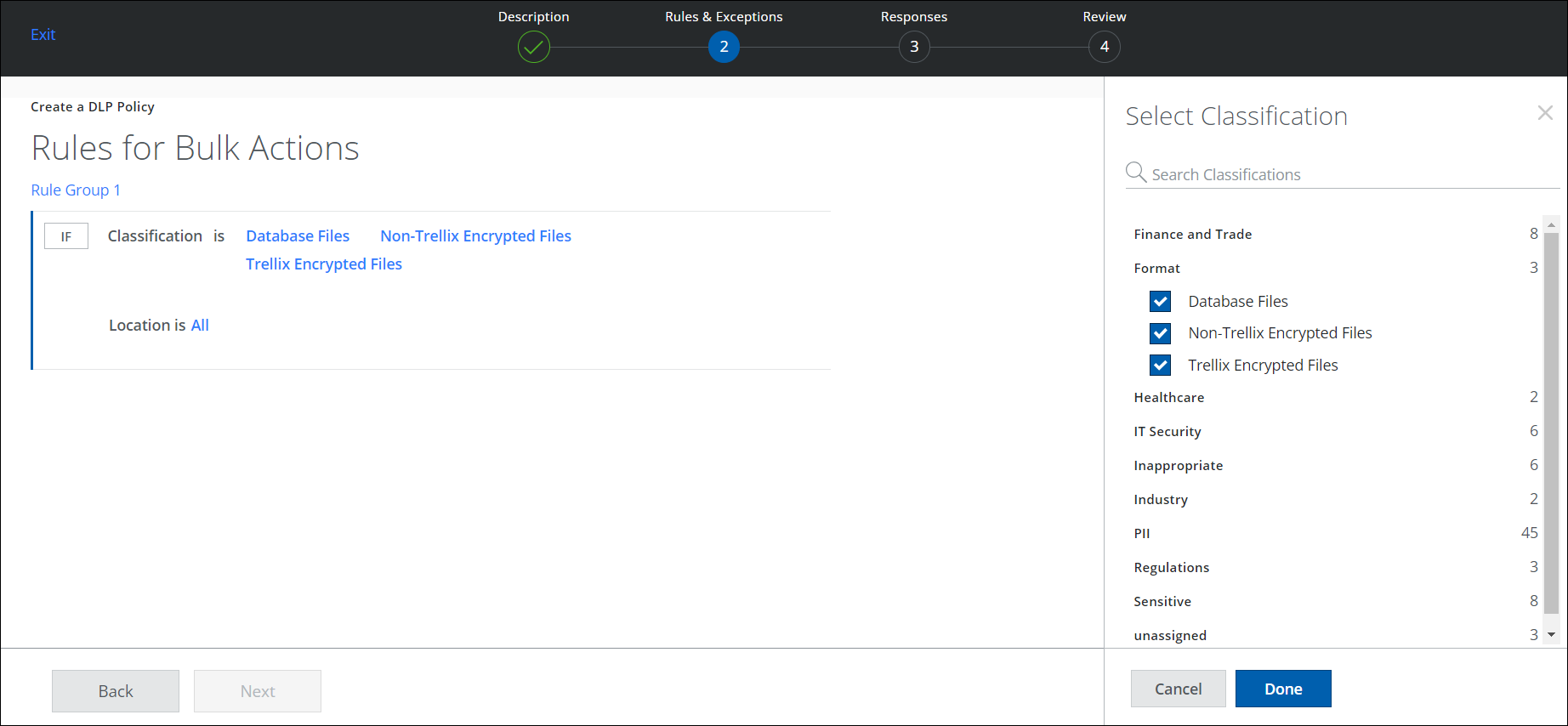
- Follow the wizard to enter selections for the Response page, then Review and save your policy.
