Collaboration Policies for Files and Folders
Collaboration Policies for files and folders are supported for Box, Google Drive, and GSuite.
There are two ways to handle responses for Collaboration policies for files and folders: modify permissions responses, or quarantine or delete.
To create a Collaboration policy for files and folders:
- Go to Policy > DLP Policies.
- Click Actions > Sanctioned Policy > Create New Policy.
- On the Description page, enter a name, description, deployment type, services, and users.
- On the Rules page, select Collaboration.
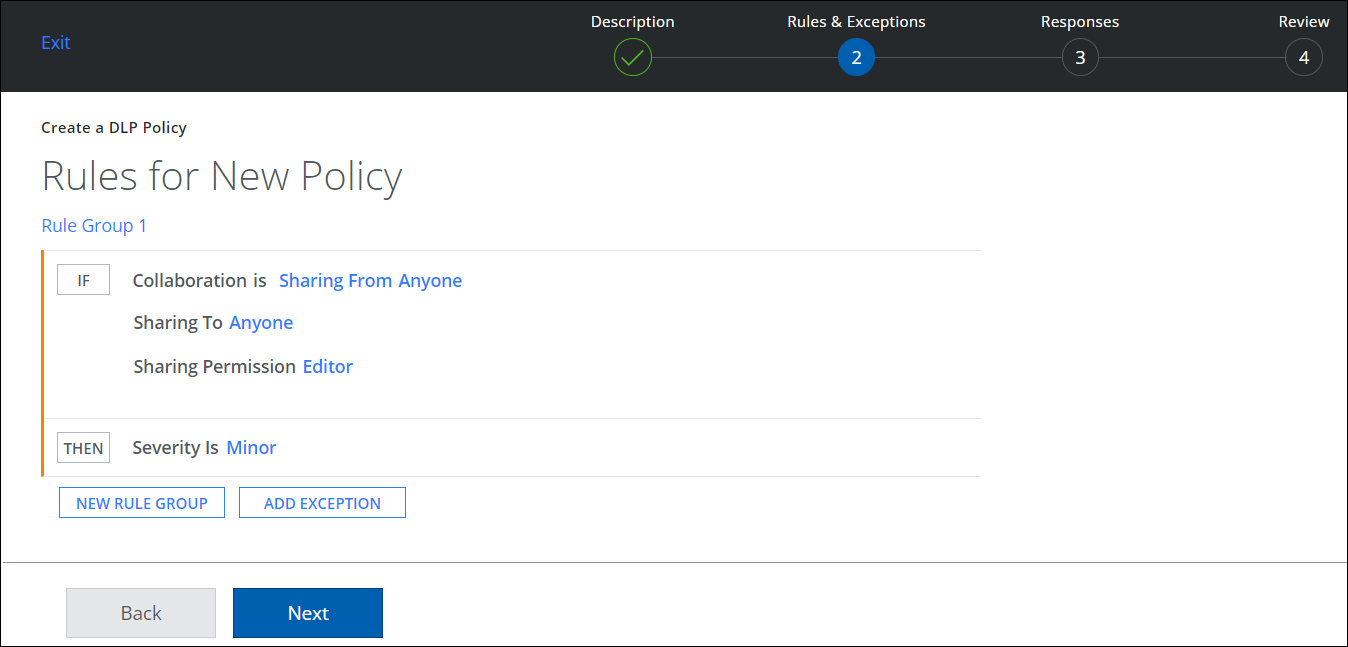
- Select Sharing From Anyone.
- Select Sharing To > Anyone or Specific Users / Domains and add your domain.
- Select a Sharing Permission from the list.
- Click THEN to select a Severity.
- On the Response page, select a modify permissions response, or quarantine/delete:
- Select a modify permissions response to enact the policy when a sensitive file is shared with domains that match a policy, or when a shared file is updated with sensitive information:
- Set View Only Permissions for
- Set Edit Permissions for
- Revoke Sharing for. The sharing of a file or folder could be revoked for both internal and external collaborators using a linked email template. The revoked collaborators are displayed as modified collaborators in the email notification.

- Select a modify permissions response to enact the policy when a sensitive file is shared with domains that match a policy, or when a shared file is updated with sensitive information:
IMPORTANT: Policies with a modify permissions response action do not recursively modify permissions on all parent folders that contain a sensitive file.
- Or select Quarantine or Delete to enact the policy when a sensitive file is shared with domains that match a policy, or when a previously shared file is updated with sensitive content. They are also enacted when a sensitive file is uploaded in a folder that has already been shared with domains that match a policy.
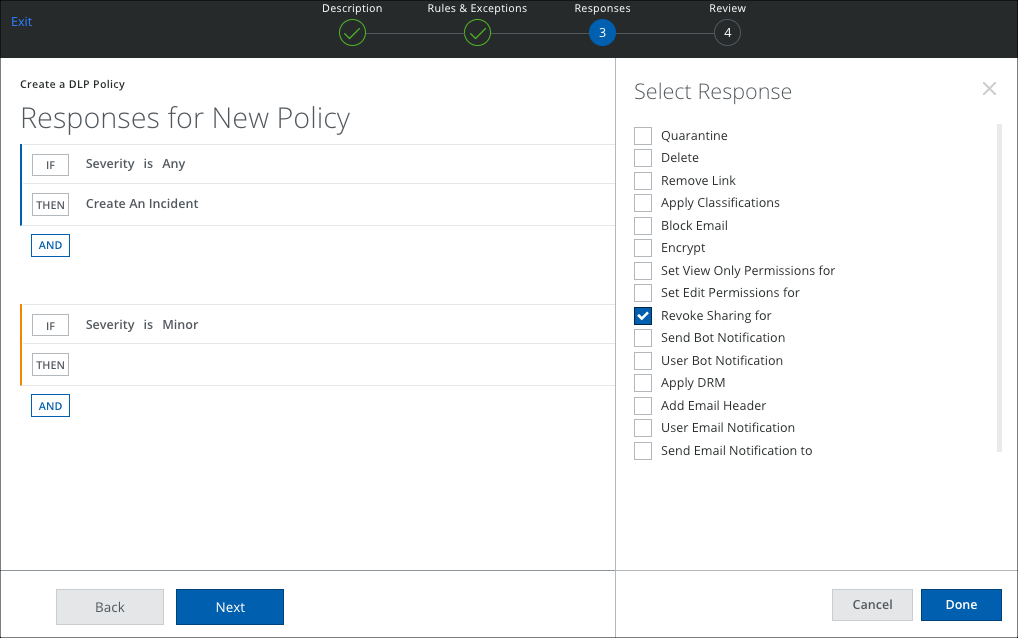
- Click Done.
- Click Next.
- Review the policy and click Save.
