Install the DLP Integrator
The Skyhigh Security DLP Integrator is a small application that communicates between Skyhigh Security and your third-party Data Loss Prevention solution.
All earlier versions of the DLP Integrator software are compatible unless otherwise noted by Skyhigh Support. If you have any issues with the DLP Integrator, Support usually advises installing the latest version.
Prerequisites
Before you begin, review the required Prerequisites for DLP Integrator.
Install the DLP Integrator
You can install the DLP Integrator in two modes: Enterprise DLP Server Integration Mode or Document Fingerprint Mode.
Windows - Enterprise DLP Server Integration Mode for Production
NOTE: To use the DLP Integrator for indexing/fingerprinting on Windows, you must first install the latest Microsoft Visual C++ Redistributable.
- Download and install the latest Microsoft Visual C++ Redistributable.
- To download the DLP Integrator, go to the Download the DLP Integrator section and click the desired version to install and initiate the download.
- The file will be saved to your Downloads folder.
- Right-click the executable and select Run as Administrator.
- In the Welcome wizard screen, click Next.

- Select the folder where you would like the DLP Integrator to be installed, and click Next.

- For Integrator Mode, select Enterprise DLP Server Integration. This is used to communicate with an on-prem DLP solution that supports ICAP. Click Next.

- Select your connection type, and click Next.
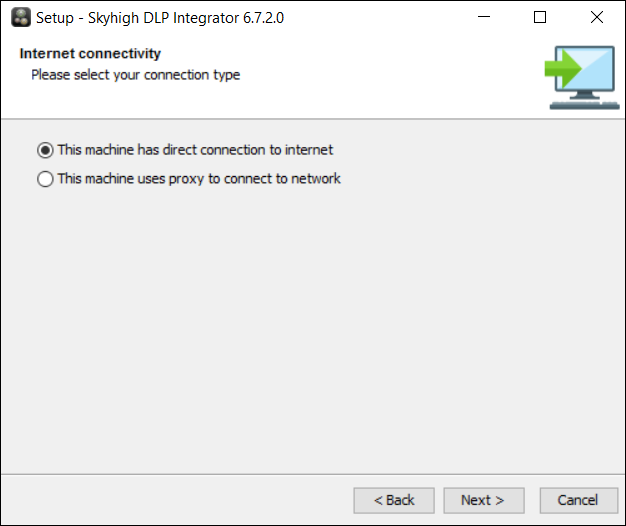
- Enter the DLP Server ICAP Service URI, and click Next.

- Select the Cloud Services you would like to configure, then click Next.

- Enter your Skyhigh CASB credentials, and click Next.

- Click Finish.

For any other environment:
- Follow the instructions in Install the DLP Integrator above.
- Open the command window, right-click, and select Run as Administrator.
- CD to the folder where the installer is downloaded.
- Run the command:
<installer> -Venv=<URL>
Example:shnDlpintegrator_WIN64_3_3.exe -Venv=<MyshnUrl>
USprod URL:https://www.myshn.net
EUprod URL:https://www.myshn.eu
Gov URL:https://www.govshn.net
Windows - Document Fingerprint Mode
NOTE: To use the DLP Integrator for indexing/fingerprinting on Windows, you must first install the latest Microsoft Visual C++ Redistributable.
- Download and install the latest Microsoft Visual C++ Redistributable.
- To download the DLP Integrator, go to the Download the DLP Integrator section and click the desired version to install and initiate the download.
- The file will be saved to your Downloads folder.
For Production:
- Browse to the folder where the installer is downloaded.
- Right-click the executable and select Run as Administrator.
- In the wizard Welcome screen, click Next.
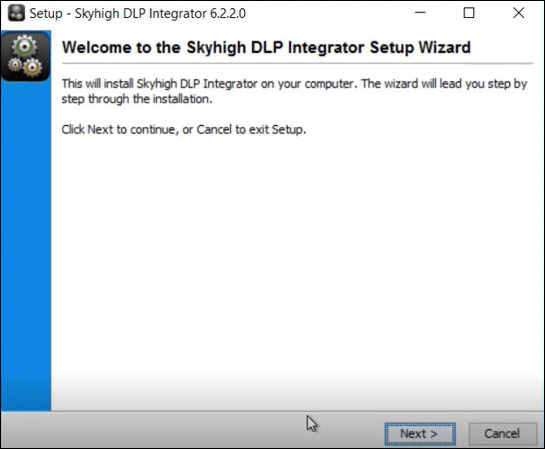
- Select the folder where you would like the DLP Integrator to be installed, and click Next.
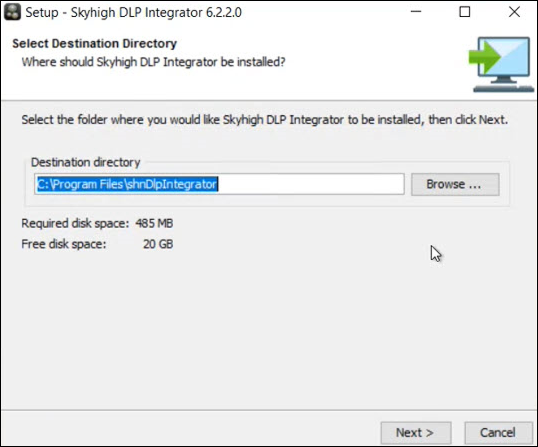
- For Integrator Mode select Document Fingerprinting. This is used for Structured (EDM) and Unstructured (IDM) fingerprint functionality. Then click Next.
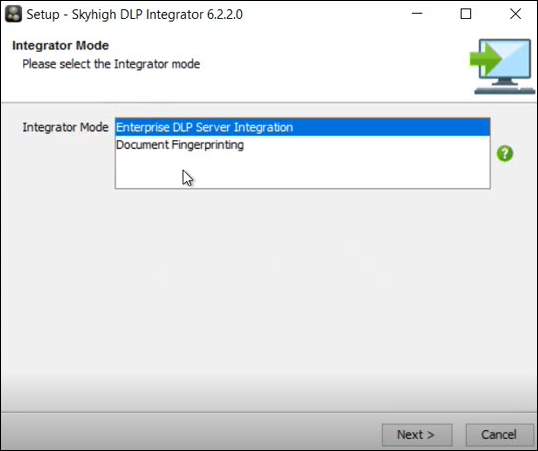
- Select your connection type and click Next.
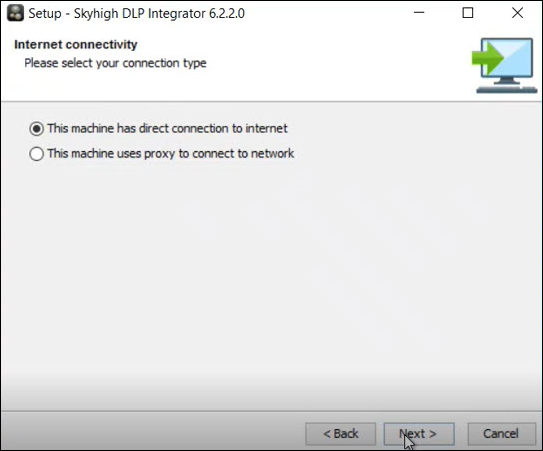
- Enter your Skyhigh CASB credentials (your tenant credentials) and click Next.
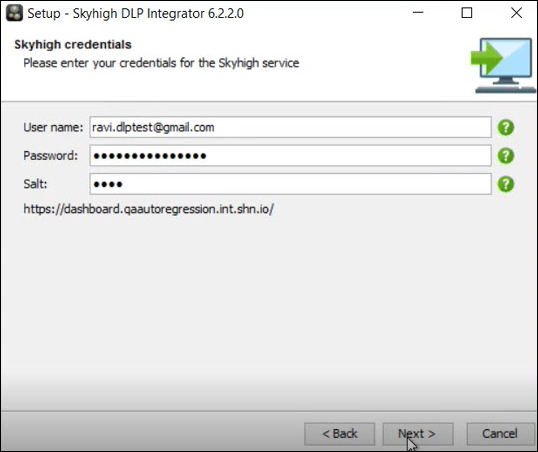
- Click Finish. The setup is now completed.
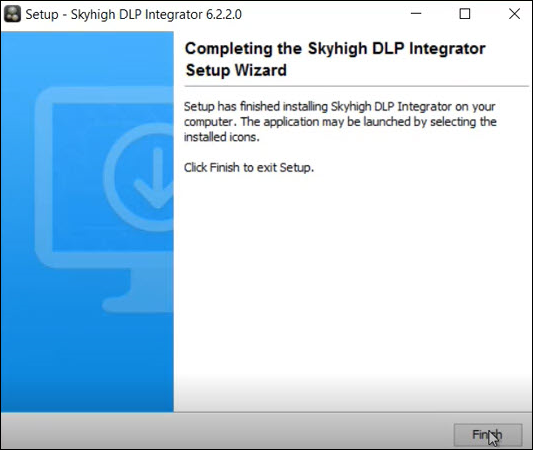
To validate your installation, you can use the Command Prompt and access the destination directory you have configured in Step 8.
C:\Program Files\shnDlpIntegrator
You will see the installation folder with all files inside.
You can also use File Explorer to check the installation folder.
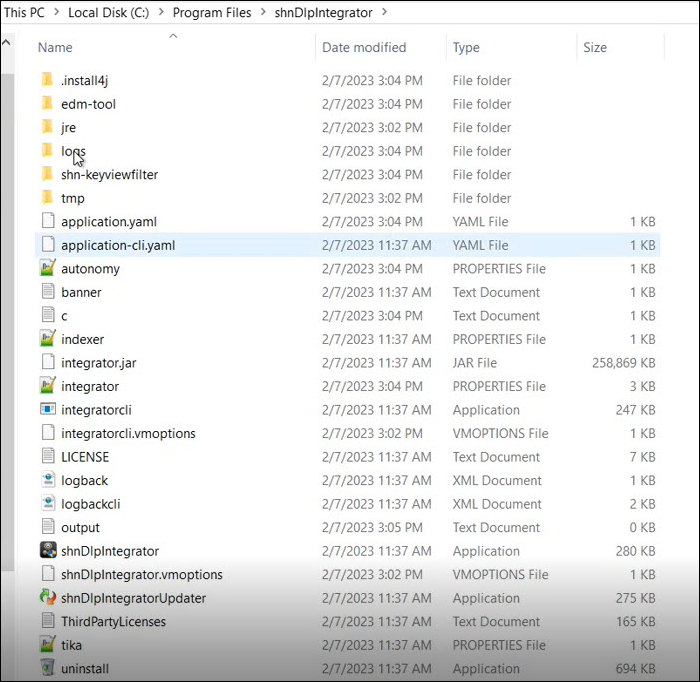
For any other environment:
- Open the command window, right-click, and select Run as Administrator.
- CD to the folder where the installer is downloaded.
- Run the command:
<installer> -Venv=<URL>
Example:shnDlpintegrator_WIN64_3_3.exe -Venv=<MyshnUrl>
USprod URL:https://www.myshn.net
EUprod URL:https://www.myshn.eu
Gov URL:https://www.govshn.net

Unix
NOTE: To use the DLP Integrator in Document Fingerprint Mode for indexing/fingerprinting on Unix, you must first install GLIBC 2.34 (or later). For details, see Operating System.
- To download the DLP Integrator, go to the Download the DLP Integrator section.
- Select the desired version then right-click and select Save link as to start the download.
- The file will be saved to your Downloads folder.
- CD to the folder where the installer is downloaded.
For Production:
Refer to the Windows section for the wizard install instructions where you can select the Integrator Mode.
- Run the command:
sudo<installer>
Example:./DLP_Integrator_UNIX64_3_3.sh
For any other environment:
- Run the command:
sudo<installer> -Venv=<URL>
Example:./shnDlpintegrator_UNIX64_3_3.sh -Venv=https://www.myshn.net
