Improve DLP Processing using an ICAP Server
You can improve DLP processing by sending files to an ICAP server.
Before you begin
For this rule set to take effect, you must configure at least one ICAP server. Required settings: host name or IP address, and port number 1344
To improve DLP processing, configure the file size and type that you want sent to the ICAP server.
NOTE: From this rule set, you can open and configure the ICAP for DLP Setting feature. Here you can add ICAP servers and configure the settings used by the ICAP feature when communicating with the servers.
- In Skyhigh CASB, select Policy > Web Policy > Policy.
- In the policy tree, select Data Protection (DLP) > DLP ICAP Server.
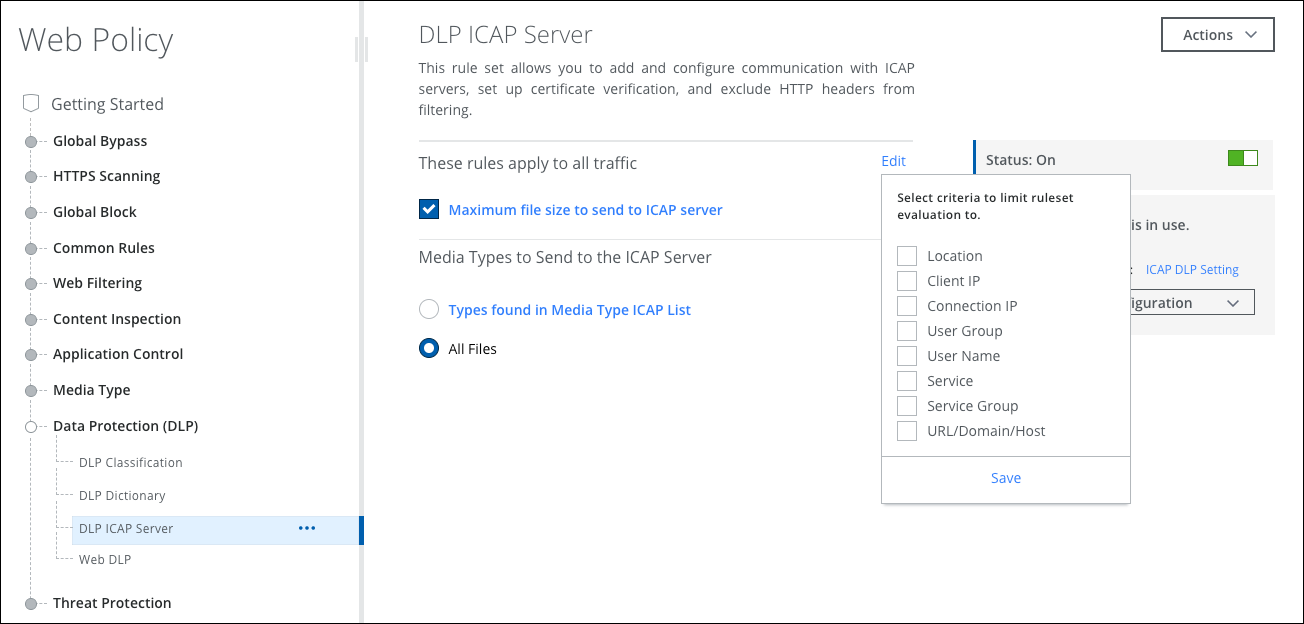
- Optionally configure criteria to limit the scope of this rule set.
- Select Maximum file size to send to the ICAP server to limit the size of files sent to the ICAP server to the specified maximum. Click the rule name to view or configure the maximum file size. Values up to 2 GB are allowed.
- Select an option:
- Types found in Media Type ICAP List — Sends only the configured media types to the ICAP server for DLP processing.
- All Files — Sends all files to the ICAP server for DLP processing.
- Configure the lists associated with the rules as needed.
Changes to the policy tree, rule sets, or rules are automatically saved. You can publish them to the cloud now or keep working and publish later.
