About Policy Settings
The Policy Settings page contains the configuration settings for policies and policy incidents.
Find the page at Policy > Policy Settings
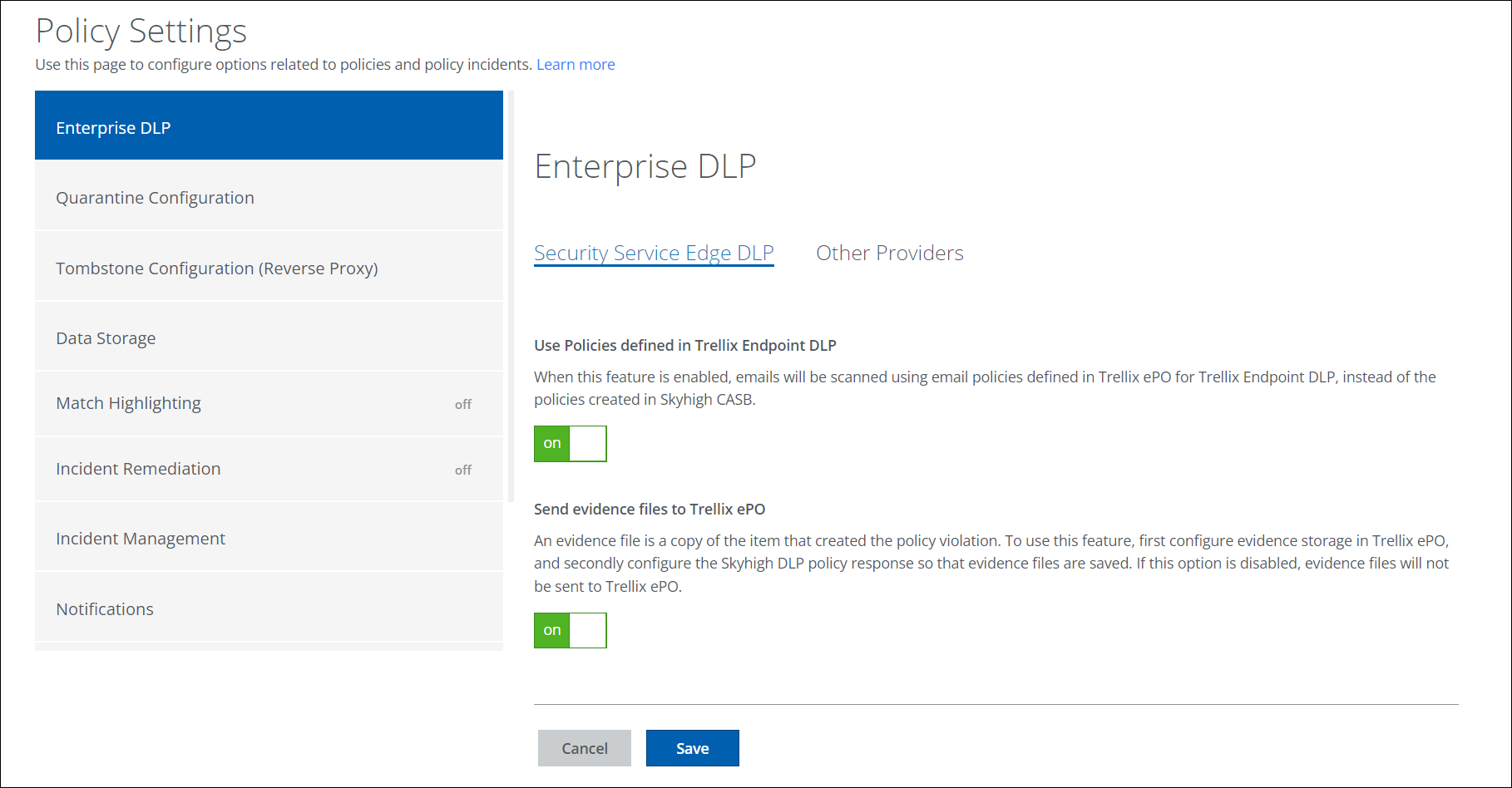
The Policy Settings page allows you to enable the following features:
|
Features |
Description |
|---|---|
| Enterprise DLP | Sets up integration with Skyhigh Security Service Edge DLP and Trellix Endpoint DLP or other providers. |
| Quarantine Configuration | Sets the automatic responses to files added to quarantine and manages the "tombstone" files that replace quarantined files. |
| Tombstone Configuration (Reverse Proxy) | Allows you to create and upload a custom tombstone file for specific user actions instead of the default Skyhigh Security tombstone file. |
| Configure data storage for Match Highlighting, Incident Notes, and End-User Remediation with Skyhigh Security, Azure, IBM Cloud, or AWS. | |
| Match Highlighting | Enable Match Highlighting to view excerpts of documents that contain the text matching DLP rules. |
|
Skyhigh CASB provides remediation for DLP incidents that have been manually deleted by a user. This option is only applicable to DLP policies where quarantine/delete responses are not enabled. |
|
| Incident Management | Updates newer DLP policy violations automatically by adding the "Suppressed" status when the file name (including the absolute path), the username, and the offending content are exactly the same. |
|
To prevent users from being overwhelmed with email DLP incident notifications, you can enable an Email Summary with an Incident Summary Report, schedule the frequency of its delivery, and disable it if necessary. |
|
| Scan Settings | Configure file type, file size, and user exclusions for On-Demand Scans and APIs. |
| Block & Register User Notification | Device Management policies can trigger blocking or registration splash pages. These configuration options let you select the logo of the splash page and edit the text the user sees |
| Connected Apps | To notify users whenever a Connected App is blocked, enable Connected Apps Notifications. |
