Create an EDM (Enhanced) Fingerprint
Create an EDM (Enhanced) fingerprint and train your data. Once created, generate an index, then you can use the EDM fingerprint in a DLP policy to run scans to secure your company's sensitive data.
Create an EDM (Enhanced) Structured Fingerprint
- Go to Policy > DLP Policies > Fingerprints.
- Go to Create Fingerprint > Structured Fingerprint > Create Enhanced Fingerprint.

- On the Create an Enhanced Structured Fingerprint page, configure the following options:

- Fingerprint Name. Enter a name for the fingerprint.
- Source File. Enter the path to the .csv or .tsv source file that holds the data you want to fingerprint. For example:
- Unix. file:///folder/fileNameWithoutExtension
- Unix. /etc/folderA/file.csv
- Windows. file:///c:/WINDOWS/file.csv
- Windows. \\Server1\Share\file.csv
- Windows. c:\folderA\file.csv
NOTE: After the fingerprint is created, if you have updated a training source file (.csv) by changing the column order, names, or number of columns, or any other actions, then you must create a new fingerprint.
- Location to store generated hashes. Enter the path to the folder where your locally generated hashed files are stored. Space allocated for this should be about 10–20% of the size of the data to be fingerprinted. For example:
- Unix. /etc/folderA
- Unix. file:///etc/folderB
- Windows. file:///c:/folderC/folderA
- Windows. c:\folderC\folderA
- Windows. \\Server1\Share\folderB
NOTE: The source file should be located on the system where the DLP integrator is installed
- Column Separator. Select the delimiter character that separates the columns of your source file. Select either Comma, Tab, Pipe, or Custom. For example, selecting Custom.
- Add Custom Column Separator. Enter a character to use as a custom column separator.
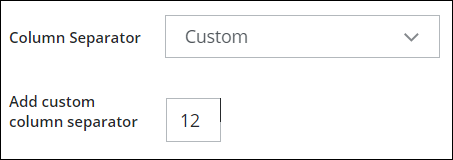
- Add Custom Column Separator. Enter a character to use as a custom column separator.
- Click Save.
Generate an Index
