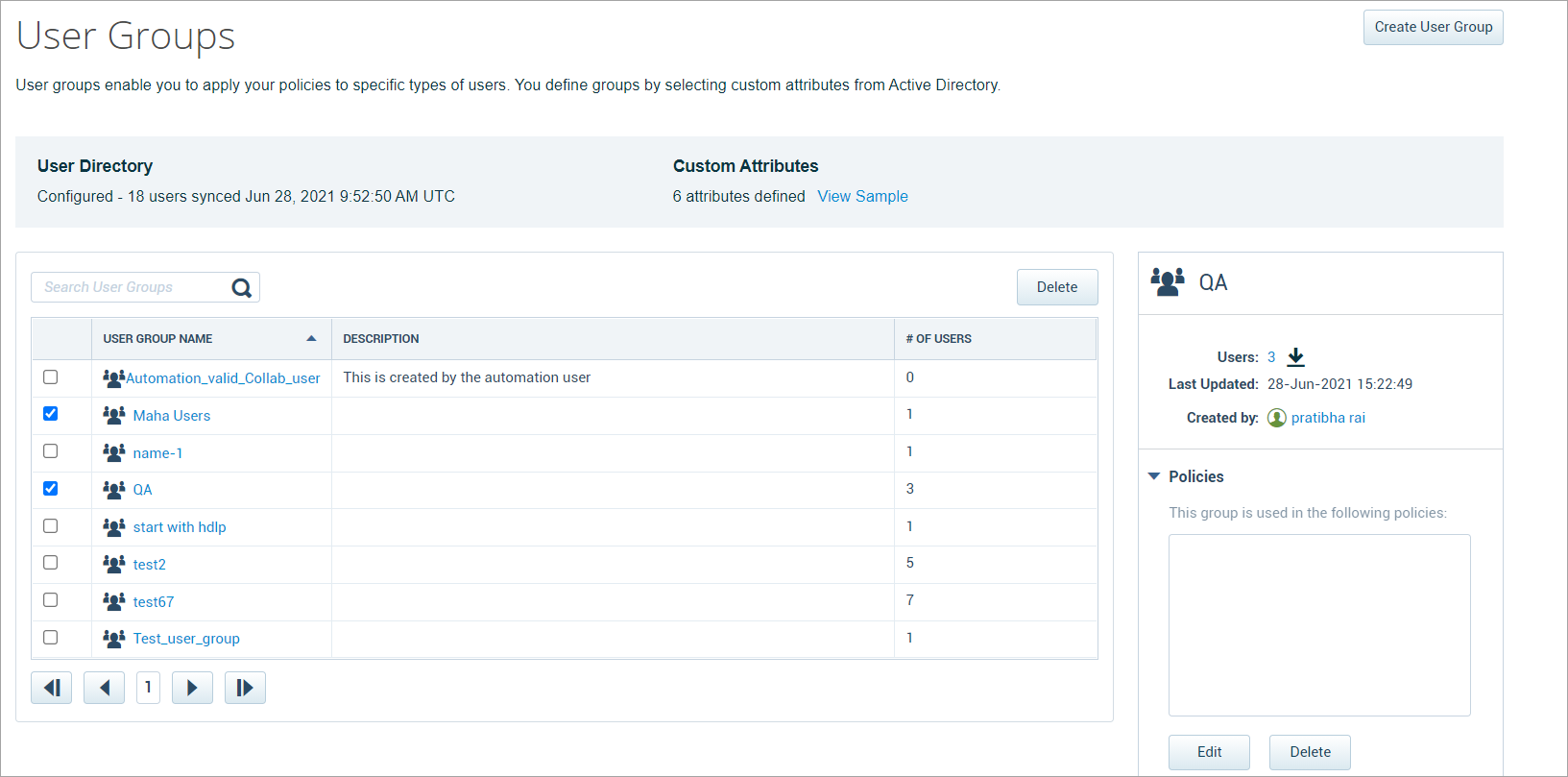Create a DLP User Group
Once your Custom Attributes have been imported and mapped, you can create User Groups based on those attributes.
Multiple values for a single User Criteria are implicitly added with an OR. Adding more than one User Criteria allows you to AND multiple criteria for the group.
Once created, you can Include or Exclude a User Group from a DLP Policy.
To create a DLP User Group:
- Go to Policy > User Lists > User Groups.
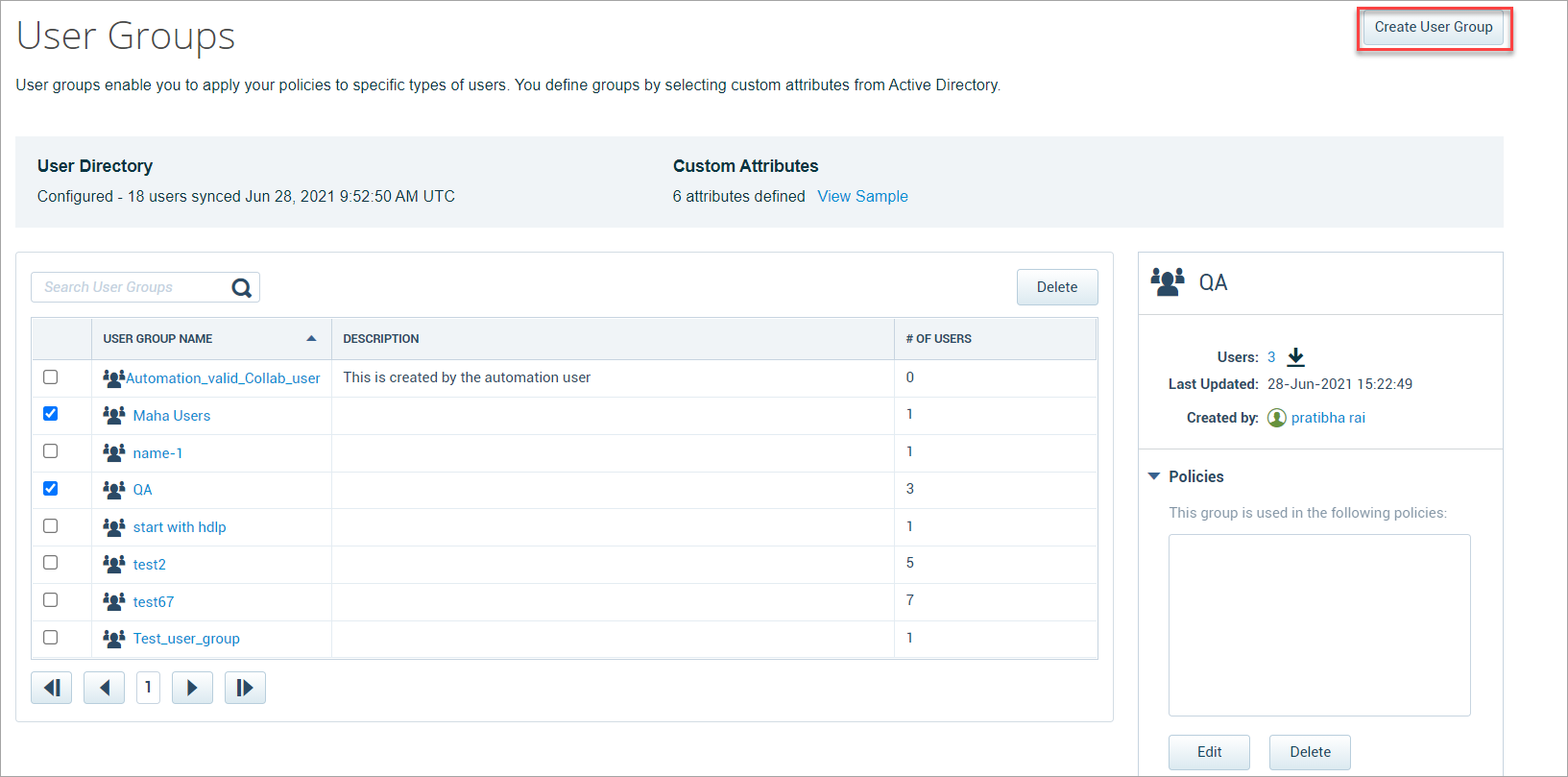
- Click Create User Group.
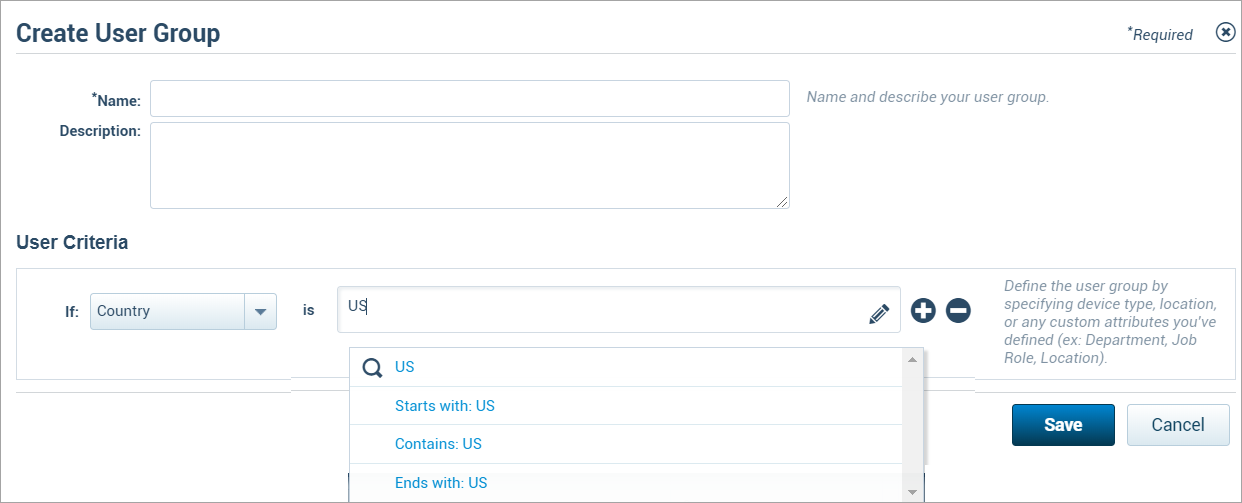
- Enter a name and description for your reference when creating DLP policies.
- Enter one or more User Criteria based on the Custom Attributes defined in the prior section. To create additional criteria, click +.
- The is field accepts wildcards, including exact matches, particular matches with any of the patterns in the Dictionary, or manually entered patterns.
For example, consider US as the main Organization Unit (OU), and US Consulting and US Audit as sub-organization units. Adding location as the US specifies:- Starts with: US finds the locations in main and sub hierarchies that start with the US.
- Contains: US finds the locations only in the main hierarchy that contains the US.
- Ends with: US finds the locations only in the main and sub hierarchies that end with the US.
- Click Save.
Once saved, you can view your new DLP User Groups on the User Groups table.