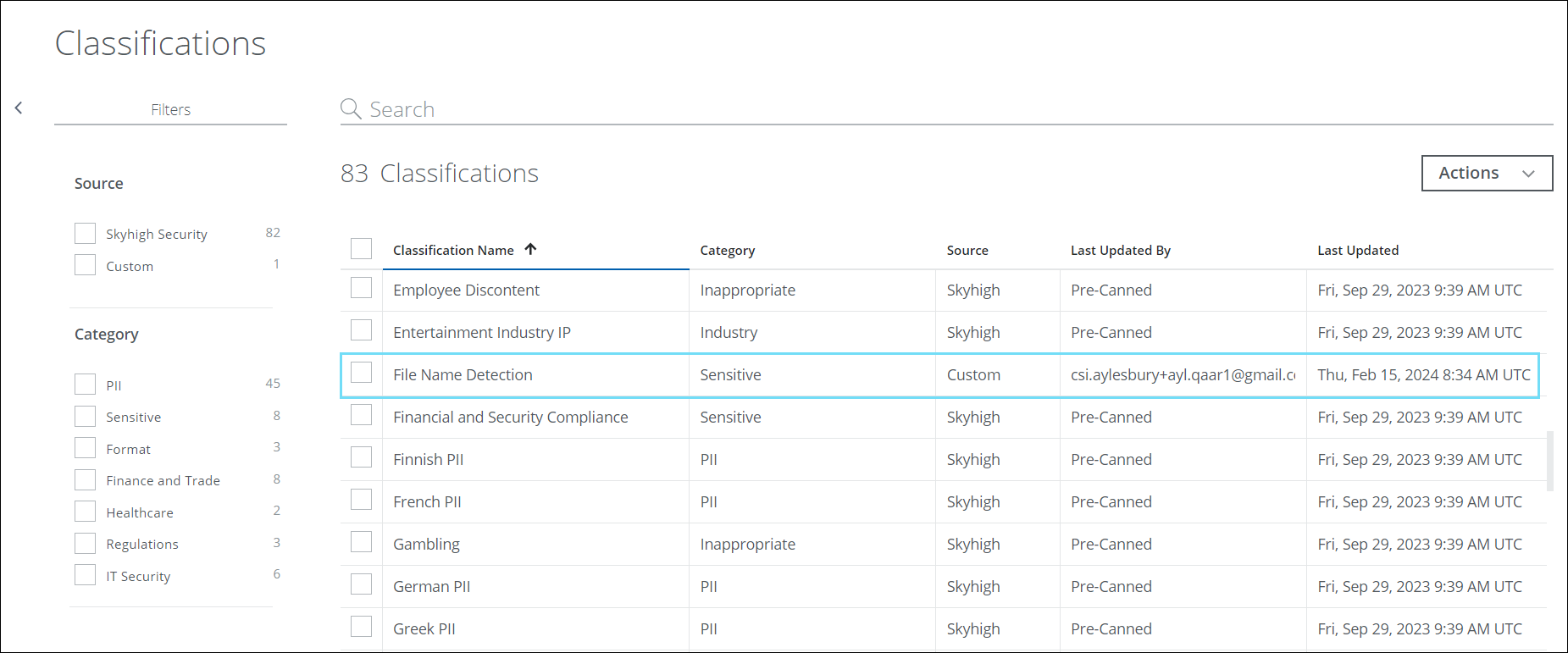Create a Classification using File Name Set
The File Name classification method allows you to define the list of file names, which can be used to match, process, and protect sensitive data during the DLP policy evaluation. This method helps to identify and manage sensitive files and protect sensitive data leaving your organization.
You can define file names using plain text values with "is" and "contains" operators. These operators precisely identify specific files by either matching their exact names or by searching for contained values to trigger a match. Alternatively, you can define file names using regular expressions, which gives you greater flexibility in matching complex file names. By using this method, you can easily ensure the security of your data.
To create a classification using File Name:
- Go to Policy > DLP Policies > Classifications.
- Click Create Classification.
- Classification Name. Enter a name for this classification. For example, File Name Detection. Enter an optional description to describe its use or purpose.
- Category. Select a Category from the list. For example, Sensitive.
- Conditions. Click Select Criteria and choose File Name. The Select File Name Set cloud card displays.
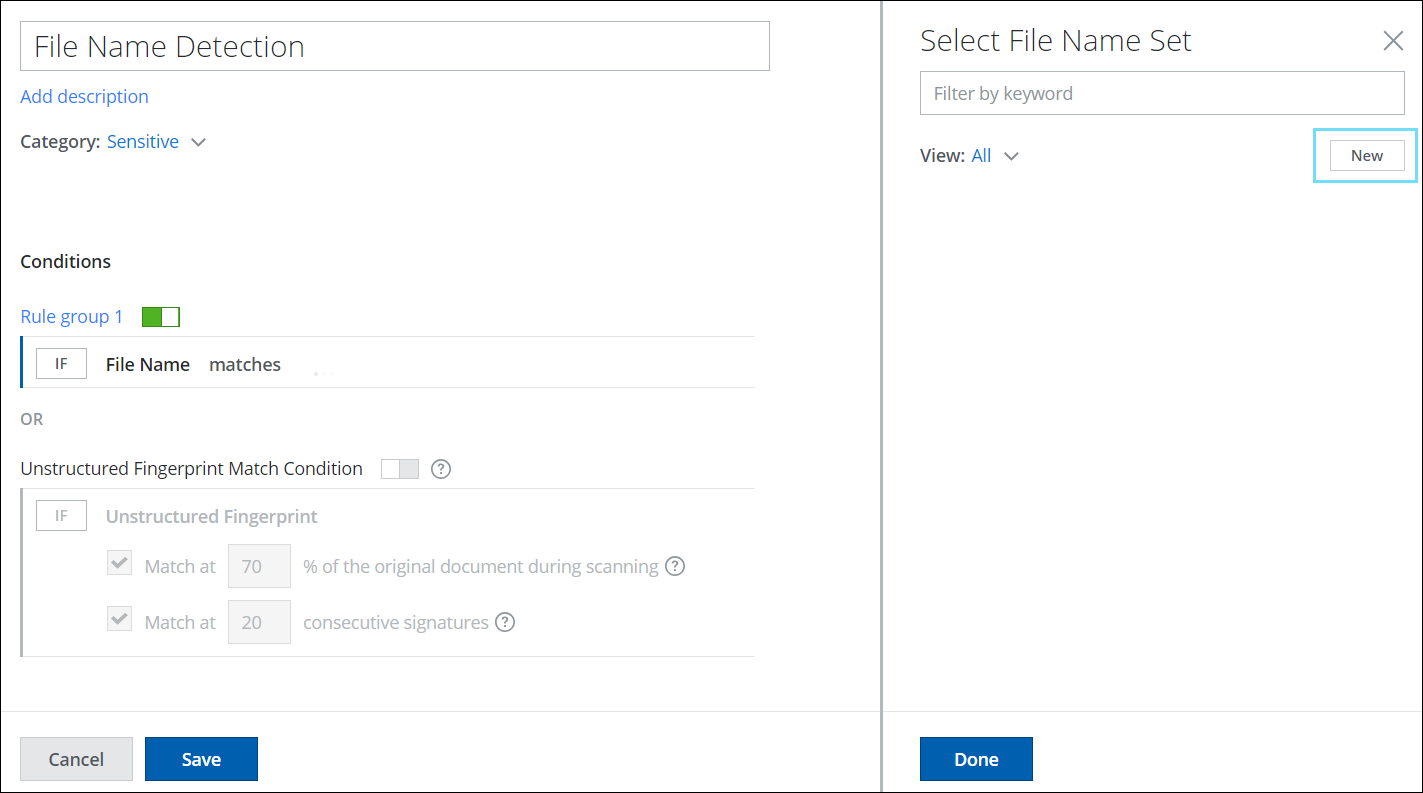
- Click New.
- On the File Name Set cloud card, configure the following and click Save.
- Enter a name and optional description for the File Name Set.
- To add the set of file names, click Add File Name.
- Operator and Value. Select the required operators to match the file name set. You can select one or multiple operators from the menu, a match in any of the operators will result in a File Name Set match. Add one or multiple values separated by commas.
- is. Define a value and if the exact value is found in any file name, a match will be generated. For example, recruitment_2023-2024.docx.
- contains. Define a value and if the value is found in any file name, a match will be generated. For example, if you have multiple files with the word "2023-2024" in their file name, you can use this operator to find all files that contain this term.
- Regex. Define a regex pattern and it searches for specific files within complex names to trigger a match. For instance, you can generate the regex pattern ^[A-Za-z\s]+_\d{4}-\d{4}\.pdf$ to find files with names such as Recruitments_2023-2024.pdf, Exit documents_2023-2024.pdf, and Compensation_2023-2024.pdf which belongs to the HR department.
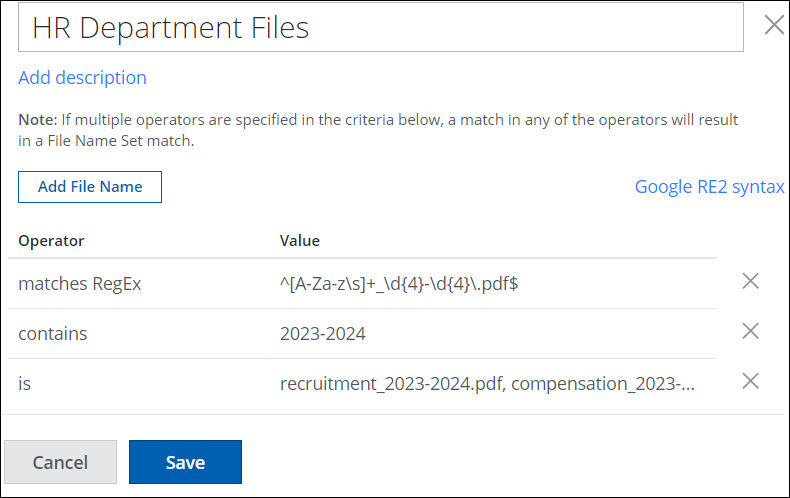
- The selected operators and values are saved on the Select File Name Set cloud card. Click Done.

- Your custom File Name classification with a File Name Set is saved to the selected category in the Classifications list. Add the classification to your DLP policies as needed.