Create a Cloud Access Policy for MDM
Creating a Cloud Access Policy for Intune Mobile Device Management (MDM) requires that you select the conditions Service is Microsoft Office 365 and OneDrive, Device Types is Native Apps, and the action Skip Cert Check.
NOTE: This process resolves a previously known issue with MDM users on iPhones or iPads.
To create a Cloud Access Policy for MDM:
- Go to Policy > Access Control > Access Policies.
- Click Create Policy.
- Name. Enter a name for the Cloud Access Policy.
- Description. Enter an optional description of the policy.
- ON or OFF. Toggle to turn the policy ON or OFF.
- Monitor Only Mode. Select a monitor-only mode to have your rule create incidents only. The policy action is not taken.
- Conditions. Policies are built around conditions (rules) and actions. Conditions are used with IS or IS NOT arguments to define the specific situation when a policy should be enacted. You can create policies with the following conditions:
- Service is Microsoft Office 365 and OneDrive
- Device Type is Native Apps
- Actions. Actions determine the outcome when a policy is enacted. Select the following action:
- Skip Cert Check: Redirect All. Skips authentication and redirects both managed and unmanaged devices to CSPs.
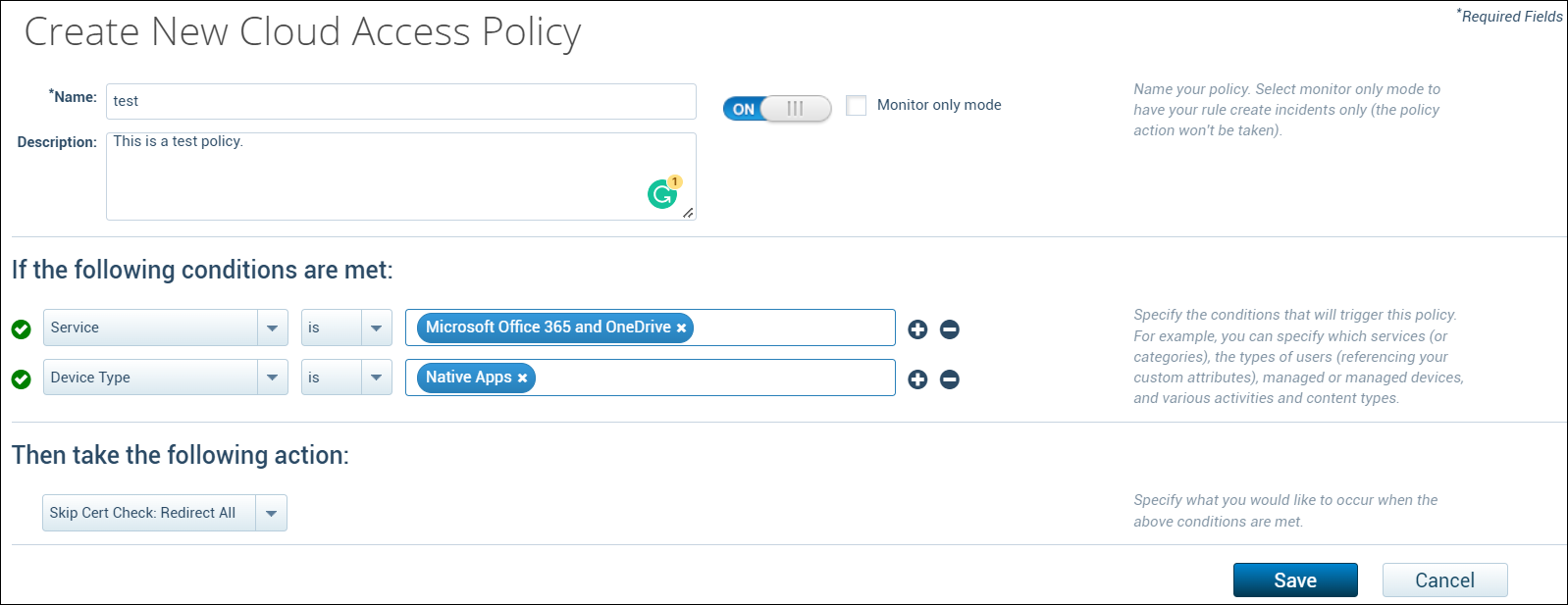
- Skip Cert Check: Redirect All. Skips authentication and redirects both managed and unmanaged devices to CSPs.
- Click Save.
