Enable Match Highlighting and Match Obfuscation
NOTE: This topic applies only to Sanctioned DLP policies and incidents, and does not apply to Shadow/Web DLP policies and incidents.
Match Highlighting displays an excerpt of a document when it includes content that violates a Data Loss Prevention policy. This is part of the evidence for a DLP incident. Incident response teams can view the text that contains the match for the DLP rule; surrounding text is included with the highlighted matches to help identify false positives.
Match Obfuscation masks data that looks like Credit Card numbers and SSNs in the Match Highlights of an incident.
You may use data storage from Skyhigh Security, Microsoft Azure, IBM Cloud, and Amazon Web Services (AWS). For information on how to set up storage, see Data Storage.
IMPORTANT: If you choose to use Skyhigh Security storage for Match Highlighting, then you must enable Match Obfuscation. If you provide your own data storage for Match Highlighting, then selecting Match Obfuscation is optional.
See About Match Highlighting and Match Obfuscation for additional details.
To enable Match Highlighting and Match Obfuscation:
- Go to Policy > Policy Settings.
- Select the Match Highlighting tab.
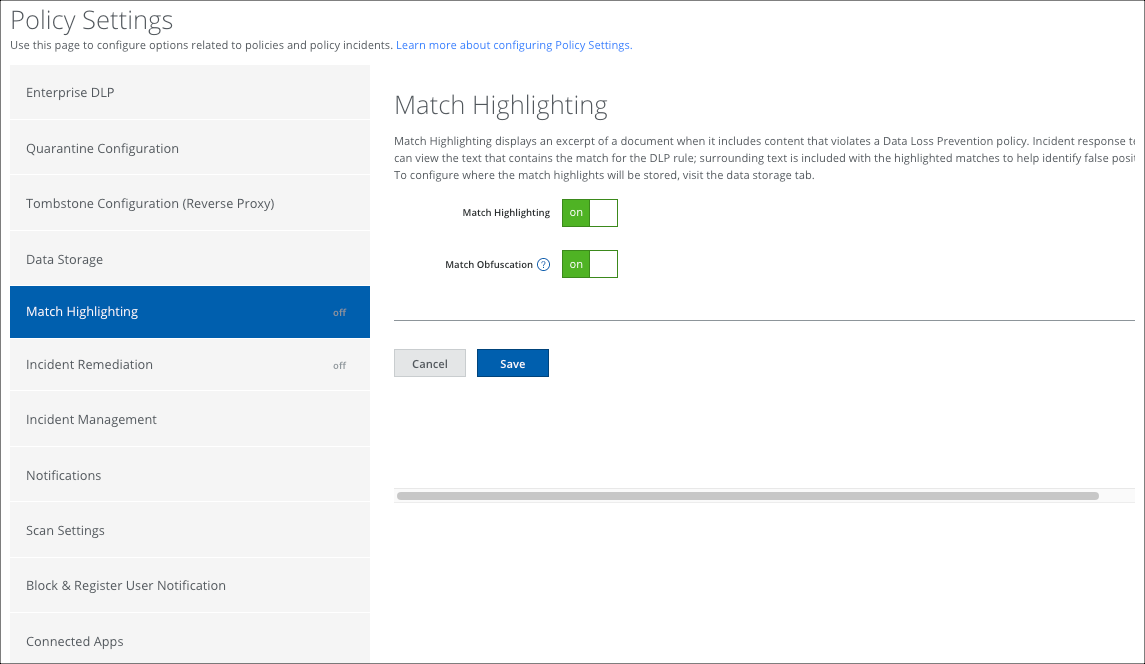
- Toggle Match Highlighting to ON.
- Toggle Match Obfuscation to ON if you'd like to use this feature in your Match Highlights.
- Click Save.
- To configure Match Highlighting data storage, see Data Storage.
