Quarantine Configuration
The Quarantine Configuration tab allows you to enable the Auto-Remediation action for quarantined files: auto-delete, or auto-restore. Or you can choose to not perform any automatic remediation actions, which is the default.
Also, you can configure the time limit in days for files to remain in quarantine before the Auto-Remediation action takes effect.
To configure Auto-Remediation:
- Choose Policy > Policy Settings.
- Select the Quarantine Configuration tab.
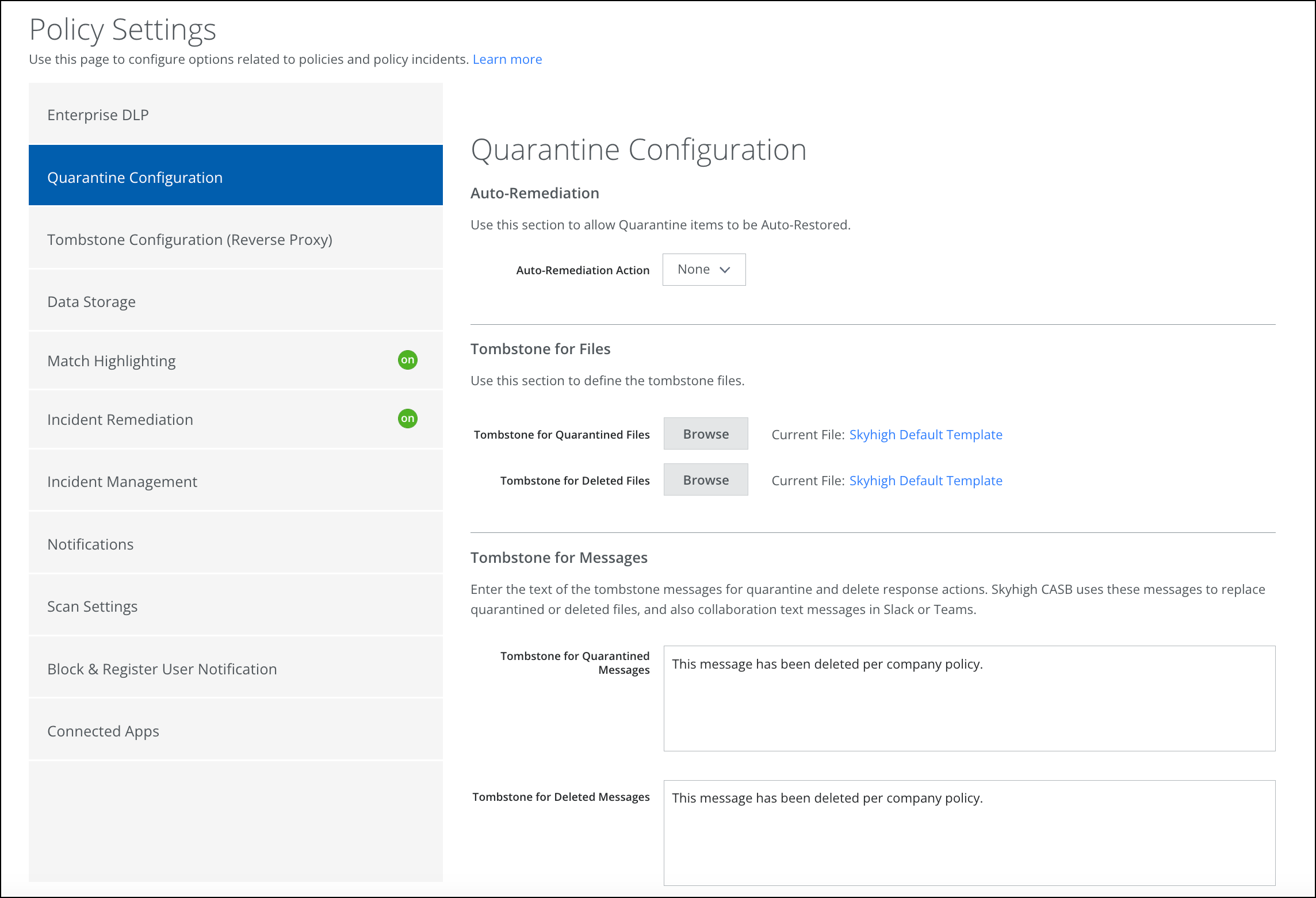
- Auto Remediation Action. Select an action:
- None. No files are automatically deleted or restored.
- Auto-Delete. Quarantined files are automatically deleted.
- Auto-Restore. Quarantined files are automatically restored.
- Auto-Delete or Auto-Restore After X Days. Enter the number of days. All quarantined files with the status of New will be deleted or restored after the specified number of days in quarantine.
- Tombstone for Files. Use this section to define the tombstone files.
- Tombstone for Quarantined Files. You can use the Skyhigh Default Template PDF, or Browse to upload your PDF file.
- Tombstone for Deleted Files. You can use the Skyhigh Default Template PDF, or Browse to upload your PDF file.
- Tombstone for Messages. Use this section to define tombstone messages for quarantined and deleted response actions, supported for Slack and Jive.
- Tombstone for Quarantined Messages. Enter the text for your custom tombstone for quarantined messages.
- Tombstone for Deleted Messages. Enter the text for your custom tombstone for deleted messages.
- Click Save.
