About Connected Apps Policies
You can create policies to manage access to Connected Apps by the service or service instance, include or exclude users and user groups, and select rules, exceptions, and responses. A policy building wizard helps you define your policy. Then manage your policies on the Connected Apps Policies page.
The Connected Apps Policies page is located at Policy > Connected Apps Policies.
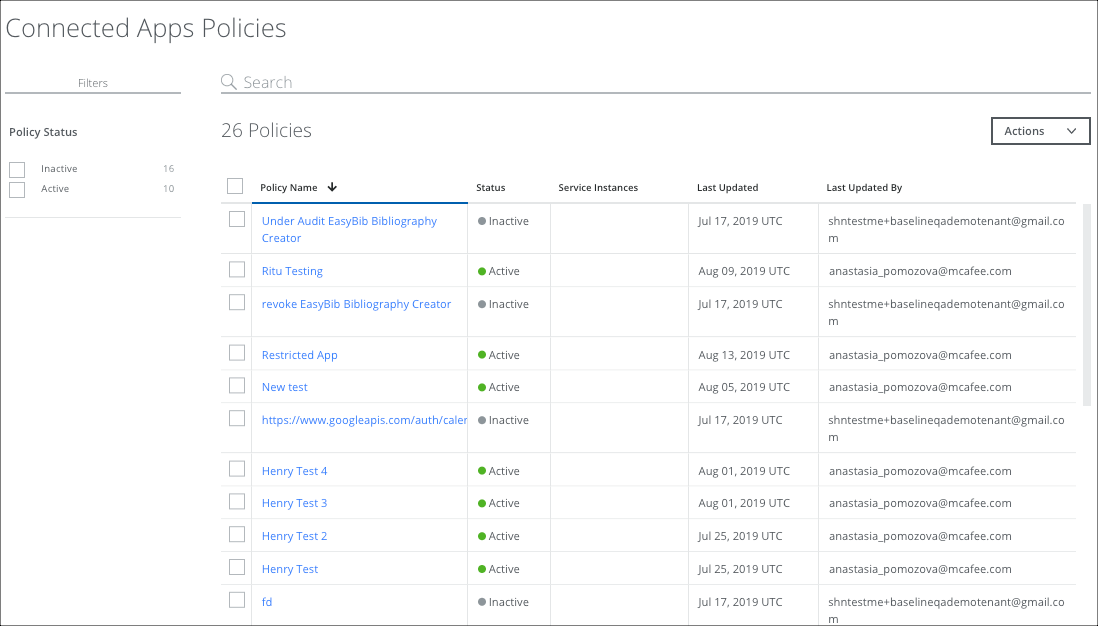
The Connected Apps Policies page provides the following information and actions:
- Search. Search via the Omnibar.
- Filters. Select options on the Filters tab to scope down your search.
- Actions.
- Create a Connected Apps Policy. Use the wizard to create a Connected Apps Policy.
- Activate Policy. Select the checkbox for a policy and click Actions > Activate Policy.
- Deactivate Policy. Select the checkbox for a policy and click Actions > Deactivate Policy. Then click Deactivate Policy to confirm.
- Delete Policy. Select the checkbox for a policy and click Actions > Delete Policy. Then click Delete Policy to confirm.
- Settings
- Policy Name. The name of the policy given when it was created.
- Status. The status of the policy, active or inactive.
- Service Instances. Name of the instance(s) of the service for the policy.
- Last Updated. The date the policy was last updated.
- Last Updated By. The user who last updated the policy.
