Link an Email Template to a DLP Policy
You can link an Email Template to a DLP Policy by using the Select Email Template option with your Response Action.
The Select Email Template option is available with the following Response Actions:
- Quarantine
- Delete
- Remove Link
- Send Email Notification to
- Block Email
- Encrypt
- User Email Notification
- Send Bot Notification
- User Bot Notification
- Set View Only Permissions for
- Set Edit Permissions for
- Revoke Sharing for
To link an Email Template to a DLP Policy:
- Go to Policy > DLP Policies.
- Click Actions > Sanctioned Policy > Create New Policy.
- In the Sanctioned DLP Wizard, fill out the Description and Rules & Exceptions pages. (For complete DLP Policy details, see Create or Edit a Sanctioned DLP Policy.)
- In the Responses page, click THEN.
- Under Select Response, click User Email Notification, or another response.
- Click Done.
- Click Email Template. Select your template from the list.
- Click Next.
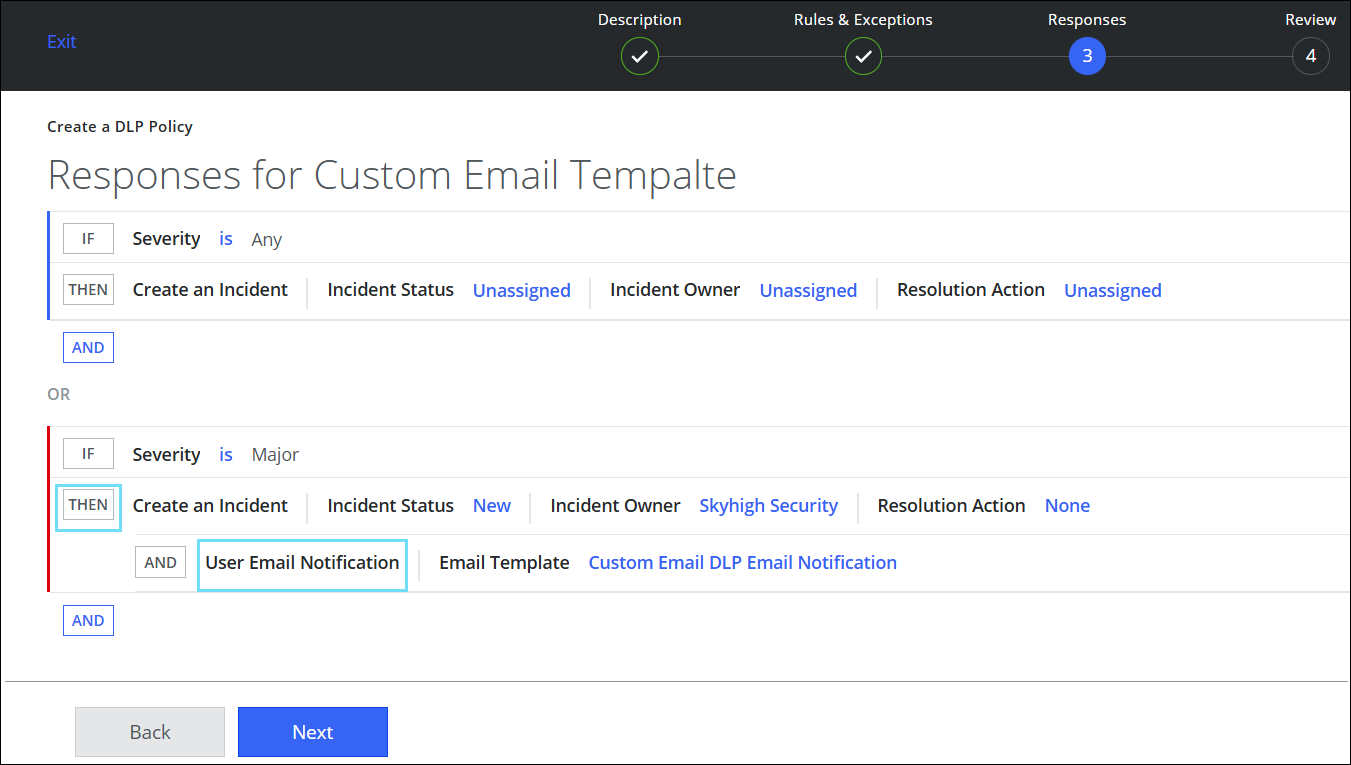
- Review the changes made and click Save.
IMPORTANT: If a Custom Email Template is linked to a DLP Policy, it cannot be deleted. You must unlink it first.
Email DLP Notifications to Internal and External Users
You can send email DLP notifications to internal and external users using specific email templates. To enable this feature, contact Skyhigh Support.
The following DLP template types are supported for internal and external users. For details on each DLP email template, see About Email Templates.
- Email Quarantine Notification
- Email Delete Notification
- User Email Notification
Before you send DLP email notifications to internal and external users, make sure that you understand:
- You are liable for sharing details with external users via email templates. Do not share sensitive information.
- You can configure the policies and use a different email template for internal and external users:
- For external users, define the DLP policy with the external domain emails and link it with the email notification template.
- For internal users, define the DLP policy with the internal domain emails and link it with the email notification template.
- You can also customize your email template based on your requirements.
