Deploy SWG Instance Using Custom Image
NOTE: Before setting up the SWG instance using a custom image, see Import SWG Raw Disk Image section to import a custom image into GCP, or see Copy Custom Image from Skyhigh GCP Project to copy an image from Skyhigh project.
To create an instance from a custom image, follow steps below:
- Log in to the Google Cloud console and select the appropriate project.

- Click Compute Engine.

The Compute Engine page opens.
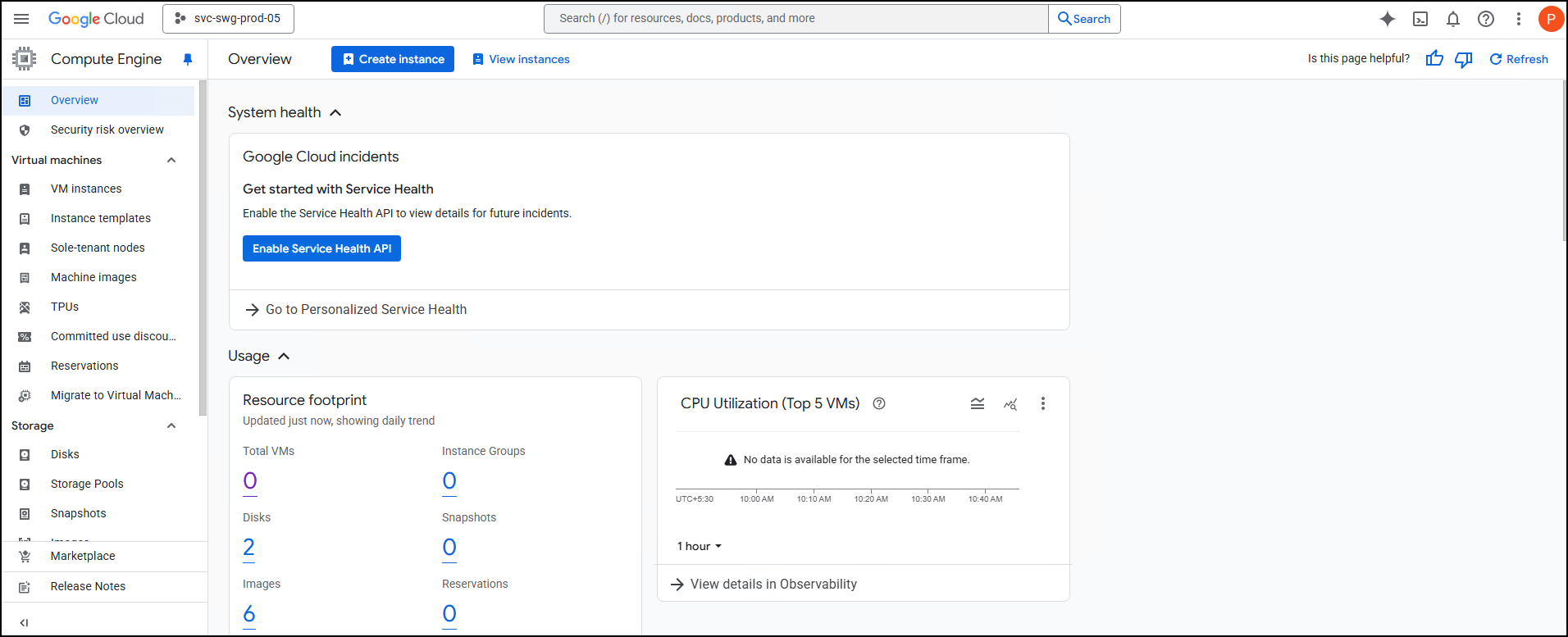
- Click VM instances > Create instance.

The Create an instance page opens.
- Under the Machine configuration tab, enter the Name, and select the Region and Zone from the respective drop-down lists.

- In the Machine type section, from the Preset drop-down list, select the required machine type. For more information on the recommended VM size, see Physical and Virtual Appliance Requirements.

NOTE: The Machine type cannot be modified once the instance is deployed. Auto scaling is not supported.
- Under the OS and storage tab, click Change.
Under the Custom images tab, configure the following:- Source project for images*: svc-swg-prod-05 (Select the project where SWG image was imported)
- Image*: swg-12-2-18-54125 (Select the imported image name)
- Boot disk type*: select the appropriate disk type.
- Size (GB)*: 500
NOTE: When running Secure Web Gateway as an instance in a GCP environment, web caching is disabled; you can choose to reduce the required hard-disk space for the VM. Skyhigh does not support changing the disk size once the instance is deployed.


- Click Select.

- Under the Data protection tab, configure the required settings.

- Under the Networking tab, configure settings such as firewall rules, network, and subnets. Create firewall rules to allow ports 4712 and 9090 for the Secure Web Gateway.

- Under the Security tab, configure the required settings.

- For VM access, go to Manage access > +Add Item, enter the SSH public key, and specify an SSH username (for example, admin) in the SSH Key 1* field for the instance.

- Under the Advanced tab, configure the required settings and enter the startup script if there is any.

- Click Create.

- Wait for the instance to initialize.
NOTE: Secure Web Gateway on GCP currently supports only explicit proxy mode and no HA or transparent modes, including L2 Transparent.
- Navigate to Menu > Compute Engine > VM instances to verify the instance is running.


- Connect to the instance using SSH.
Command format:SSH -i <private_key> <username>@<public_ip>.
Run bash /usr/local/bin/ssh-banner.sh command to get the SSH banner if it's not displaying.
