Configure the Explicit Proxy Mode
In explicit proxy mode, the clients that have their web traffic filtered on the appliance “know” they are connected to it. They must explicitly be configured to direct their web traffic to the appliance.
Explicit proxy mode configuration
If the clients of an appliance are explicitly configured to direct their web traffic to it, it is less important where the appliance is deployed within your network. Typically, it is placed behind a firewall and connected to its clients and the firewall by a router.
The following diagram shows a configuration in explicit proxy mode.
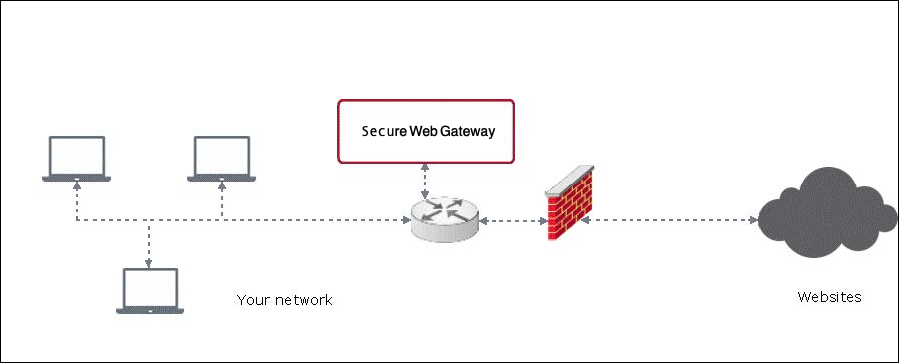
Configure the explicit proxy mode
You can configure the proxy functions of an appliance in explicit proxy mode, which is the default mode for these functions.
- Select Configuration | Appliances.
- On the appliances tree, select the appliance you want to configure the explicit proxy mode for and click Proxies (HTTP(S), FTP, ICAP, and IM).
- Under Network Setup, select one of the two options for the explicit proxy mode.
- Proxy — For the explicit proxy mode
NOTE: This is the default proxy mode.
When it is selected, specific settings for configuring transparent features of the explicit proxy mode appear below the Network Setup settings. - Proxy HA — For an explicit proxy mode with High Availability functions
After selecting this option, specific Proxy HA settings appear below the Network Setup settings.
- Proxy — For the explicit proxy mode
- Configure specific and common settings for the selected option as needed.
- Click Save Changes.
