About CSPM Applications
- Last updated
- Save as PDF
An application is a logical grouping of Resources that you create based on certain criteria, such as the service, account, or tags assigned to resources. For example, you could create a Finance Application based on the tags assigned to resources using the key "application name " and value "Finance Application". So all Resources with the above tag and key-value pair would be part of your Finance Application.
Grouping your Resources in an Application allows you to view open incidents by risk score, so you can prioritize critical issues for analysis and remediation, instead of chasing issues against the entire infrastructure.
Create and manage Resource Applications at Analytics > Resources > Applications.
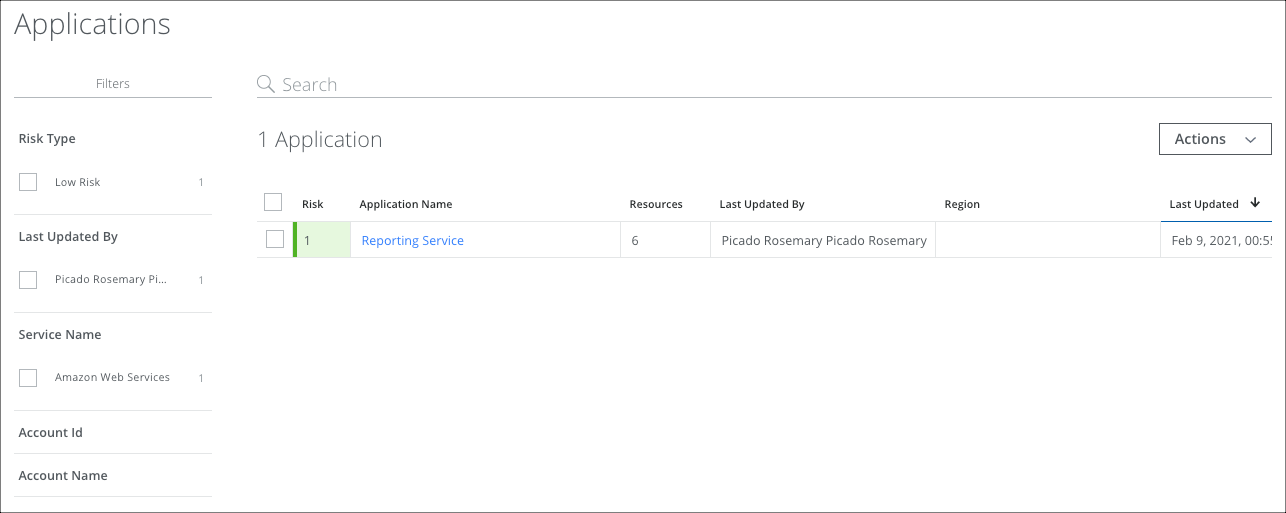
The Applications page provides the following information and actions:
- Filters. Select options on the Filters tab to scope down your search.
- Search. Search via the Omnibar.
- Actions. Click Actions to:
- Create Application
- Delete Application
- Settings
- Risk. Provides the application's risk score and allows you to investigate applications and resources based on your priorities. Click the Risk score (Low: 1-3, Medium: 4-6, High: 7-9) to see risk details in the Cloud Card. Filter the table by Risk Type for Low, Medium, and High risk resources.
- Application Name. The name the application was given when it was created.
- Resources. The number of Resources associated with the Application.
- Last Updated By. The name of the user who most recently updated the Application.
- Region. The geolocation of the Resources in the Application.
- Last Updated. The date and time that the Application was last updated.
Application Cloud Cards
Click a table row to view the Application's details in the Cloud Cards. The Application Cloud Card is multi-level and allows you to drill down into the details without navigating away from the Application page, including several Mini Cards.
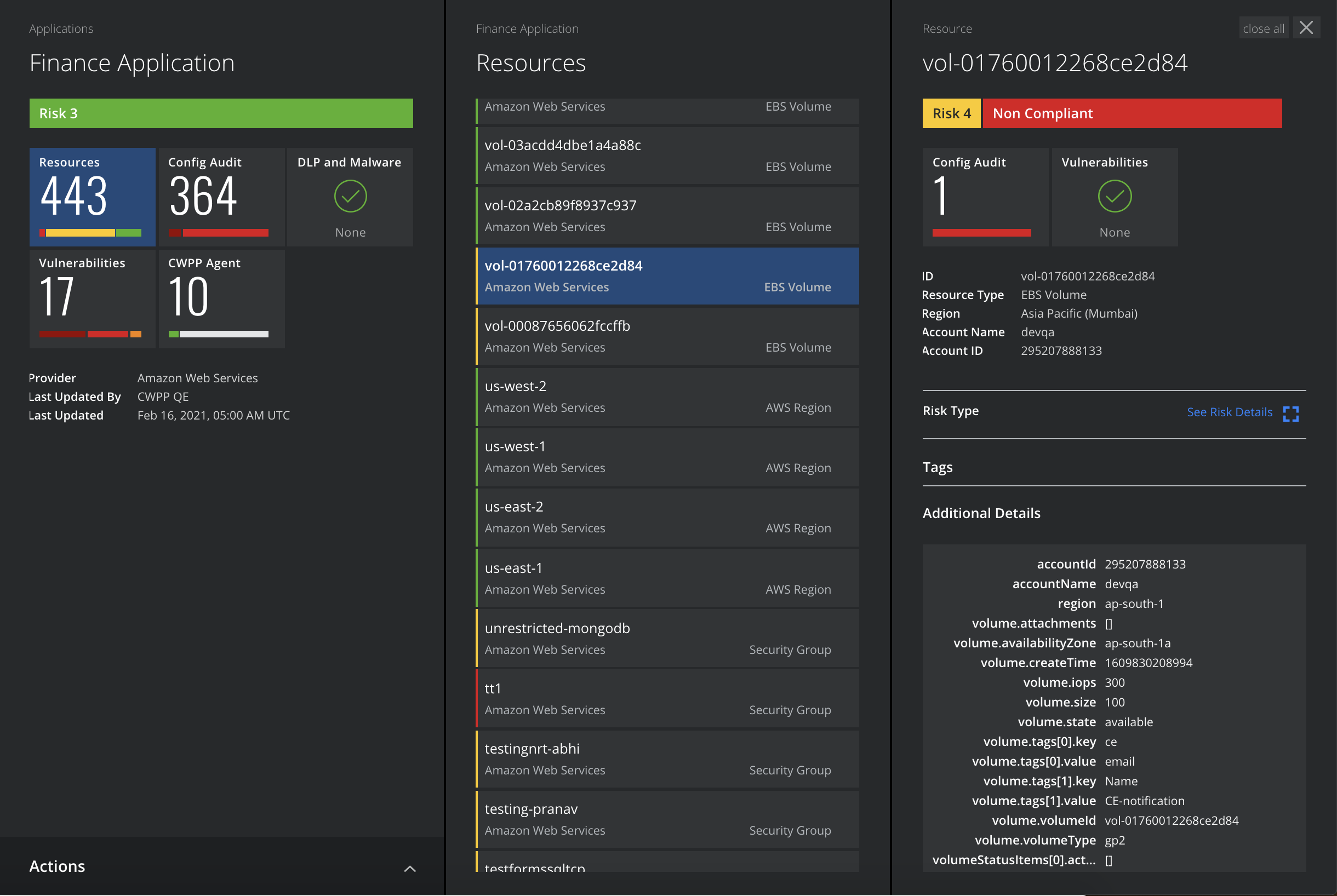
The Application's Cloud Card provides the following information and actions:
- Name. The name the application was given when it was created.
- Risk. Provides the application's risk score.
- Mini Cards.
- Resources. Displays the total number of Resources in an Application. View Resources based on the risk severity (Low, Medium, and High). You can also search Resources based on Resource Type or Resource Name. Click individual Resources to see their specific details.
- Config Audit. Displays the total number of Security Configuration Audit incidents across all Resources. Incidents are grouped by policy. View policies based on the severity level (High, Medium, Low Info, and Warning). You can also search incidents by policy names. Click individual policies to see all the incidents against that policy. Filter Incidents based on the Incident Status and Incident Creation, newest or oldest.
- DLP and Malware. Displays the total number of DLP and Malware incidents across all applicable resources. Incidents are grouped by policy. Use the filter and search options to further drill down into the incidents for details.
- Vulnerabilities. Displays the total number of Vulnerability incidents across your container images and VMs. Incidents are grouped by policy. View policies based on the severity level (High, Medium, Low Info, and Warning). You can also search the incidents by policy names. Click individual policies to see all incidents against that policy. Filter incidents based on the Incident Status and Incident Creation, newest or oldest.
- CWPP Agent. Displays the total number of workloads and the CWPP Agent status. Search for workloads based on the Agent status, Managed or Unmanaged. Click individual workloads to see the detailed Agent status.
- Provider. The CSP the Resource is based on.
- Last Updated by. The name of the user who most recently updated the Application.
- Last Updated. The date and time that the Application was last updated.
- Actions.
- Edit Application.
- Delete Application.
