NOTE: From the SSE 6.6.2 release, the Policy Templates that contain Data Identifiers (legacy DLP features) are available to users who have already defined DLP policies using these templates. It will not be available to other users. Skyhigh recommends using classifications to define rules in your DLP policies. For details, see About Classifications.
Create a Policy from the templates provided in the Policy Templates page. You can create more than one policy from the same template, and give them different names. Also, you can edit their descriptions, rules, and responses. Not all rules are editable, but most rules are.
For example, you could have two policies created from the same template, one named "Inactive IAM Rules PW," and give it a different password than another policy named "Inactive IAM Rules". Similarly, you could have different policies created from the same template, and use one policy for port 443.
This topic specifically describes how to create a Config Audit Policy.
IMPORTANT: Skyhigh CASB does not support importing or exporting policies or policy templates that include more than 50 rule groups or that exceed 64 KB in size, whichever limit is reached earlier.
To create a Policy from a template:
- Choose Policy > Policy Templates.
- Filter or search for the policy type you need.
- Select the checkbox for the Policy Template you want to use to create your policy.
- Click Actions > Create Policy.
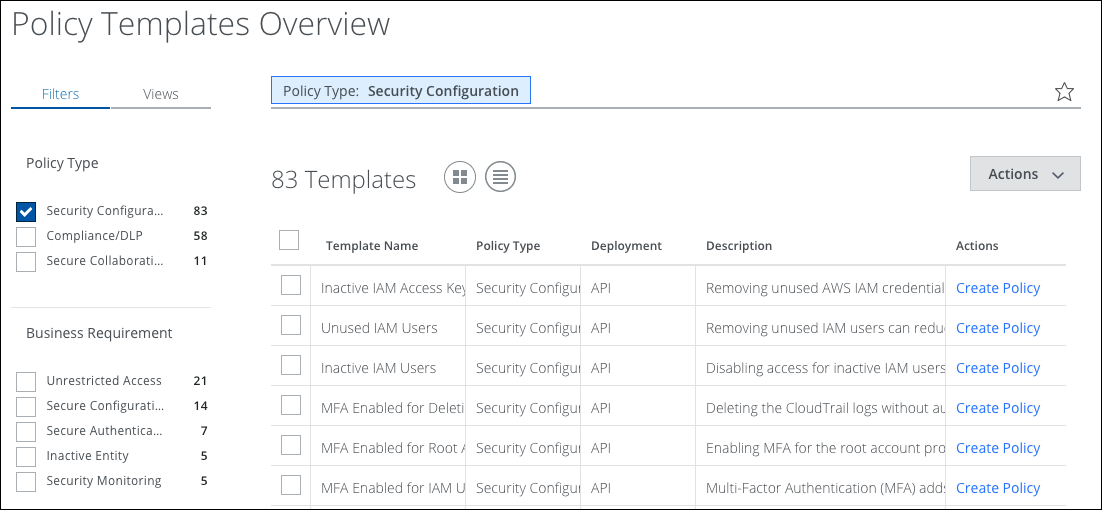
- Click Create Policy.
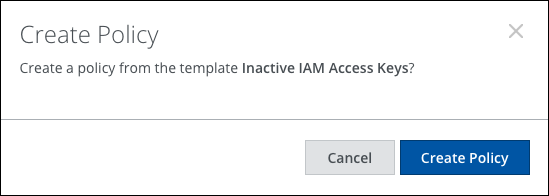
- The Create New Policy page opens. The Name, Description, Rules, and Responses sections are pre-filled with the proper settings. To turn on the policy, choose an option from the Type menu, and toggle Active to On.
- Click Done.
After the policy has been added, you can edit it just like any other policy.
IMPORTANT: By default, the new policy is not active. You must manually activate it.