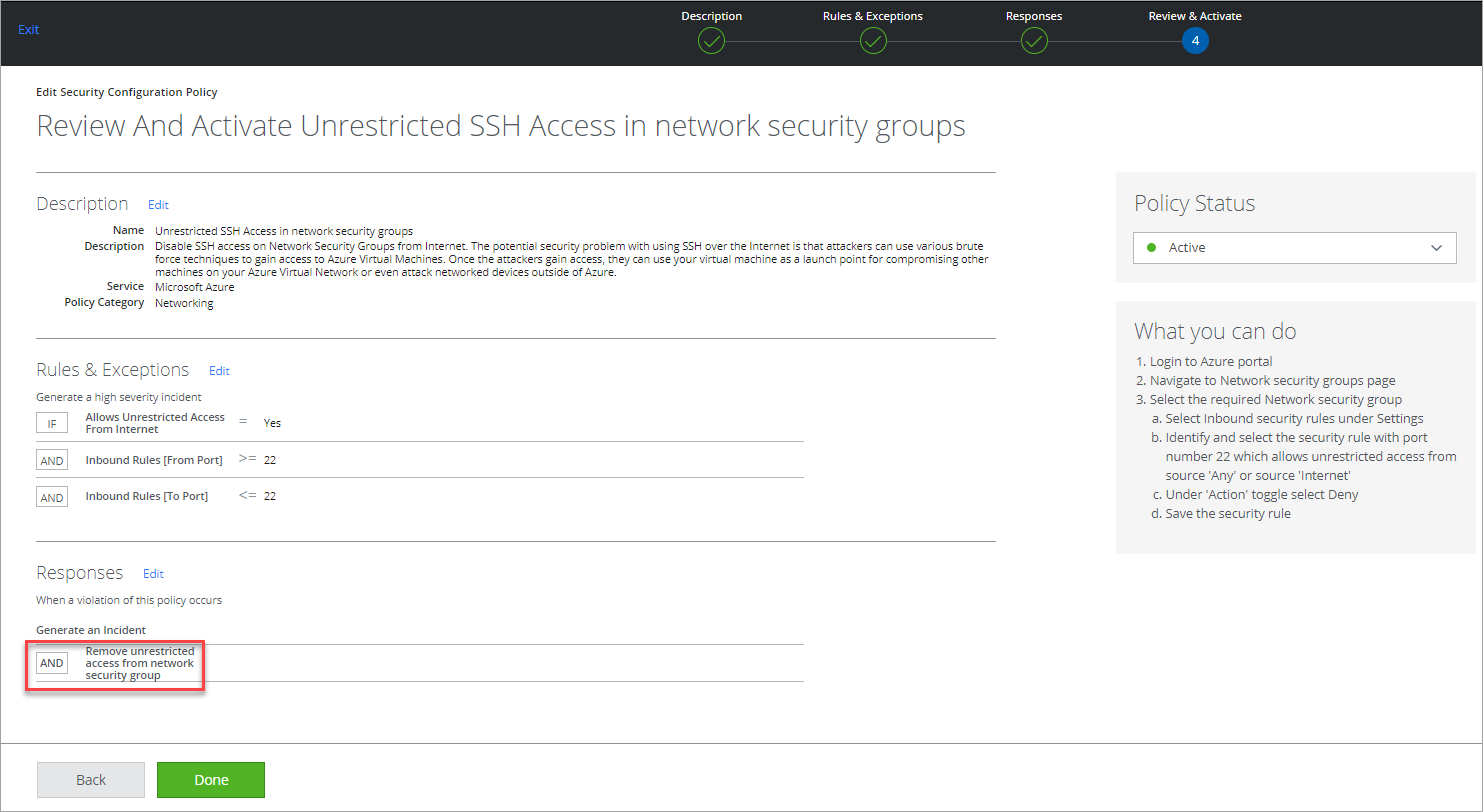Auto-Remediate Azure Incidents
Auto-remediation is a triggered response to a policy violation. It is an automated approach to security, applying the appropriate response to a vulnerability in your Azure deployment. It ensures a high level of functionality by continuously monitoring risks. And it automatically remediates policy violation issues and reduces the window of malicious opportunity.
Supported Remediation Actions
These are the supported remediation actions for Azure.
|
Remediation Actions |
Policy Templates |
Permissions Required |
|---|---|---|
| Email Notification | All Azure policy templates | |
|
Remove public access from storage account container |
|
|
|
Remove unrestricted access from a network security group
|
|
|
|
Scan Unsecured Resources |
|
|
Configure Auto-Remediation
You can add Auto-Remediation to any Azure policy. Changes are not applied retroactively.
To add an auto-remediation response:
- Choose Policy > Configuration Audit.
- To customize the affected policy, click Edit.
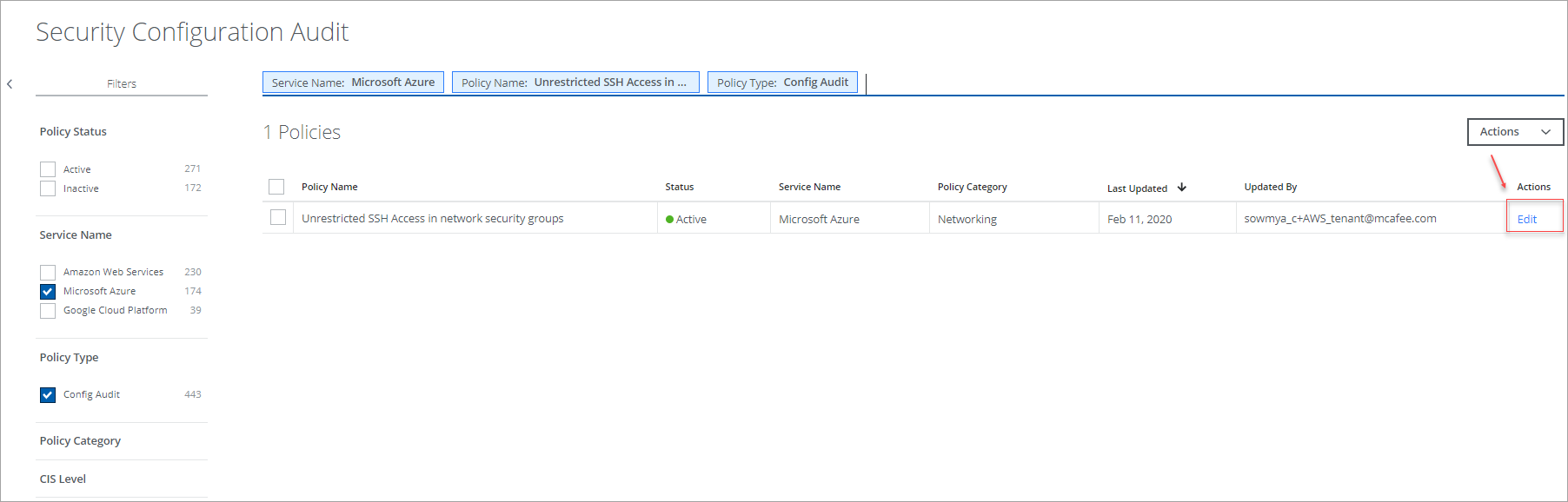
- Under Response, select Edit.
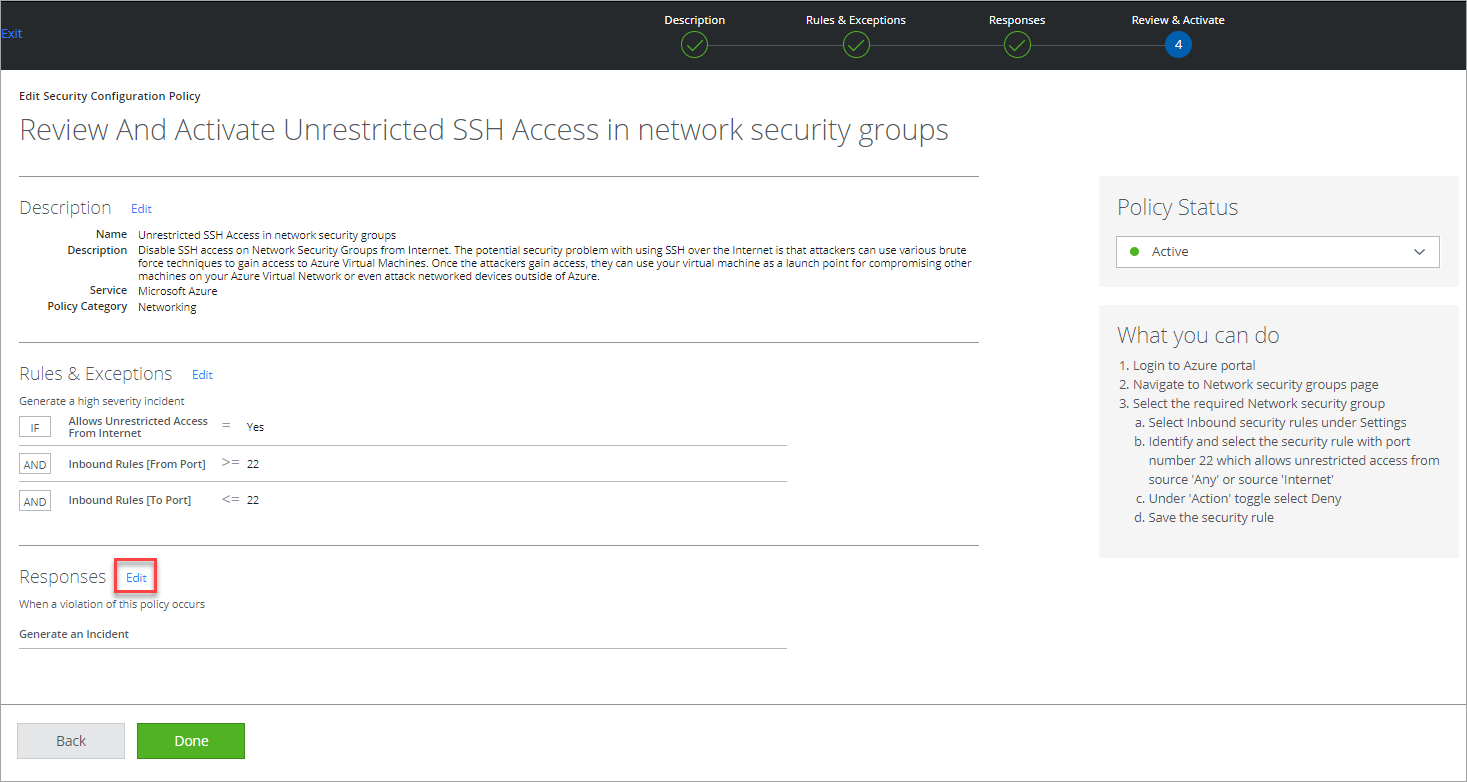
- You are redirected to the following screen. To add the responses, click Add.

- Select the required response from the list and click Next.
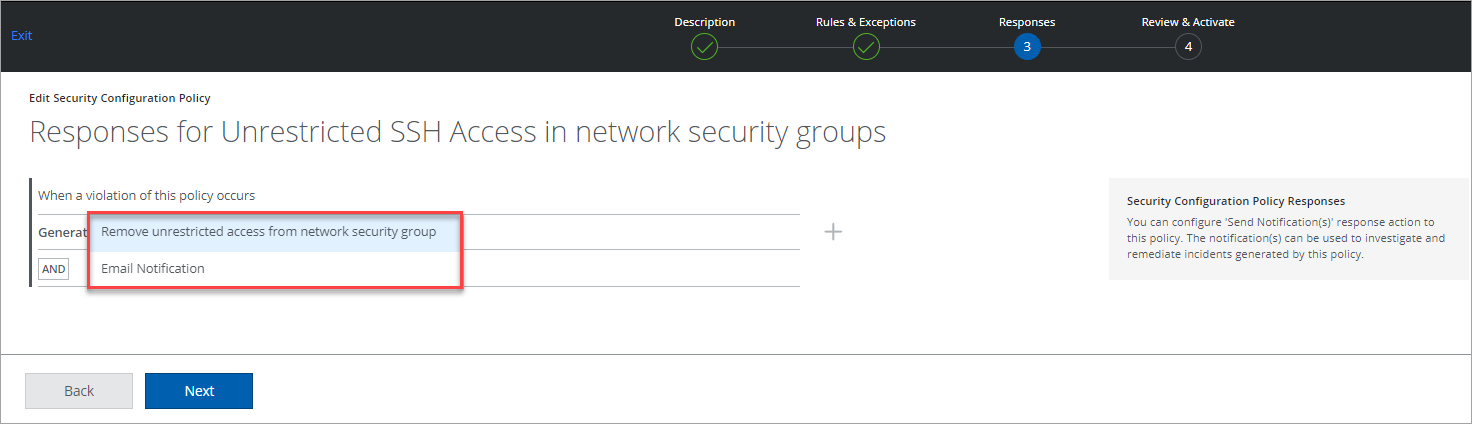
- Verify the selected response is shown under Responses and click Done.