Assign a Policy to the Endpoints
You can assign a Skyhigh Client Proxy policy to your endpoints using Trellix ePO SaaS, Trellix ePO Cloud, or the Trellix ePO.
Before you begin
You must be logged on to the Trellix ePO, Trellix ePO Cloud, or the Trellix ePO server as an administrator.
- Log on to Trellix ePO and from the main menu, select Policy > Policy Catalog.
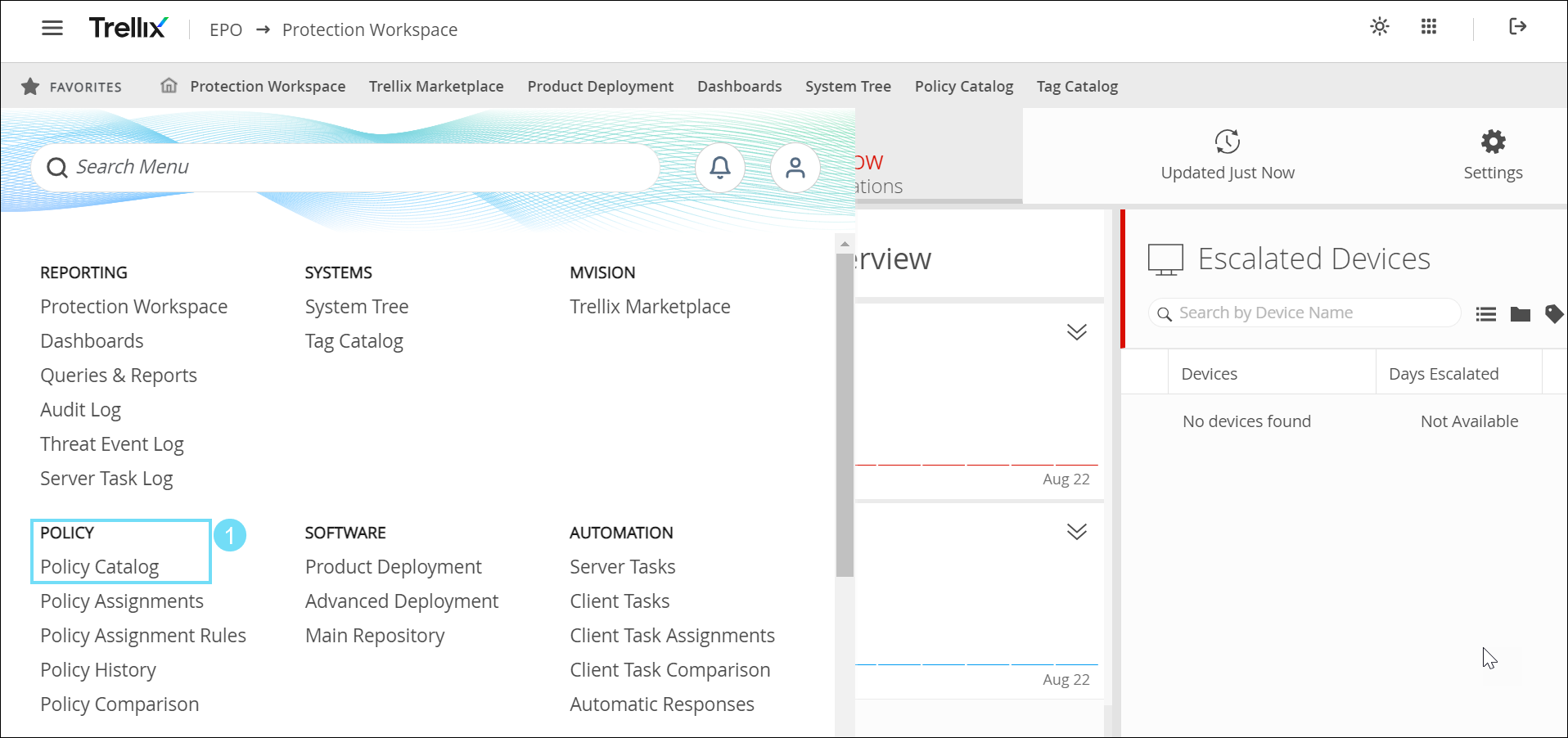
- Select the organizational level where you want the policy assigned.
- To select all endpoints managed by your platform, go to System Tree, select My Organization.
- Click Policies.
- From the Product drop-down list, select the current version of Skyhigh Security Client Proxy.
- In the Actions column, click Edit Assignment on the same line as the policy you want to assign.
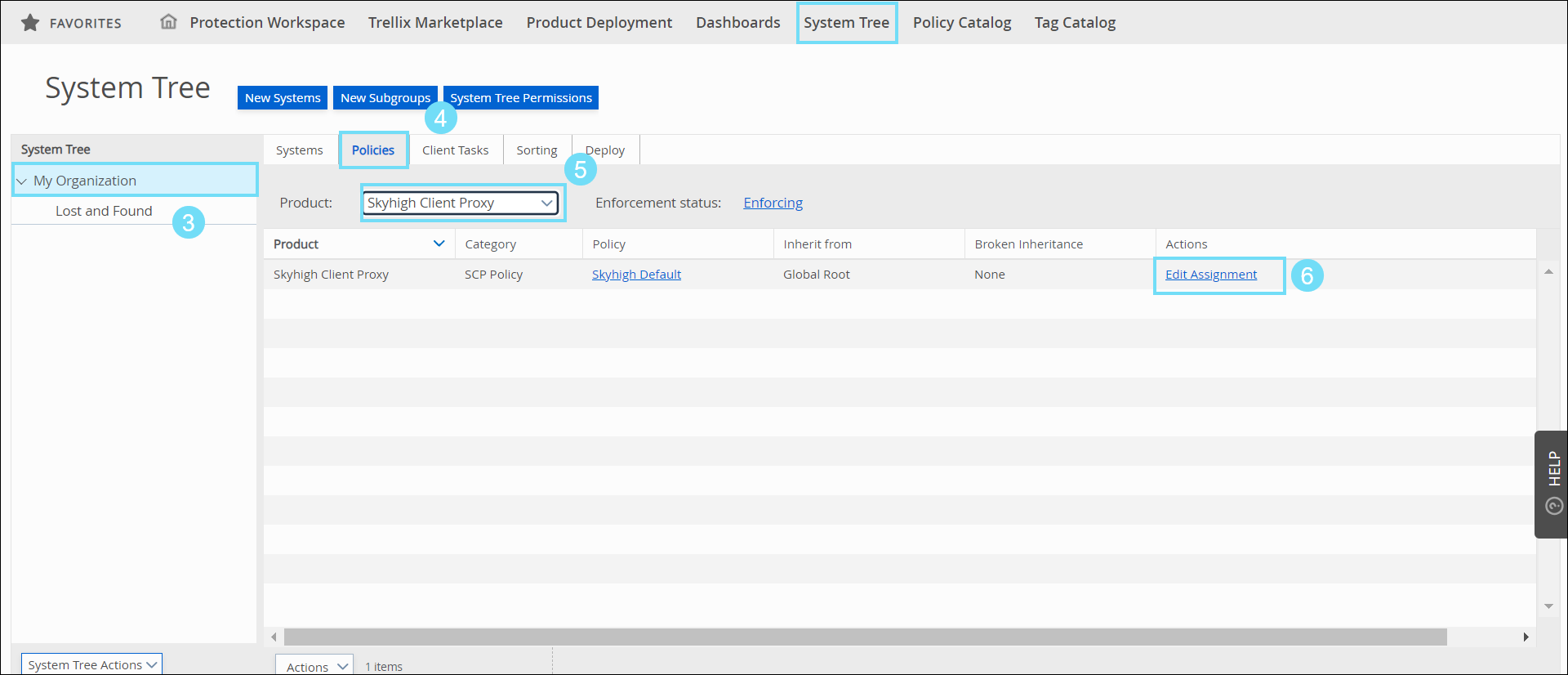
- For Inherit from, select Break inheritance and assign the policy and settings below.
- From the Assigned policy drop-down list, select the policy.
- Select an option for Lock policy inheritance:
- Unlocked — A different policy can be assigned to one or more subgroups.
- Locked — This policy must be assigned to all subgroups.
- Click Save.
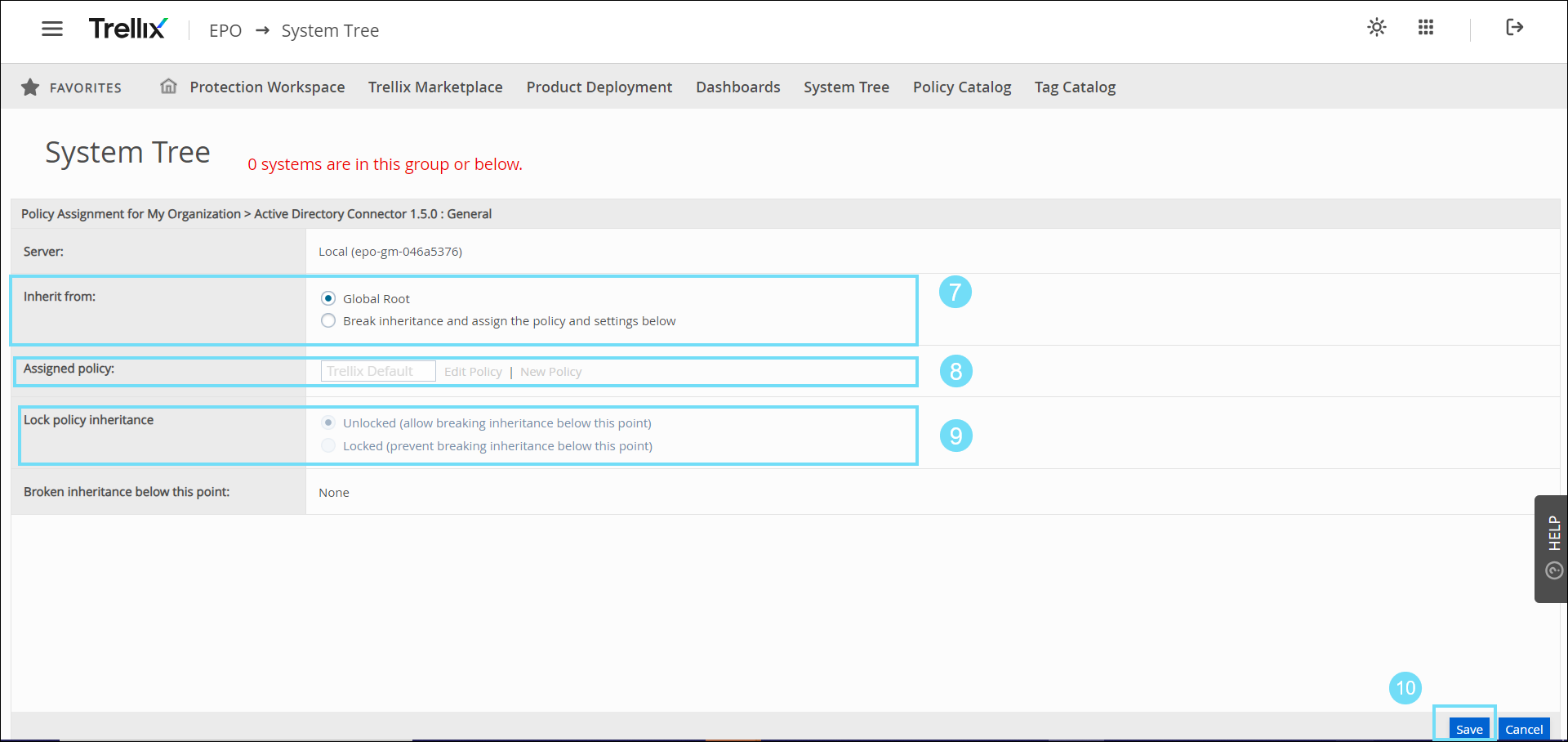
The policy is assigned to your endpoints.
