Update iOS VPN Profile Configuration
To establish a secure VPN connection between the mobile device and the Skyhigh SSE Cloud, update the iOS Native VPN profile configuration without MDM or the iOS VPN profile configuration with MDM (Intune or AirWatch) platform by performing the following steps.
Configure iOS Native VPN (Without MDM)
Current Configuration
| Configuration Parameter | Current Value |
|---|---|
| Server | c1200665404.smcs.skyhigh.cloud |
| Remote ID | vpn.skyhigh.cloud |

Steps to Update Configuration for ios Native VPN
- To install the certificate, see Update Native VPN Configuration on an iOS.
- On the VPN screen, tap Add VPN Configuration.

-
On the Add Configuration screen, select Type as IKEv2.
1.png?revision=1)
- Enter the details in the following fields:
- Description. Enter a name for this VPN connection.
- Server. Enter the domain provided to you (e.g.,
c1200665404.mobile.skyhigh.cloud). - Remote ID. Enter
mobile.skyhigh.cloud - Local ID. Enter the SAN value from your certificate (e.g.,
Test_certip_emp_01@ipsecmobile.com).

- User Authentication. Set this to Certificate.

- Certificate. Select the applicable installed certificate.

- Tap Back.
- Tap Done to save the VPN configuration.
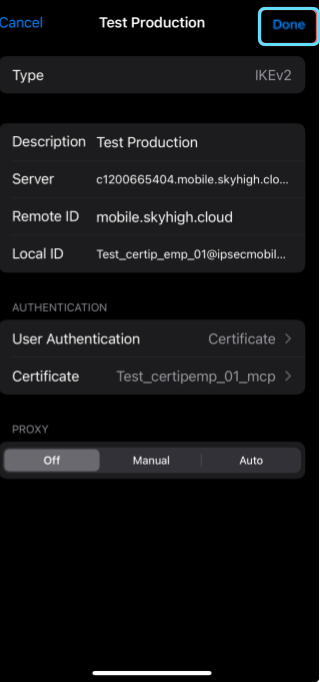
The VPN screen opens. - The new profile created displays in the DEVICE VPN list.

- Tap the applicable profile and toggle the switch from Not Connected to Connected.

- With accurate VPN settings, the VPN Status changes to Connected, and the VPN icon displays at the top notification bar.

The VPN is successfully connected.
Updated Configuration
Ensure the configuration parameter values are updated as per the following table.
| Configuration Parameter | Updated Value |
|---|---|
| Server | c1200665404.mobile.skyhigh.cloud |
| Remote ID | mobile.skyhigh.cloud |

Configure in Intune (With MDM)
Current Configuration
| Configuration Parameter | Current Value |
|---|---|
| VPN Server Address | c1200542120.smcs.skyhigh.cloud |
| Remote Identifier | vpn.skyhigh.cloud |

Steps to Update Configuration in Intune
- Log in to Microsoft Intune as an administrator.
- Navigate to Devices > iOS/iPadOS > Configuration.

- Select the existing profile where changes are required. (Example: Skyhigh VPN Test)
- On the Skyhigh VPN Test profile page, click Edit next to Configuration settings.

-
On the VPN page, modify the following:
- VPN Server Address: Update the configuration value
c1200542120.smcs.skyhigh.cloudwithc1200542120.mobile.skyhigh.cloud - Remote Identifier: Update the configuration value
vpn.skyhigh.cloudwithmobile.skyhigh.cloud

- Click Review + save.
- Click Save to apply the updated configuration.
Updated Configuration
Ensure the configuration parameter values are updated as per the following table.
| Configuration Parameter | Updated Value |
|---|---|
| VPN Server Address | c1200542120.mobile.skyhigh.cloud |
| Remote Identifier | mobile.skyhigh.cloud |

NOTE: The remaining parameters are unchanged. For more details, see Configure Microsoft InTune for iOS.
Configure in AirWatch (Workspace ONE)
Current Configuration
| Configuration Parameter | Current Value |
|---|---|
| Server | c1200542120.smcs.skyhigh.cloud |
| Remote ID | vpn.skyhigh.cloud |

Steps to Update Configuration in AirWatch
- Log in to AirWatch as an administrator.
- Navigate to RESOURCES > Profiles.
- In the Profile Details list, select Skyhigh_iphone_vpn_profile.

- Click the Edit icon (
 ) next to Skyhigh_iphone_vpn_profile
) next to Skyhigh_iphone_vpn_profile - Click ADD VERSION.

- Expand the VPN section by clicking the arrow.
- On the VPN section, modify the following:
- Server: Update the value
c1200542120.smcs.skyhigh.cloudwithc1200542120.mobile.skyhigh.cloud - Remote ID: Update the value
vpn.skyhigh.cloudwithmobile.skyhigh.cloud
- Server: Update the value
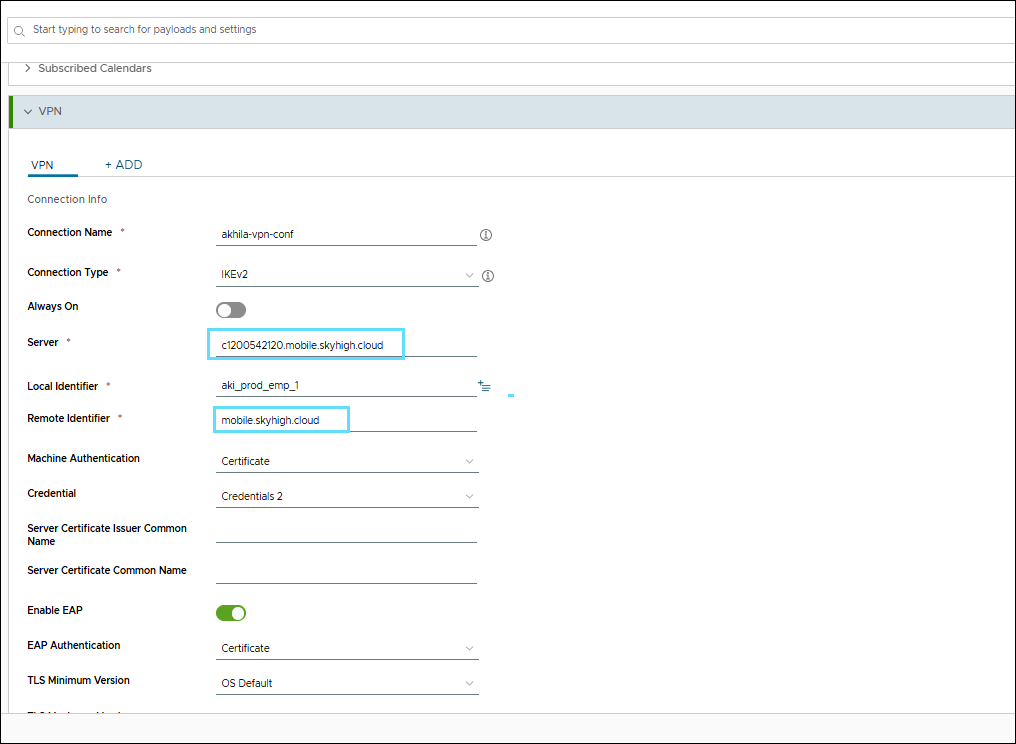
- Click Next.
- Click Save & Publish.
Updated Configuration
Ensure the configuration parameter values are updated as per the following table.
| Configuration Parameter | Updated Value |
|---|---|
| Server | c1200542120.mobile.skyhigh.cloud |
| Remote ID | mobile.skyhigh.cloud |

NOTE: The remaining parameters are unchanged. For more details, see Configure VMware Workspace ONE UEM MDM for iOS.
