Window Auto-Tuning Compatible Mode
The TCP Auto-Tuning feature in Windows improves performance for applications by dynamically adjusting the TCP receive window size. When enabled for HTTP traffic, older routers, firewalls, and operating systems that do not support this feature may cause slow data transfers or connectivity loss. Disabling the feature for HTTP traffic increases the speed of data transfer efficiency across networks.
SCP includes a policy setting to disable TCP auto-tuning, which removes the need to manually set the registry value (typically 0) when network devices don’t support auto-tuning, making configuration easier and more reliable.
NOTE: The Window Auto-Tuning feature applies to the Client Proxy v4.9.4 or earlier and not to the new Skyhigh Client 5.0.0.
To enable the Window Auto-Tuning Compatible Mode:
On-prem ePO
- On the Trellix ePO console, click Menu > Policy Catalog > Skyhigh Client proxy.


- Select a policy from the list.

- Under Action, click Edit.

- Under the Client Proxy Settings tab, click Client Configuration tab.
- In the Window Auto-Tuning (Windows Only) setting, select the Enable compatibility with window auto-tuning checkbox.

NOTE: The checkbox is enabled by default, which reduces the TCP window size and slows down downloads. To increase download speed, clear the checkbox.
- Click Save.

On MVePO
- On the MVePO console, click Menu > Policy Catalog > Skyhigh Client proxy.


- Select a policy from the list.
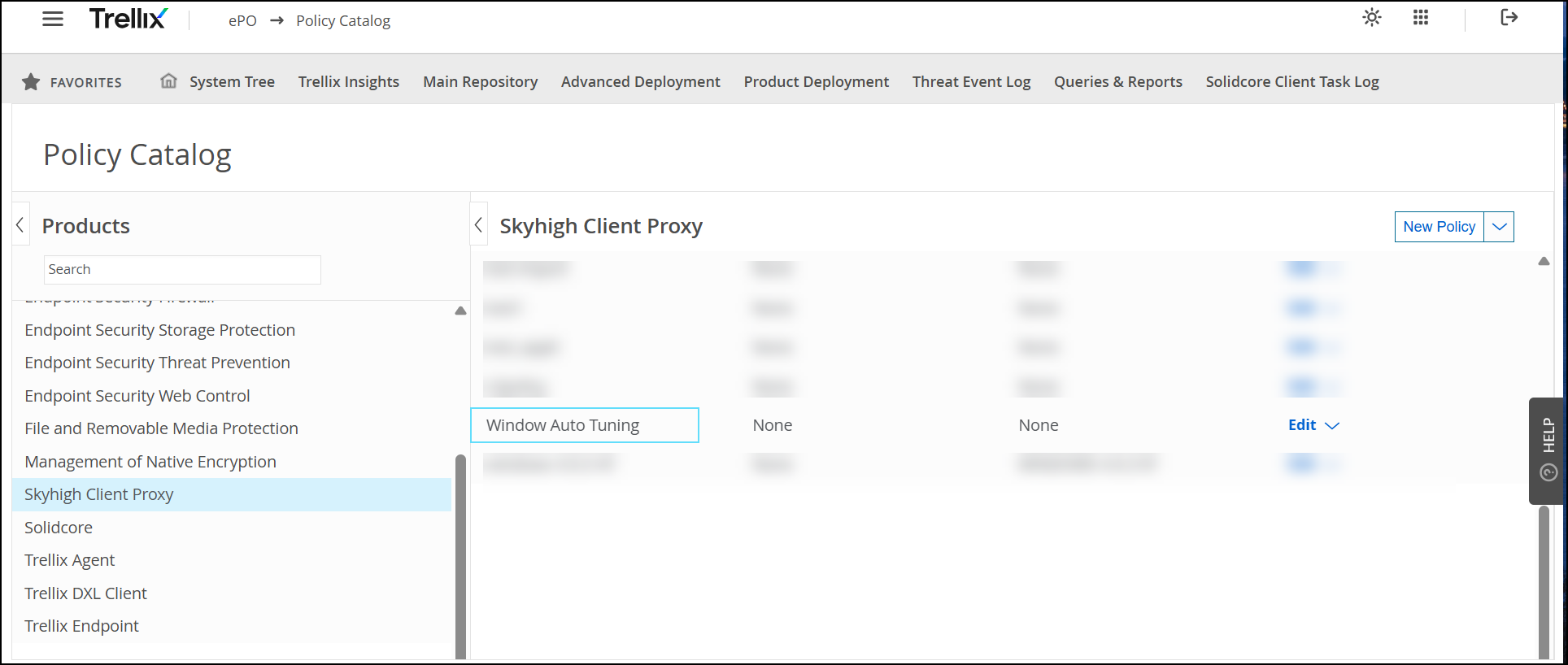
- Click Edit.

- Under the Client Proxy Settings tab, click Client Configuration tab.
- In the Window Auto-Tuning (Windows Only) setting, select the Enable compatibility with window auto-tuning checkbox.
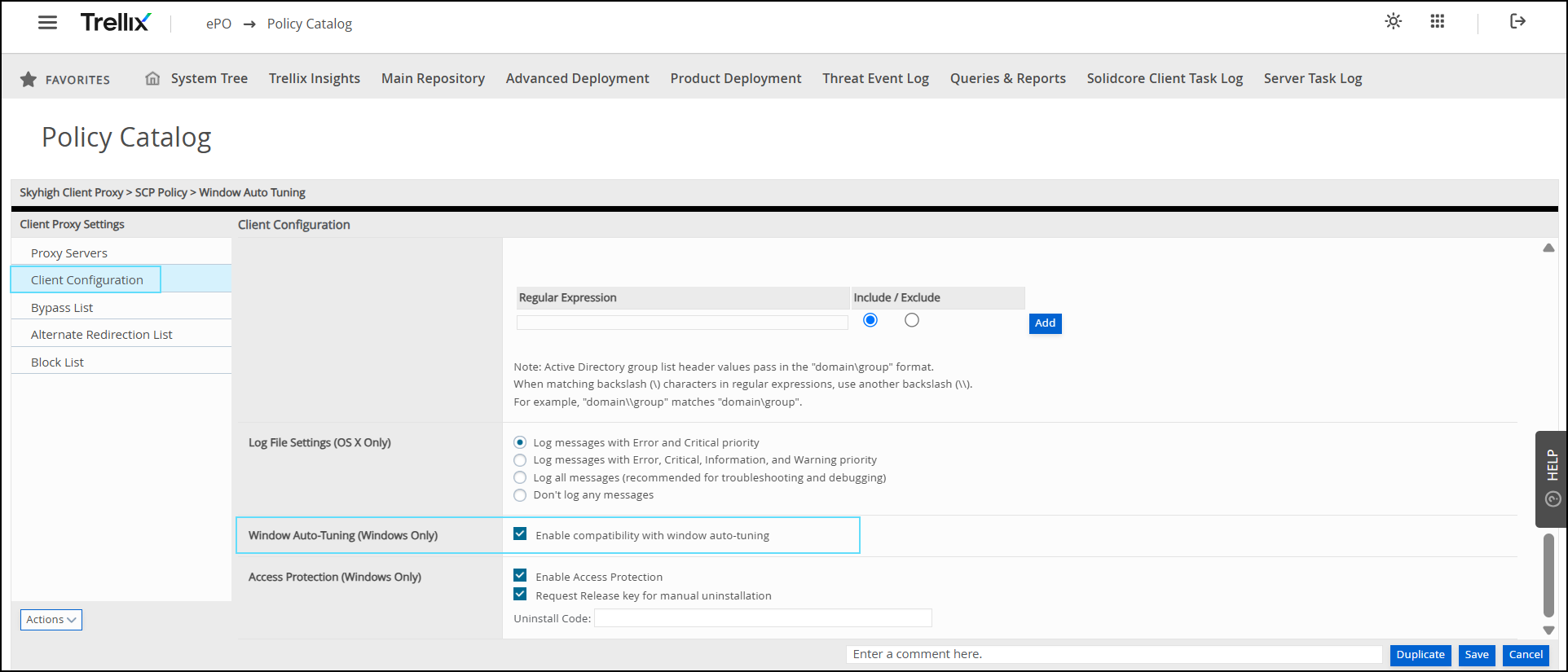
NOTE: The checkbox is enabled by default, which reduces the TCP window size and slows down downloads. To increase download speed, clear the checkbox.
- Click Save.

On Windows
On Windows, Auto-Tuning settings apply after a system or SCP service restart once the new policy is enforced.
