About Private Applications
The Private Application page provides the list of private applications configured in a connector group and their current status. You can also create reports of the displayed data to CSV, XLS, or PDF formats.
Find this page at Analytics > Private Access > Private Application.
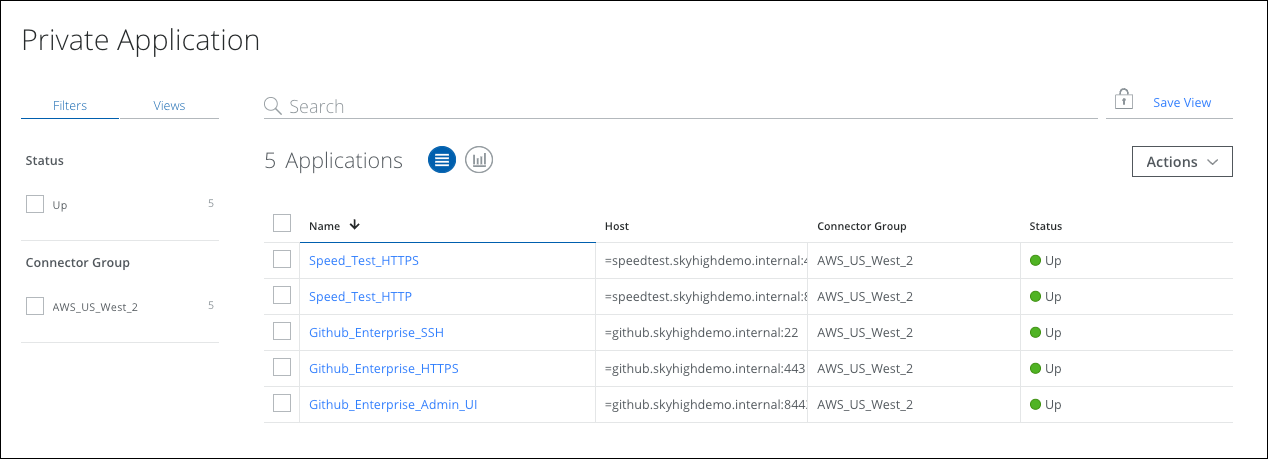
Private Application provides the following information and actions:
- Filters. Select options on the Filters tab to scope down your search on the Private Application page.
- Status. Select the status of the application. Select Up to display all applications that are up and running. Select Down to display the applications that are not accessible.
- Connector Group. Select the connector group of the application.
- Views. Create a Saved View and reuse it to search data at any time. You can also create your own dashboard using this saved view.
- Search. Use the Omnibar to search and view data that matches the criteria you specify.
- Save View. Click to create a Saved View from your search query.
- Actions.
- Create Report. Create a report of the displayed data in a CSV, XLS, and PDF file.
- Schedule. Schedule the current view of the private application report to run itself daily, weekly, or monthly, every three months, or yearly. You can either download these scheduled reports from the Reports section or provide an email address to automatically send reports to the recipients.
- Edit Table Columns. Customize tables by sorting the data in ascending or descending order, resizing columns, and selecting certain columns.
Table View
You can view the following information in either chart or table format:
- Name. The name of the private application.
- Host. The hostname of the private application.
- Connector Group. Name of the connector group.
- Status. Displays the private application status.
- Last Activity. Displays the timestamp of the last activity by the user.
