Skyhigh Client App for iOS Devices
This topic guides end users through the installation and troubleshooting of the Skyhigh Client App for iOS.
Install Skyhigh Client App via MDM
Prerequisites
- Ensure that the Skyhigh Client app pushed by the MDM admin is available on the device.
- Verify that the VPN profile is pushed to the device and is available under Settings > General > VPN & Device Management > VPN.
- Ensure the Tenant Customer CA certificate is enabled under Settings > General > About > Certificate Trust settings.
- The recommended iOS version for installing the Skyhigh Client on iOS devices is 16 or higher.
Steps to Install Skyhigh Client App
- Open the Skyhigh Client app.
- Read the disclaimer and select I agree to use data as specified in Terms.
- Click Proceed.
- Select Open VPN Settings.
- Go to Settings > General > VPN and enable the VPN configuration which MDM admin had pushed. Wait until VPN state shows Connected.
- Navigate back to the Skyhigh Client app and tap Get Started.
Prompts you to enter login credentials. - Enter your corporate username and password.
After successful authentication, you can use the Skyhigh Client or enter the full URL of the Internet application in an external browser to access Internet applications.
NOTE: To disable VPN, go to Settings > General > VPN > Disable VPN.
Install the Skyhigh Client App in BYOD
- Download the Skyhigh Clien app from the App Store.
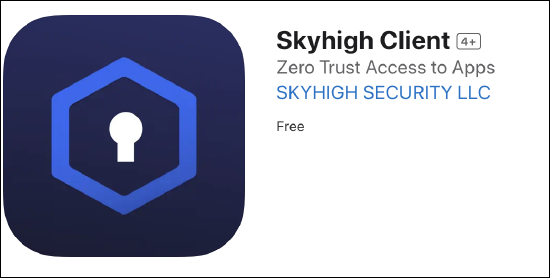
- Install the Tenant customer CA received from the Admin on the iOS device.
NOTE: The iOS device should have a passcode to install and trust a CA certificate.
- Export the Tenant customer CA to the device using Airdrop or mail, which can be found under settings.
- Go to Settings > General > VPN & Device Management.
- Click the certificate and tap Install.
- Enter the Passcode and tap Install.
The profile installed message confirms that the certificate is installed correctly.
- Go to Settings > General > About > Certificate Trust Settings to verify the availability of the Tenant Customer CA and enable the certificate.
- Click Continue to trust the certificate.
- Upload the User Identity(.p12) file.
The .p12 file is a password-protected file, so the admin has to share the password with the user. Long press and save the file on your device.
NOTE: Make sure to upload the .p12 file to the Skyhigh Client app.
- Open the installed app.
- Read the disclaimer and select I agree to use data as specified in Terms.
- Click Proceed.
- Click Browse & Upload to upload the .p12 file.
Search for the .p12 file and select it to complete the upload process.
- Enter the password and tap Continue.
The Skyhigh Client app asks for permission to add VPN configuration on your phone.
- Click Allow.
- Enter the iPhone passcode.
- Click Get Started.
Prompts you to enter login credentials.
- Enter the corporate username and password.
After successful authentication, you can use the Skyhigh Client or enter the full URL of the Internet application in an external browser to access Internet applications.
NOTE: To disable VPN, go to Settings > General > VPN > Disable VPN.
View Skyhigh Client App
- Settings - Tap this tab to view the following:
- Change Profile - Click this option to change the user profile.
- Debug logs - Enable this option to collect logs up to 30 MB. These logs are useful for troubleshooting issues. Log deletion is based on the oldest file to the newest. When allocated disk space fills up, it deletes the oldest logs up to 15 MB.
- Export logs - Export and share the log information with the Skyhigh Security team.
- Help - You can contact Skyhigh Security Support if you need any assistance.
- Privacy Policy - You can check Skyhigh Security private policy details.
- Factory Reset - Click this option to clear all the app settings and reinstall the app.
- VPN icon in the device - This icon is displayed in the device's status bar to indicate that the Skyhigh Client is running
- Status - Click this tab to check the status of the private applications and Internet applications. The green color indicates that the respective traffic is going through the Skyhigh Client.
.png?revision=1&size=bestfit&width=250&height=539)
Troubleshoot Skyhigh Client App
Restart the device and relaunch the app. In case any error persists, perform the following actions and share the logs with support.
- Go to Settings and enable Debug Logs.
- Try to reproduce the error/behavior.
- Go to Settings and tap Export Logs, and share the log information with the Skyhigh Security team.
- Disable Debug Logs.
