Firewall Configuration Examples
Configuration on the Cloud Firewall
Following are the necessary configurations on the Client Proxy policy policy and on the Firewall Settings tab to redirect traffic via firewall:
NOTE: Configure firewall settings in the same Client Proxy policy in which you have configured the bypass list.
- Go to Settings > Infrastructure > Client Proxy Management.
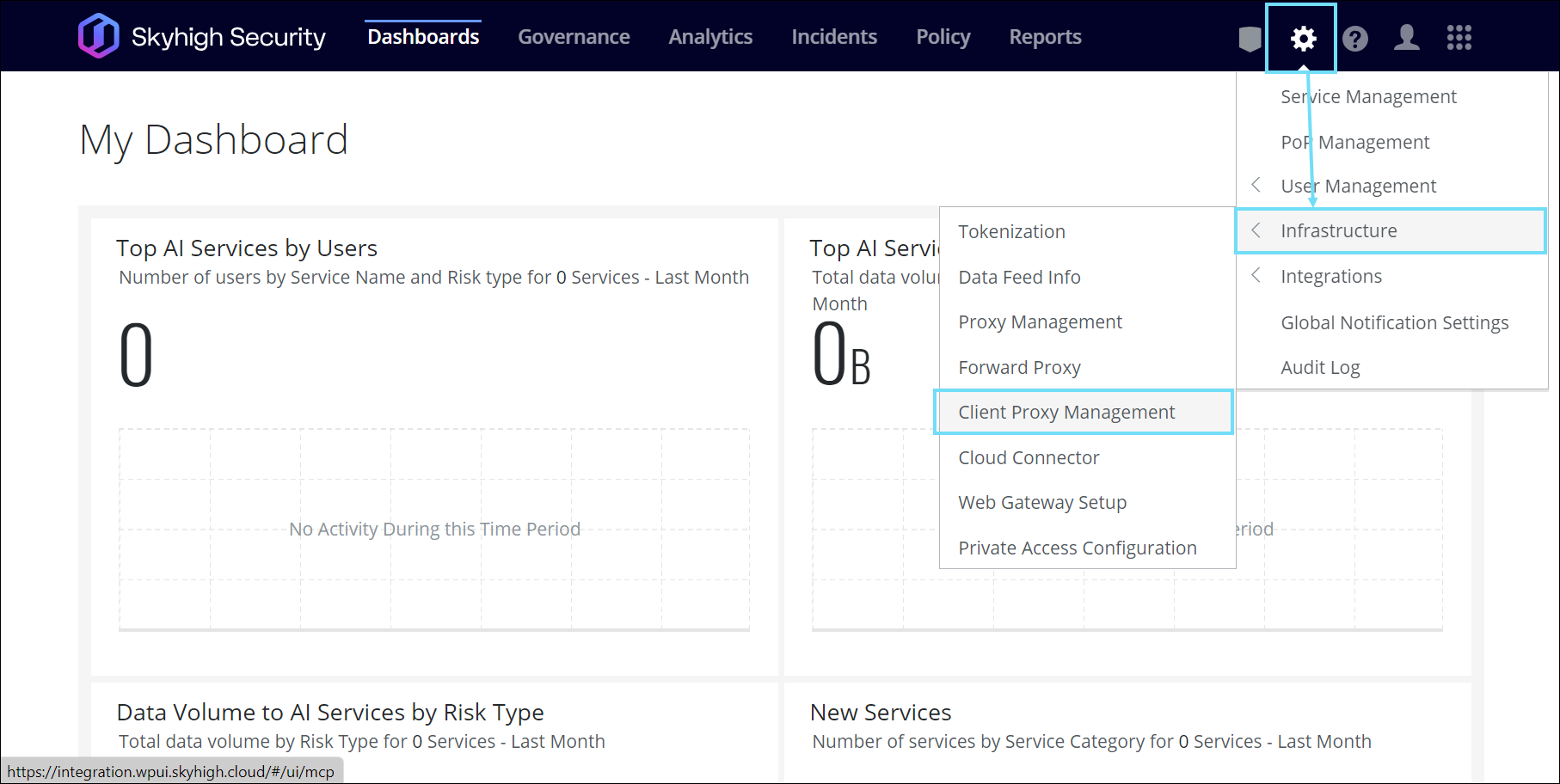
- In SCP Configuration page, go to Configuration Policies, and choose the required policy. Click Firewall Settings tab.
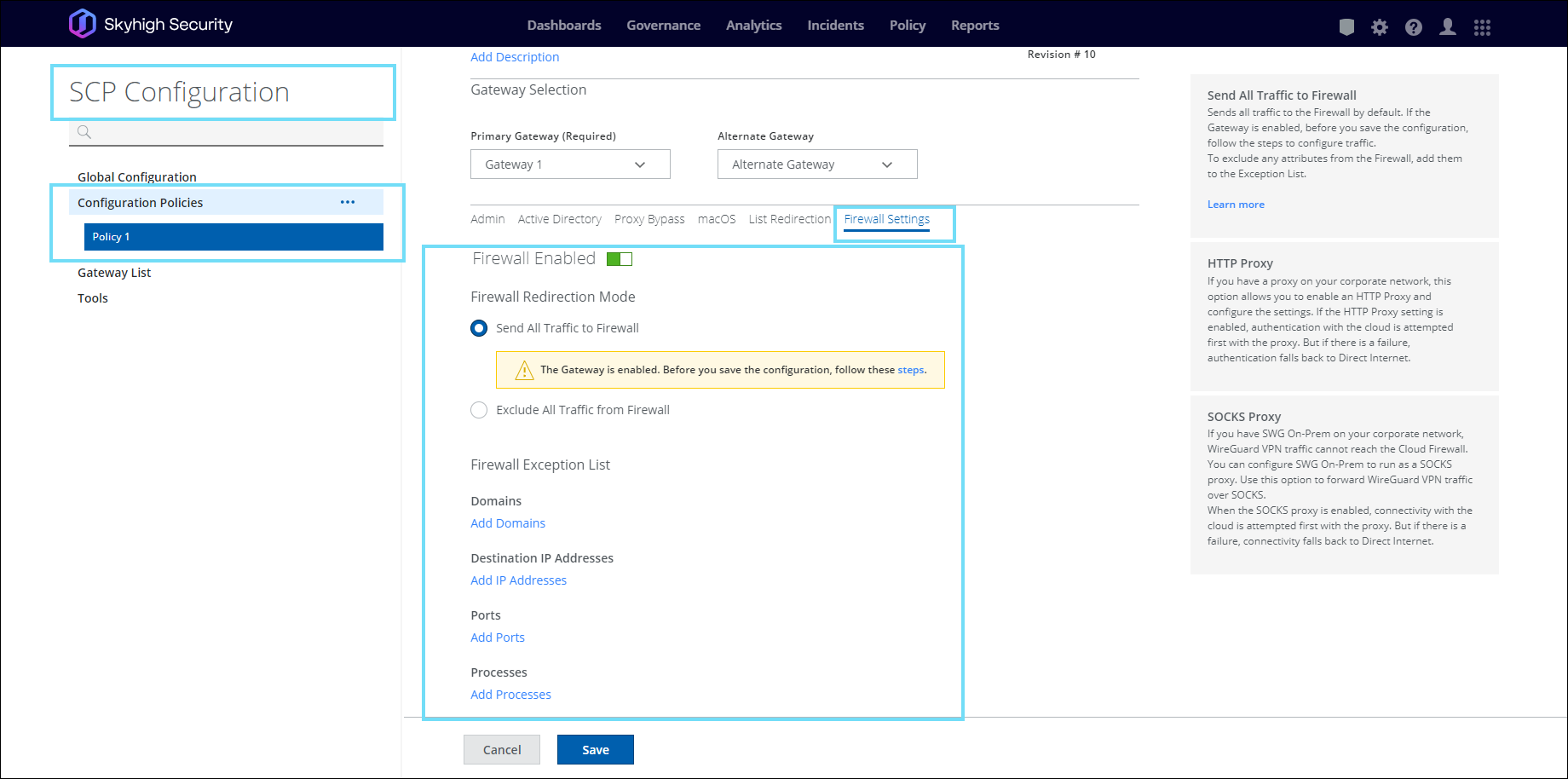
- In the Firewall Redirection mode section, select one of the following:
- Send All Traffic to Firewall — Sends all traffic to Cloud Firewall. You can configure domains, IP addresses, ports, and processes in the Firewall Exception List to bypass the Cloud Firewall.
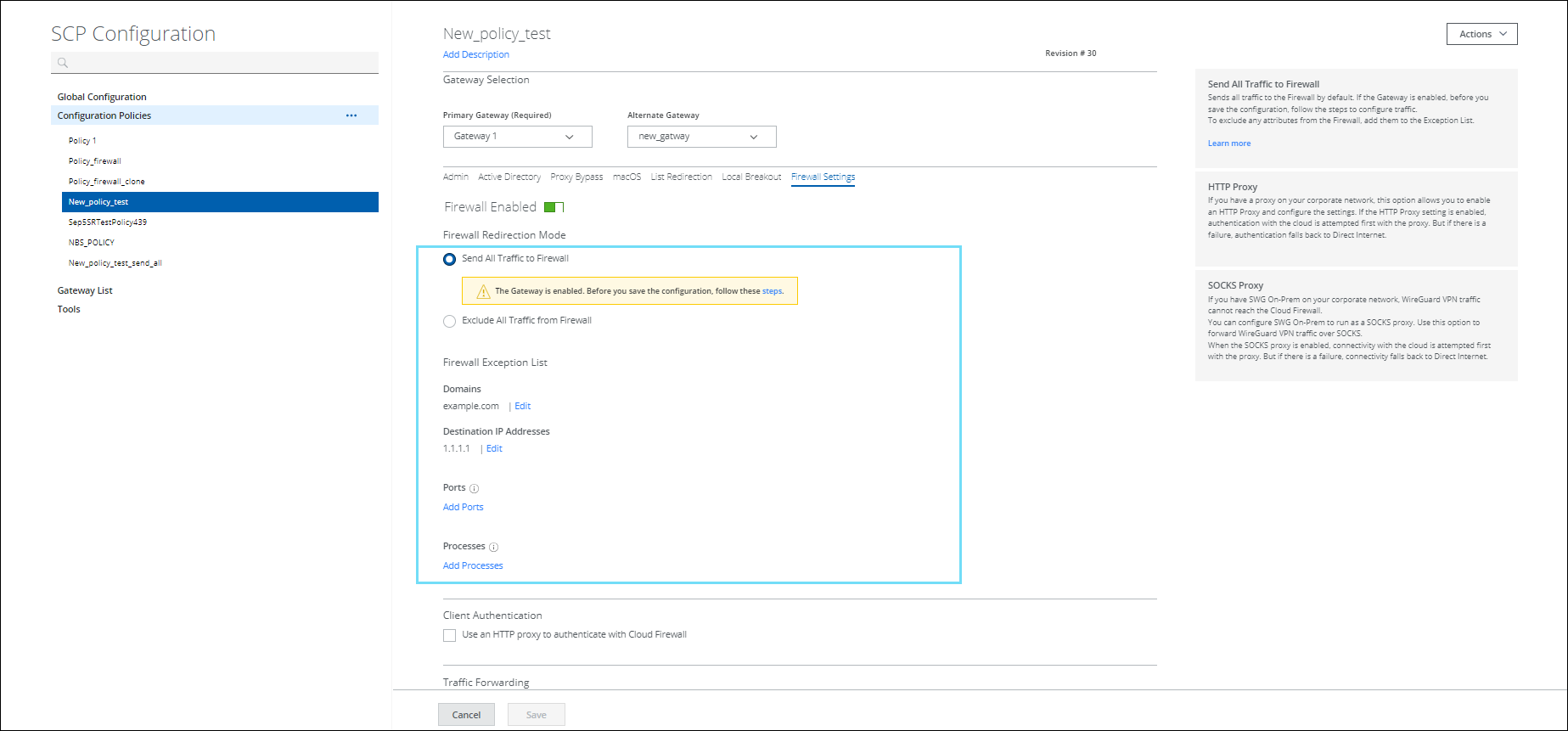
In the The Gateway is enabled. Before you save the configuration, follow these steps note, you can click steps to check the configuration details.
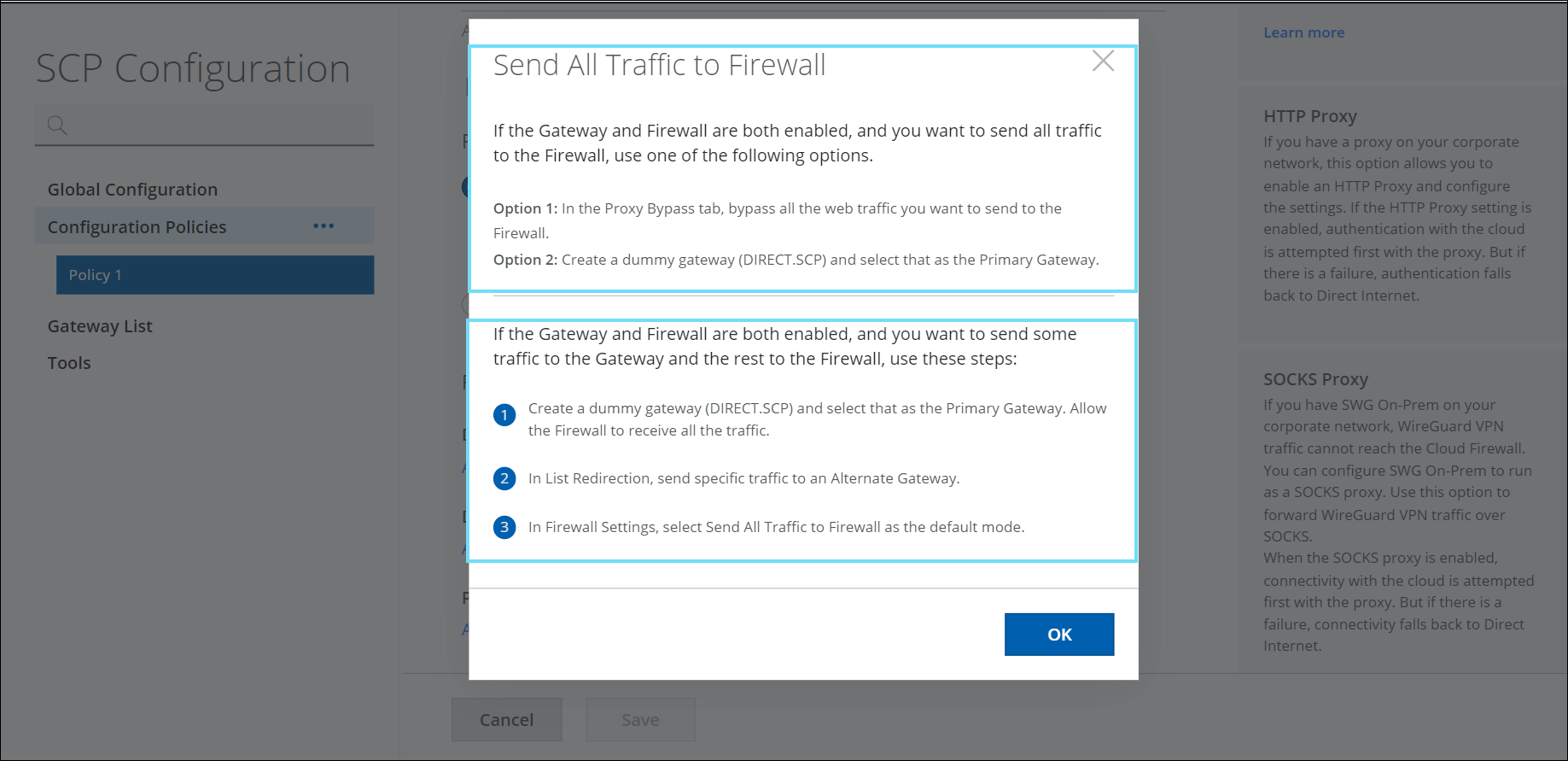
- Exclude All Traffic from Firewall — No traffic is passed to Cloud Firewall. When you select this option, Cloud Firewall policy stands down and all traffic is managed by Client Proxy policy. However, you can configure domains, IP addresses, ports, and processes in the Firewall Exception List to redirect traffic through the Cloud Firewall.
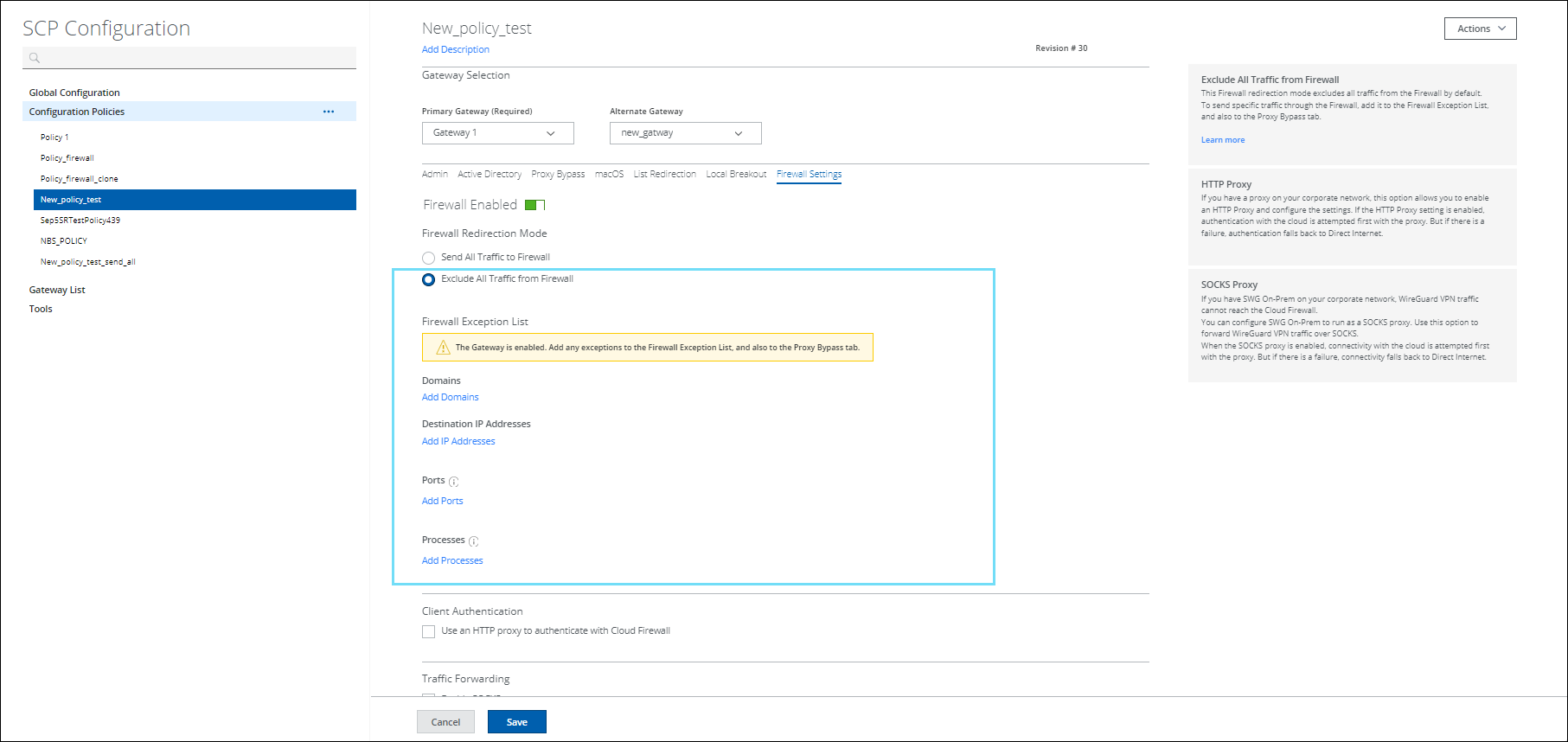
NOTE:
- Ports and Processes are not supported in macOS for traffic redirection through Firewall. Port and Process information is constraint in the macOS Framework.
- Cloud Firewall Policy supports IP Address, Domain, Port based actions (Allow, Block, Drop, Allow with Web Policy), apart from Process Name in macOS Framework.
Cloud Firewall Configuration Examples
Here are the different Cloud Firewall configuration examples:
Send all traffic to Web Proxy |
|
|---|---|
| Client Proxy Configuration |
|
| Firewall Settings | Set the Firewall Enabled setting to OFF |
| Outcome |
|
Send all traffic to Cloud Firewall |
|
| Client Proxy Configuration |
Do one of the following:
|
| Firewall Settings |
|
| Outcome | All traffic goes via Cloud Firewall and no traffic goes to Client Proxy |
Bypass Zoom and Teams traffic at proxy and send via Cloud Firewall |
|
| Client Proxy Configuration |
|
|
Firewall Settings |
|
| Outcome | Zoom and Teams traffic is forwarded to Cloud via Cloud Firewall |
Forward Zoom traffic via Cloud Firewall, certain domains to local Proxy and bypass certain domains to Internet directly |
|
| Client Proxy Configuration |
|
|
Firewall Settings |
|
| Outcome | Domains added to the Alternate redirection list will go to the local proxy, and Zoom traffic is forwarded via Cloud Firewall and traffic configured in the Firewall Exception List will be bypassed and sent directly. |
Send specific traffic via Cloud Firewall and bypass the rest |
|
| Client Proxy Configuration |
Do one of the following:
|
|
Firewall Settings |
|
| Outcome | Traffic configured in the Firewall Exception list will go via Cloud Firewall and rest is bypassed. |
